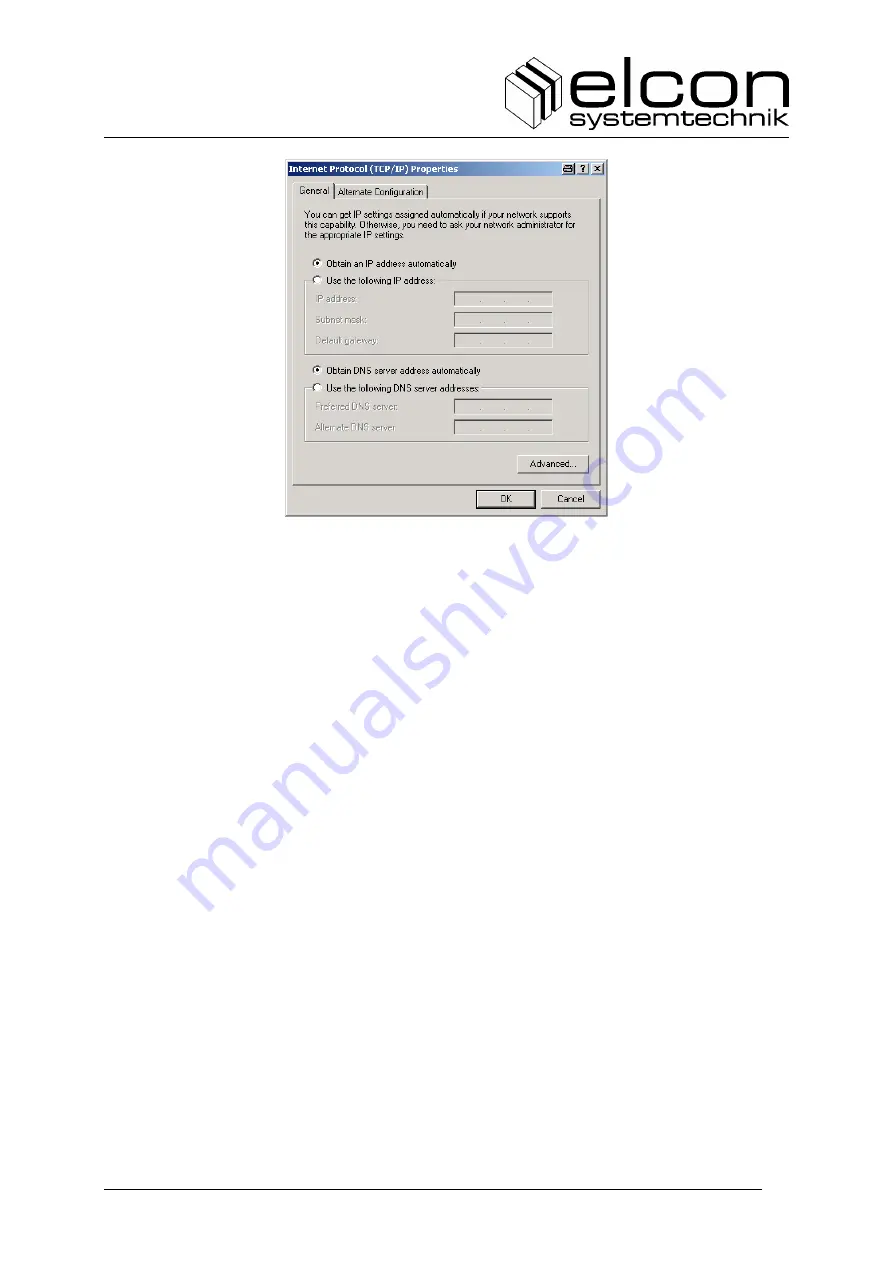
EAD 100w
Version: 2013/04/03
23
Figure 6: Selection of automatic allocation of IP-addresses
4.
Acknowledge the change and restart your PC, if necessary.
Your data transfer link is now ready for work. Further questions about configuration of your
PC should be addressed to your Internet Service Provider.
2.7
Restart and Factory Reset
In case you find the EAD 100w in an undefined operating state (e.g. when no data transfer is
possible), just press the Reset button on the right side of the casing with a pointed tool for a
short moment. If you do not succeed, please contact your Internet service provider. Pressing
the reset button for more than 10 s will cause a factory reset of the device, whereby all locally
performed settings will be reset to the default configuration. A Factory Reset should only be
realized by experienced users. Some settings may result in complete non-functionality of the
EAD 100w!
2.8
Activation / Deactivation of WLAN
Upon initial start-up of the device the WLAN is automatically deactivated as well. The
WLAN status LED does not shine. The WLAN can be activated by keying the WLAN button
placed on the right side of the housing below the reset button. Make sure to not confuse the
buttons with each other, as this could trigger a restart of the EAD 100w.
The WLAN Status LED starts flashing, upon successful activation this LED will then shine
permanently.
By pressing the WLAN button a second time, the WLAN module will be deactivated again.
The current status is indicated through the WLAN status LED.












































