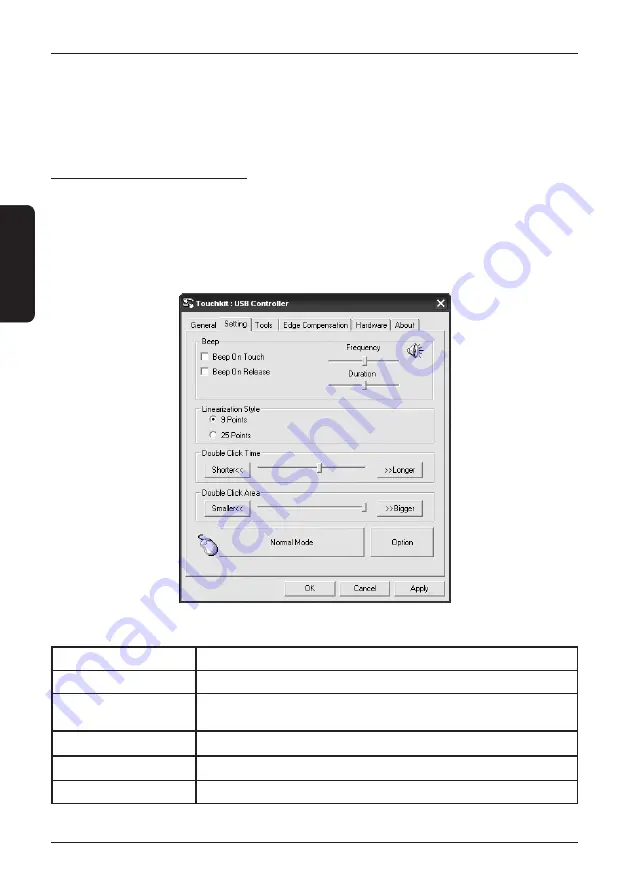
Draw test
This instrument serves for verifying the precision and checking the functionality of the touch screen panel.
The command “Clear“ clears the surface and deletes all objects drawn. The command “Quit“ terminates
the drawing instrument.
Setting up the touch panel
Arrive at the menu for setting up the touch screen panel through:
OS Windows:
Start - PrOGraMS - tOUChKIt CONFIGUrE UtIlIty
OS Linux CentOS:
SyStEM - aDMINIStratION - tOUChPaNEl CalIbratION
A window will open with various tabs. Select the “Settings“ tab.
Figure 2.4 tab for other settings on the touch screen display
table 2.1 the meaning of the individual functions on the tab for setting the touch screen panel
Linearization style
possibility for choosing the type of linearization 9-point or 25-point
Double click time
possibility for setting the time interval for the double-click function
Double click area
possibility for setting the active area on the surface of the display in the
case of double-clicking
Normal mode
offers a return to the default settings of the touch screen display
Options
possibility of specific accessory setting for the touch screen display
Enable auto right click
permission for right-click functionality
38
Handling the equipment
&/(-*4)
Summary of Contents for Uniq PC 150
Page 1: ...4 07 4 Uniq PC 150 Pou vate sk pr ru ka verzia pr ru ky 1 01...
Page 4: ...4 07 4...
Page 5: ...vod 4 07 4...
Page 7: ...PoPIS produktu 4 07 4...
Page 11: ...Obsluha zariadenia 4 07 4...
Page 17: ...Pomoc v n dzi 4 07 4...
Page 19: ...Sp soby uchytenia 4 07 4...
Page 24: ...4 07 4...
Page 25: ...Uniq PC 150 User manual version 1 01 4...
Page 28: ...4...
Page 29: ...INTRODUCTION 4...
Page 31: ...PRODUCT DESCRIPTION 4...
Page 35: ...HANDLING THE EQUIPMENT 4...
Page 41: ...EMERGENCY HELP 4...
Page 43: ...WAYS OF MOUNTING 4...
Page 48: ...48 Pozn mky Notes...

























