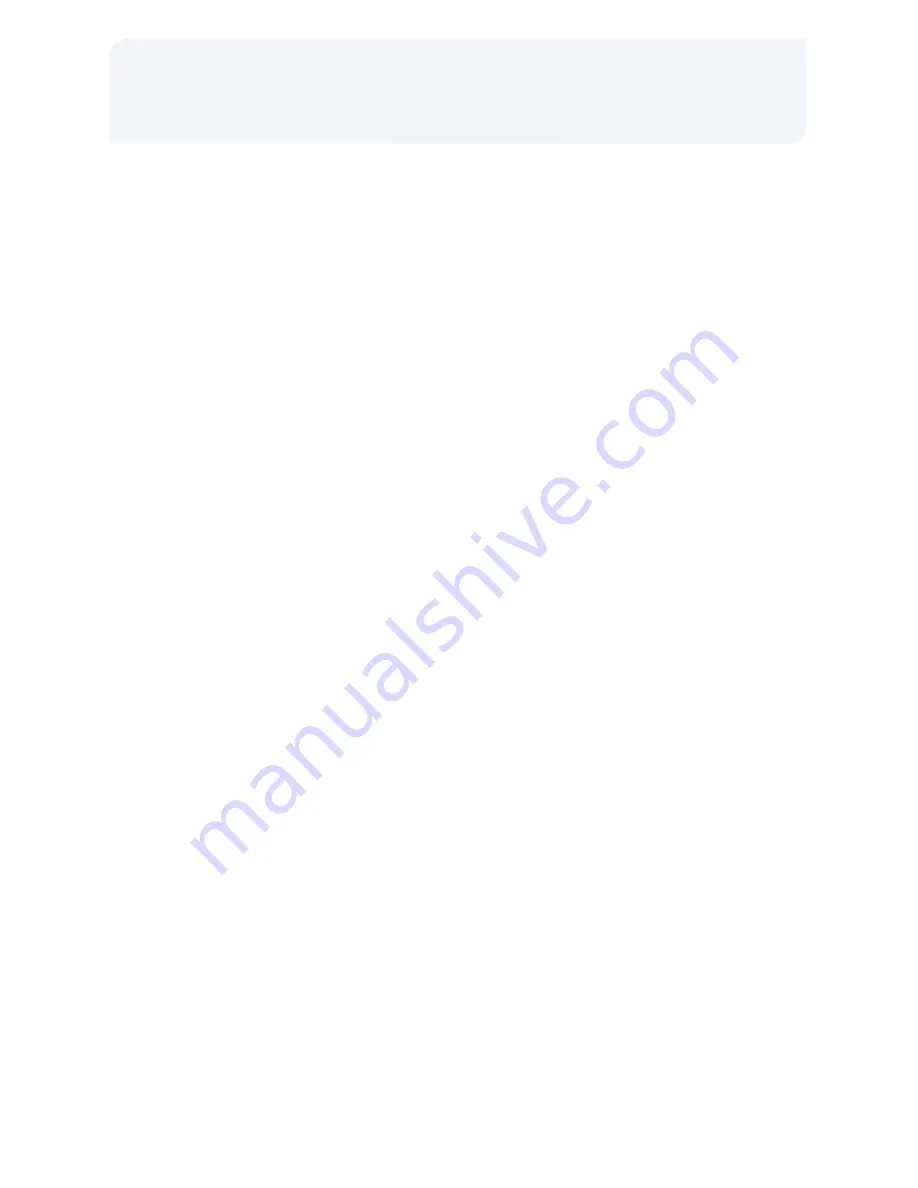
Fleet Credit Card Sale,
Manual Entry
>
Press
[CREDIT]
(soft key)
>
Input the account # and press
[ENTER]
>
Input the expiration date (MMYY) and
press
[ENTER]
>
If the card is MasterCard Fleet, verify
whether or not the card is fuel restricted.
If it is, the words “Fuel Only” will be
embossed on the front of the card.
>
If the card is Voyager Fleet, verify the
restriction code from front of card. Input
restriction code and press
[ENTER]
.
>
Have the customer input the following
information using the PIN pad (as
prompted):
• Driver and/or vehicle number
• Odometer reading
>
Select the type of product/fuel (soft key)
>
If applicable, select the type of service
and/or quantity (soft keys)
>
Input the $ amount and press
[ENTER]
>
Verify the $ amount and press
[ENTER]
>
Receipt will print
Shift Settlement
>
Press
[SETTLEMENT]
(hard key)
>
Press
[SHIFT]
(soft key)
>
Input the password (if required)
Terminal Displays:
SALES TOTALS, CORRECT?
>
Press [YES]
Terminal Displays:
REFUND TOTALS, CORRECT?
>
Press [YES]
Terminal Displays:
DIALING, PROCESSING, APPROVED
>
Shift report will then be printed
Daily Settlement
>
Daily Settlement Totals accumulate over
a 24-hour period and are totaled once a
day. Selecting Daily Settlement will print
Daily Totals and close the merchant’s
business day.
>
Press
[SETTLEMENT]
(hard key)
>
Press
[DAILY]
(soft key)
>
Input the password (if required)
Terminal Displays:
SALES TOTALS, CORRECT?
>
Press
[YES]
Terminal Displays:
REFUND TOTALS, CORRECT?
>
Press
[YES]
Terminal Displays:
DIALING, PROCESSING, APPROVED
>
Report will then print, displaying all shift
and daily totals
Shift/Daily Totals Report
>
Press
[MORE]
(soft key)
>
Press
[MAINT]
(soft key)
>
Press
[REPORT]
(soft key)
>
Press
[TOTALS]
(soft key)
>
Press
[SHIFT]
or
[DAILY]
(soft key) report
>
Press
[LONG]
or
[SHORT]
(soft key)
report
>
Terminal will scan batch and print
requested report
























