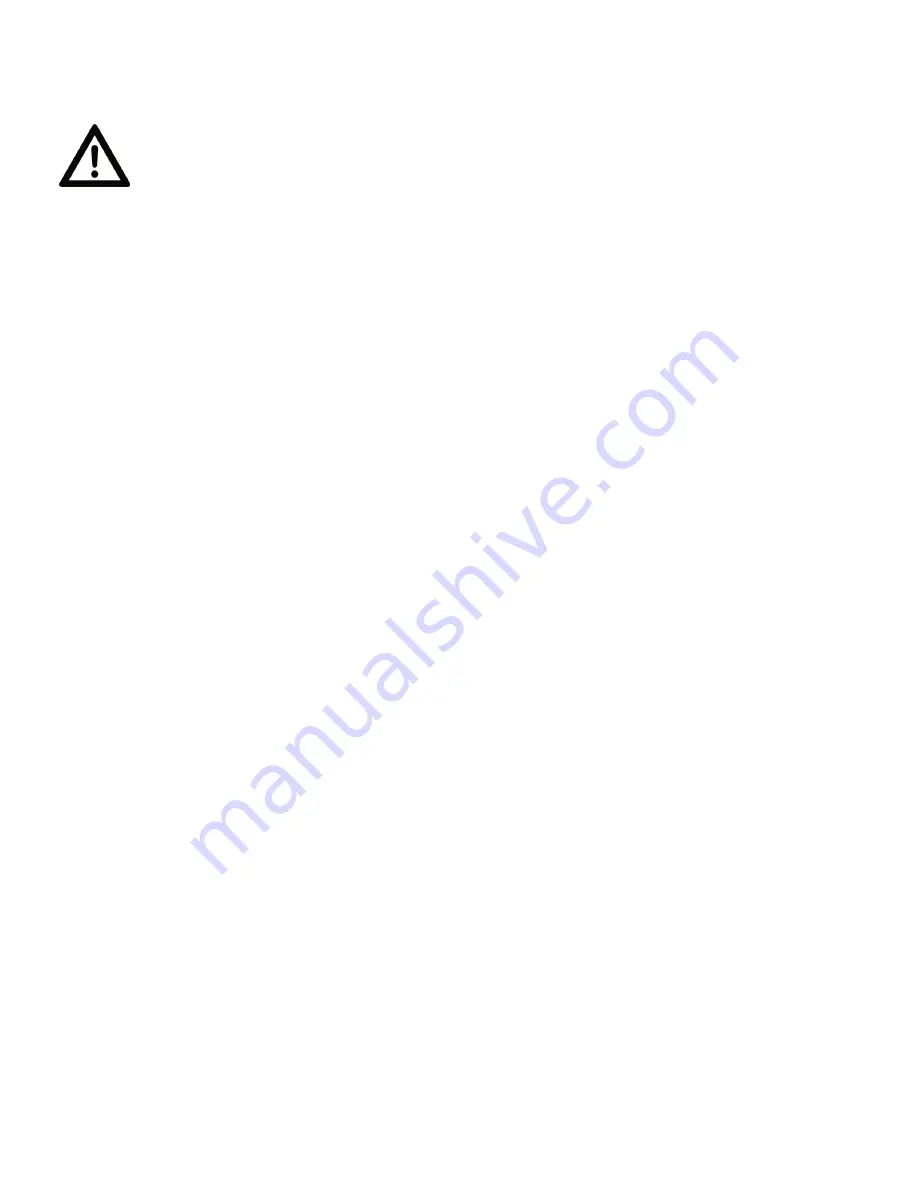
26
S O F T WA R E U P D AT E S
ONLY QUALIFIED TECHNICIANS SHOULD PERFORM THIS FUNCTION!
NOTE ALL MENU SETTINGS BEFORE UPDATING SOFTWARE!
FIXTURE SOFTWARE CAN NOT BE DOWNGRADED!
DOWNLOAD FIXTURE SOFTWARE TO PC ONLY! (NO MAC SUPPORT)
PLEASE CONTACT ELATION SERVICE FOR FURTHER INFORMATION.
ELATION C-LOADER
An Elation C-Loader can be used to update the fixture to the latest software. Please visit the
C-Loader product page at the Elation web site and download the product manual for step by
step instructions.
https://www.elationlighting.com/c-loader-software-uploader
To order the C-Loader uploader and the updated software for your fixture, please contact
Elation support for details.
STANDARD SERVICE PORT METHOD
1. Copy the updated software onto a USB memory stick.
2. Reset the fixture(s), then insert the USB memory stick directly into the service port of
the fixture.
3. In the main menu, navigate to “Personality”, then press ENTER.
4. Navigate to the “Service” sub-menu, then press ENTER.
5. Key in “050” for the password, then press ENTER again.
6. Scroll to the “Yes” option, and press ENTER.
7. Scroll to the desired software file and press ENTER.
8. Select “On” and press ENTER again. The software should now begin copying.
Note:
Do NOT interrupt this process, and do NOT remove the USB memory stick until the up-
date has been completed and the fixture has automatically reset and returned to the default
menu. Failure to follow these guidelines may render your fixture inoperable.
AUTOMATIC SERVICE PORT METHOD - This method can be used when updating software
for a single fixture. Does NOT work for updating multiple linked fixtures.
1. Copy updated software onto a USB memory stick.
2. Switch off power on the fixture, then plug the USB memory stick into the service port.
3. Power the fixture on. The data on the memory stick should automatically be detected.
4. Use the UP and DOWN buttons to select the desired software file and press ENTER.
5. Select “On” and press ENTER. The software should now begin copying.
Note:
Do NOT interrupt this process, and do NOT remove the USB memory stick until the up-
date has been completed and the fixture has automatically reset and returned to the default
menu. Failure to follow these guidelines may render your fixture inoperable.





















