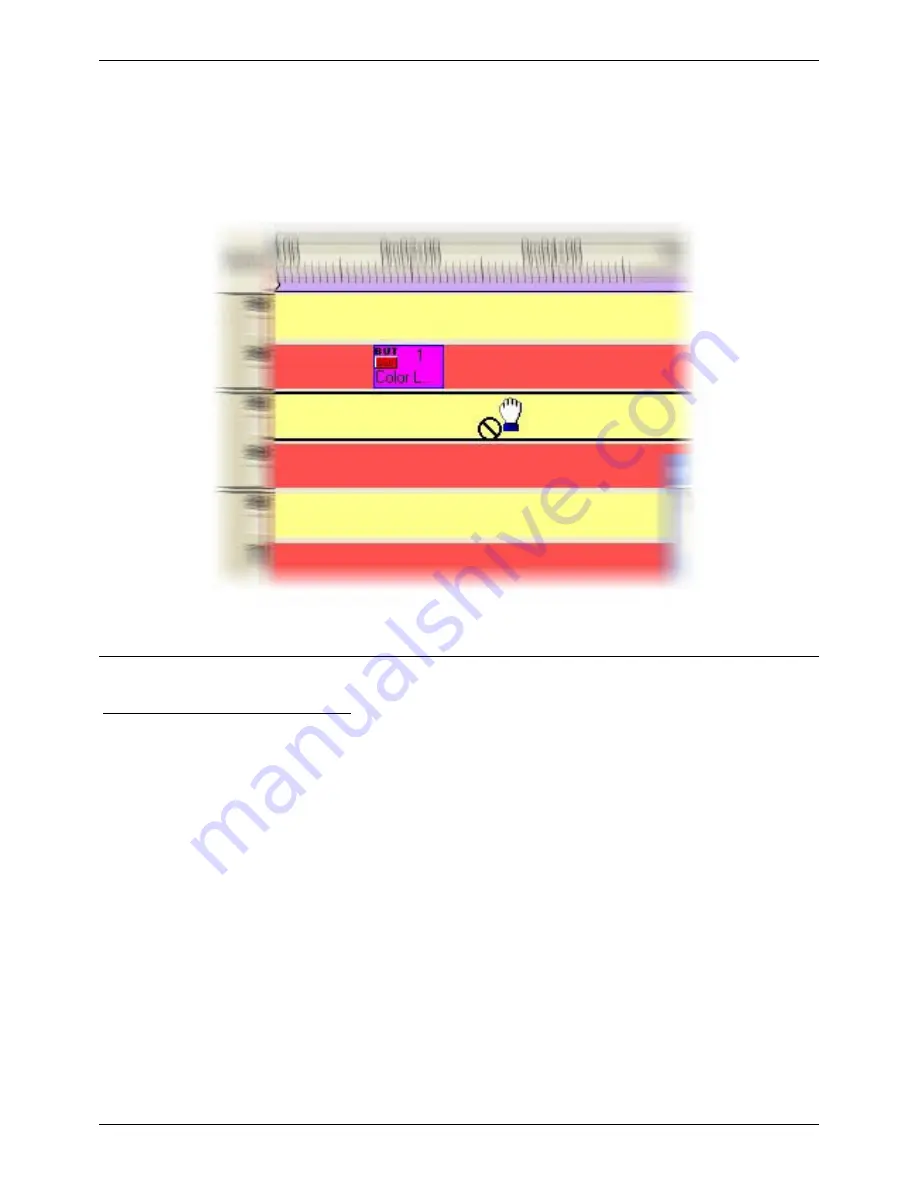
Easy Show
II Getting started
Please note that it is not possible to insert an effect on a time line which doesn't correspond to the type
of selected effect or to the page including the effect. For example, you can neither insert a switch (red)
on a scene time line (yellow) or vice versa nor place a scene from the "MAC 250 page" on a "COLOR
SPOT 575" as showed in the case below.
3. Creating and playing a show
You have seen in the previous chapter how to create times lines. Here, you will learn how to position
effects (lighting and/or multimedia) to build the development of your show.
Positioning and resizing the effects
It is quite simple to insert a new effect: drag it from the bin towards the corresponding time line. You can
also modify the length or even the departure point thanks to the various tools available.
To move an effect, click on it with the mouse and move it without releasing the pressure on the mouse
button. To change the size of an effect, move the mouse cursor to one end: the cursor appears as
showed below:
Page 6
Summary of Contents for Compu Live Laptop PC
Page 1: ...Easy Show ...
















