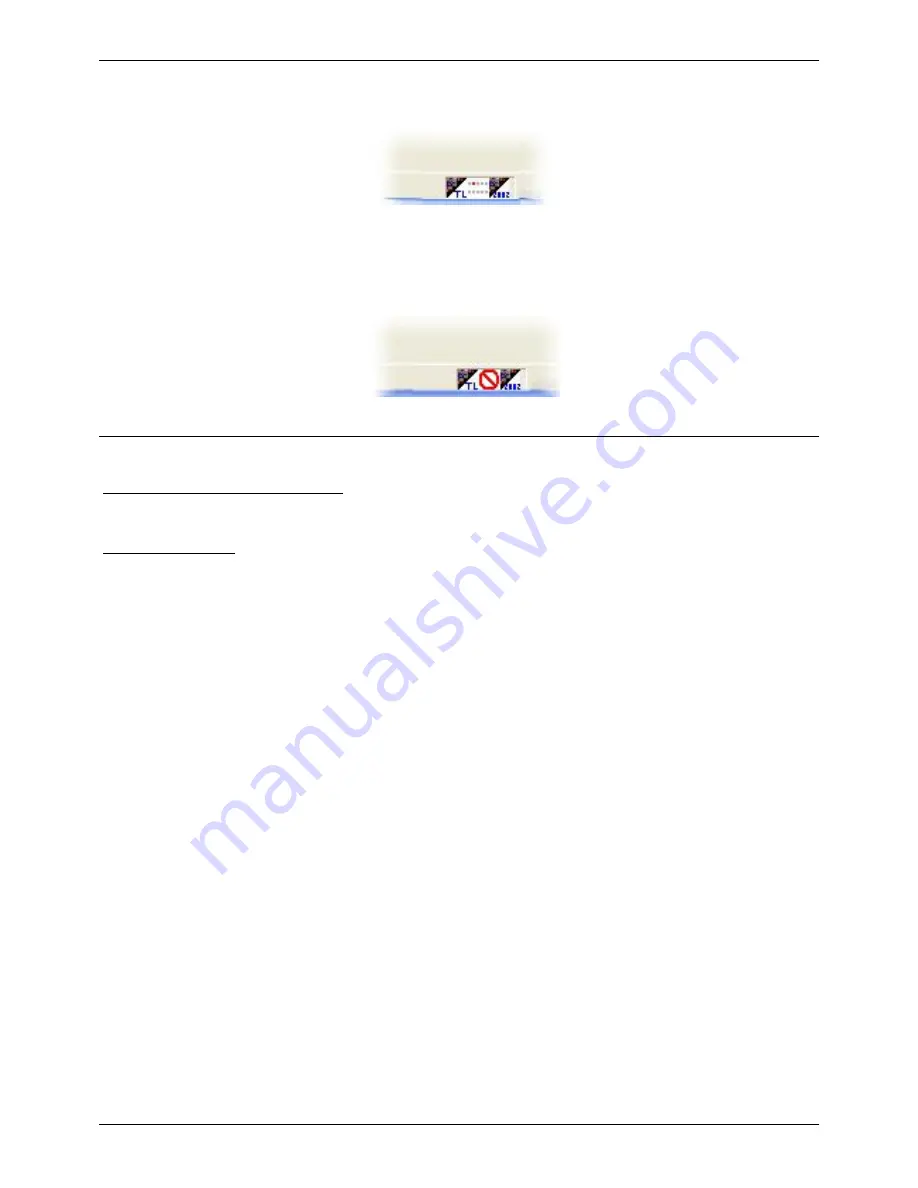
Easy Show
II Getting started
NO COMMUNICATION
2. Creating timelines and bins
2.1. Automatically
There's nothing easier in this case. You only have to go in the software "File" menu and select "Create
times lines automatically" or "Create times lines automatically and fill the bin". The times lines in
connection with the various pages existing in your 2006 software will then appear. In the first case, only
times lines will be created. You will have to import the effects (scenes, switches...) from your 2006
software to insert them in your show. In the second case, the effects are automatically imported in the
"bin" and directly available for use in your new show.
Beginners are therefore advised to use the second solution for an easier access. The time line of a
page can be created whereas no effect is available in the bin for the indicated page. In that case, insert
these effects manually if you haven't made use of the automatic mode.
Page 3
Summary of Contents for Compu Live Laptop PC
Page 1: ...Easy Show ...


































