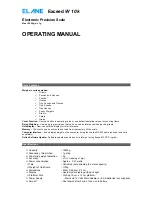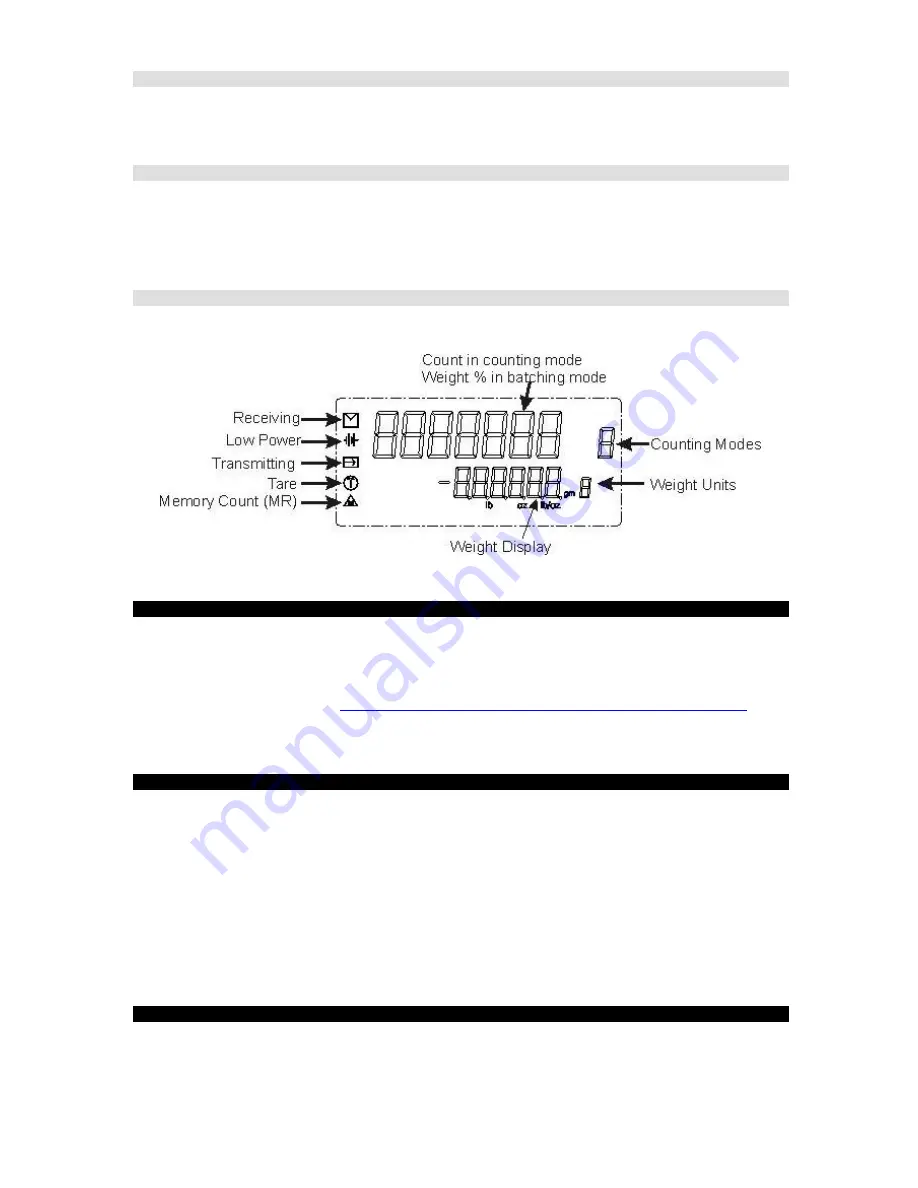
Tare
Pressing this key will set the weight/count to zero. This is useful if you have to take the weight with the container.
Put the empty container and press
Tare
, the scale will zero itself now you can put the items to count/weigh and
the scale will only display the weight/count of the items excluding th e container.
“T”
in a circle is displayed on the
lower left corner of the LCD when scale is in tare mode. Pressing the Tare key again will clear the tare effect.
Hold Display
Press the hold key when
there is nothing
on the platform . Now put the object on the platform. When the weight of
the object is stable, scale will display the weight and hold the display even if you remove the weight.
To un-hold
and go to normal mode simply press the
Hold
key. When the scale is in Hold mode the weight display will blink.
The hold option is good objects of bigger area than the scale’s platform area, in which case the user can’t see
the LCD when the object is placed on the platform.
CE
In the user input mode, this key is used to clear the entry. If not in the user input mode, pressing this key will only
display the weight.
CONNECTING EXCEED W SCALE TO COMPUTER
1. Connect your Exceed W scale to your computer’s available serial port using its RS232 cable (this
interface cable is optional and is sold separately from the scale). Refer to latter part of this manual on
how to purchase this interface cable.
2. You may download the sample PC program that displays the weight of items placed on Exceed W Scale.
You may download this at:
http://www.postagescale.com/MSI/ExceedW_PC_Program_XMRev1.zip
3. Run the program and choose the c orrect computer serial port where your Exceed W scale is connected.
4. The weight displayed on your scale’s LCD is also displayed in this program.
USER CALIBRATION OF THE EXCEED W SCALE
In case the scale loses its accuracy, then user calibration of the scale may be needed. The load cell of this
precision scale is normally protected against overloaded weight applied slowly, but overload caused by dropping
the scale or dropping something heavy on the scale may require re-calibration.
For user calibration you may need a calibration weight. But this cal weight should be greater than ¼ of the scale
maximum capacity. For example, in this scale of 10kg, you can take any weight greater than 2.5kg to 10k g. Let’s
say you have 5kg weight.
Press Auto-CAL during the start-up of the scale. A cursor will blink. Input 5000 from the keyboard. Display will
change to CAL 0 in the first line and 0.0gm in the second line. Wait until the display change to CAL 1. Put 5 kg on
the platform and wait until the scale enters the normal weighing mode.
OPERATING TEMPERATURE
The scale is designed to operate in a normal room temperature. If subjected to cold or warm temperature, it
should be allowed to reach the room temperature before operating.