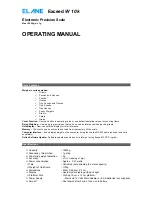PREPARING THE SCALE FOR USE
(i) Fit the weighing platform to the body of the scale via the location points, mak ing sure that the platform opens
toward the front (keyboard) end of the scale.
(ii) Plug the mains adapter supplied with the scale into the mains and connect the adapter's output plug to the
input socket at the rear of the scale.
(iii) Place the scale on a firm level surface, switch on the mains supply and press on the scale the "ON/OFF" key.
(iv) The display will indicate
0 gm
(default unit)
OPERATING THE EXCEED–
W
SCALE
Weighing
Pressing the corresponding key labeled with the specific unit of measurem ent will change to that unit of
weight.
Press CE key to display only the weight on the LCD. This will clear the count or batch display from the LCD.
Counting
There are two types of counting method:
1 ) Count by the software default sampling number:
Keys 1~ 9 are marked with numbers from 10~ 500. These are the default sampling no for the respective
keys. For example, you have 50 items you want to sample, press 5. Put those 50 items on the platform and
press Auto - CAL. Now the scale is ready to count as pe r this sampling. Next time if you are counting the
same/similar objects then you can just press 5 and start counting without sampling. In the same way you can
also Auto -CAL and sample the other items in other keys.
2 ) User can input his /her own sampling count number:
If want to sample the items with the sampling number other than those in the scale keys, then this option of
counting can be used. For example, if you want to sample with 13 items, press COUNT key. Then press SET
key. A cursor will blink on the LCD. Input 13 from the keyboard and press SET again. Now put the 13 items on
the platform and press Auto -CAL. Now you can start counting. Next time if want to count the similar items you
can just press COUNT key or 0 key and start counting.
Batching
If you want to pack something in reference with some weight or package then this option can be used. You can
either
1 ) Input the sample package weight vi a the keyboard (in gram in xxx.x format):
Press BATCH. Press SET, a cursor will blink. Input the weight of the sample package. For example if the
package is 2kg, input 2000. Press SET . Now you can start packing. The weight % that is being packed
will be displayed on the first line of the LCD. When the packed weight is beyond 100% the percent
display will start blinking, indicating that the weight on this particular package is over.
2 ) Place the sample package on the platform and let the scale memorize the weight.
Press BATCH. Put to be sampled package on the platform and press Auto -CAL. Now you can start
packing as per this sampling.
DESCRIPTION OF OTHER KEYS
Add in memory (M+) and Memory Read (MR)
This scale can memorize the total number of items counted. In the counting mode, when the count number is
being displayed, if pressed
M+
the scale will add in the memory. To read the total numbers of items in the
memory, simply press
MR
key. Pressing
SET
key while the memory count is displayed (while in
MR
mode) will
erase the count memory and reset it back to 0.