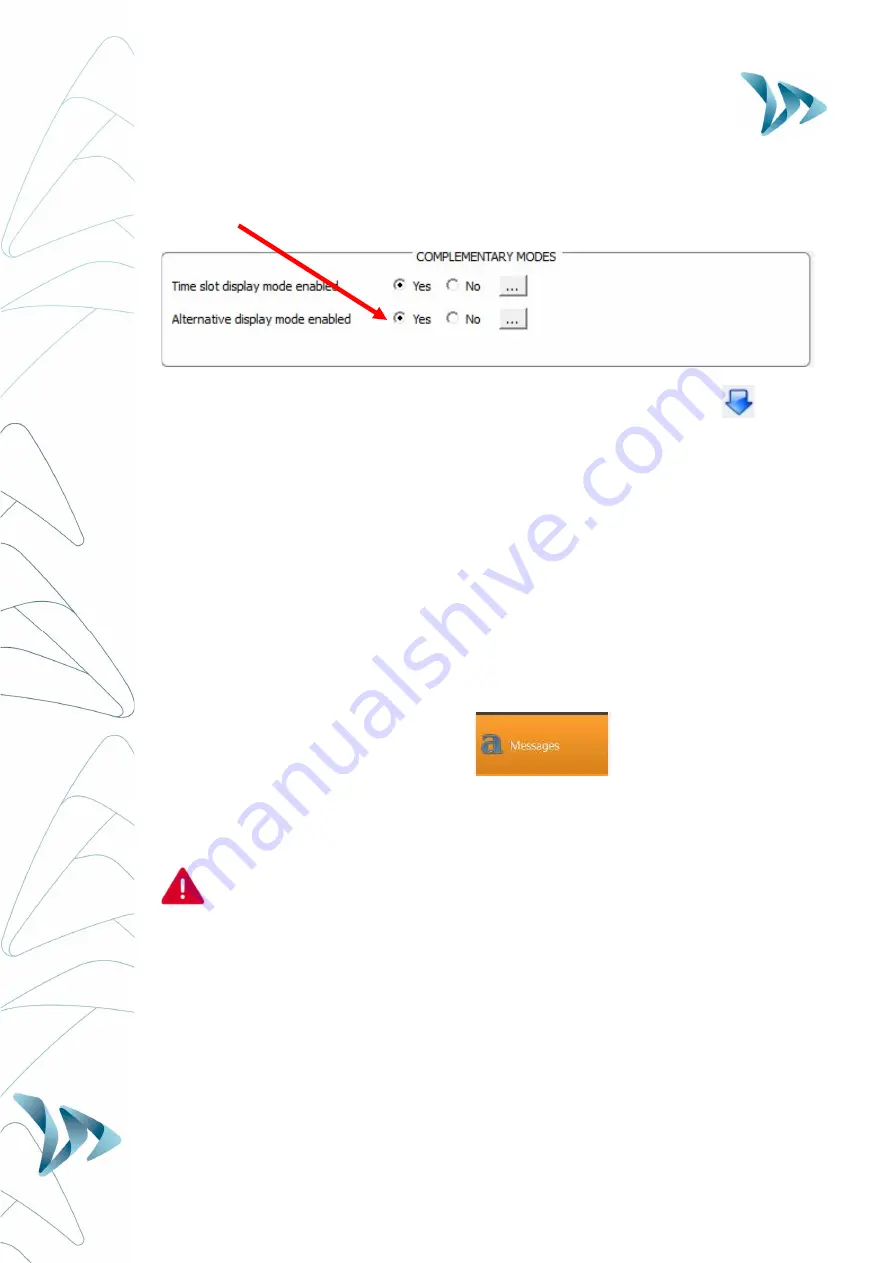
User Guide
Product: Evolis
Document REF: MIU-5100-A_Evolis Solution GB elancity
Page
22
/
46
Date: 03/01/2018
Confidential document, property of ELANCITY. All copies and transfers are unauthorized without prior consent.
The command to activate this function can be found in the same ‘Complementary Modes’
dialogue box as for the Time-Slot display mode. Select YES for ‘Alternative display mode
enabled.
Don’t forget to send your new settings to the radar sign with the Send button
6.5
M
ESSAGE DISPLAY
The message display is a 25” X 6” (64 x 16cm) matrix, full-graphic, high-resolution display.
The pitch (gap between each LED) is 0.4”
Multiple choices of message forms:
Examples:
- Two lines of text, up to 11 characters of 3 inches
- And / or 1 line of 6 characters of 6 inches
- And / or graphics up to 6 inches of height…
Select the "Messages" tab in the menu.
You will have the possibility to program up to 5 messages (text or images) which will
automatically display according to set speed threshold
Messages already saved in the Evolis Radar’s memory are not visible in the
Evocom interface. To view the messages currently in the radar screen memory,
launch the testing procedure by clicking on the green tick.
Message editing:
















































