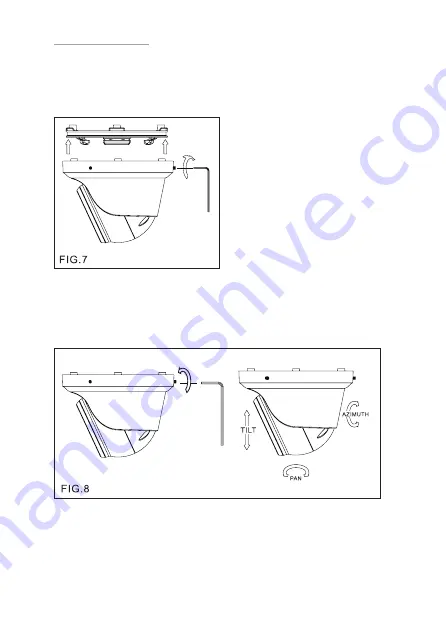
7
contact
EL-IP-OTF2-WH
/
EL-IP-OTF2-BK
/
EL-IP-OTA4-WH
/
EL-IP-OTA4-BK
3. Secure the upper cover to the bottom bracket with a hex key FIG.7).
4. Adjust the pan, tilt, and azimuth of the camera to the desired location
(FIG.8). After the adjustment, tighten the screws to complete the
installation.
Make sure the light sensor is at the lowest side of the camera (FIG.1).






























