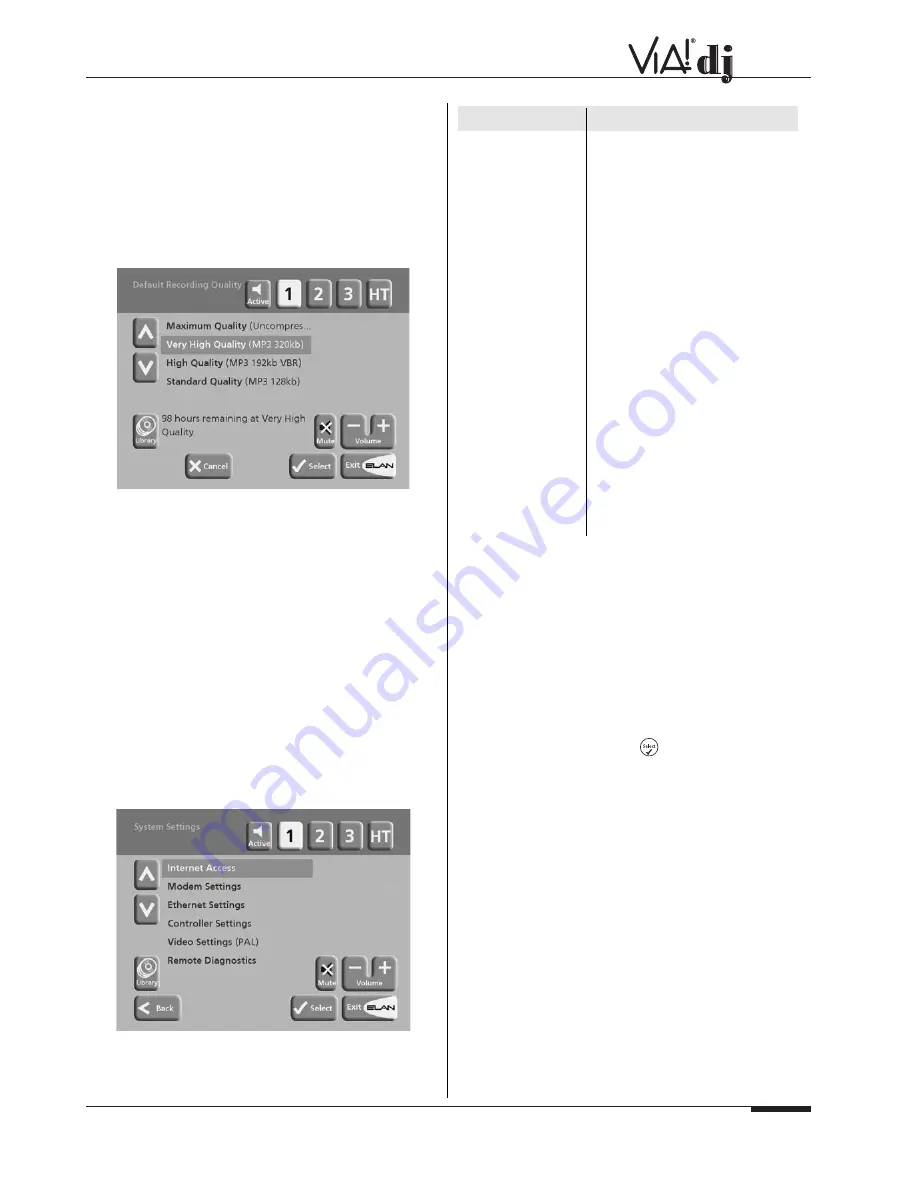
E L A N H O M E S Y S T E M S
© ELAN Home Systems 2004 • All rights reserved. 02/04
Page 25
USER GUIDE
TERMS AND CONDITIONS
Displays the terms and conditions of the XIVA Customer
Service Agreement.
• Press
✔
Cont.
to return to the
Settings
menu.
DEFAULT RECORDING QUALITY
Allows you to specify the recording quality used when you
record music using the Auto record option:
For each quality setting the screen shows the number of hours
of recording time available at that setting.
LANGUAGE
Allows you to select the language for the TV user interface—
languages available are English, French, German, Italian, and
Spanish.
SYSTEM INFORMATION
Shows the serial number, production date, and software
version number of your VIA!dj. You may need to quote these if
you contact ELAN for technical support.
SYSTEM SETTINGS
Provides a series of menus to allow you to change the
hardware configuration on your VIA!dj:
The table in the next column summarizes the settings
available on each of the
System Settings
menus:
Internet Access
Specifies whether your VIA!dj
connects to the Internet via the
built-in modem or using the Ethernet
port.
Modem Settings
Allows you to specify the following
settings when connecting via the
built-in modem: number of connec-
tion retries, the Assigned IP address
and the Sever IP address, the
modem initialization string, and
whether to use tone or pulse dialing.
Ethernet Settings
Allows you to specify the following
settings when connecting via the
Ethernet port: IP address mode, IP
address, IP Mask, Gateway, IP
DNS1, IP DNS2.
Controller Settings
Specifies the communication speed
for the Controller port on the rear of
the unit.
Video Settings
Specifies whether the unit is config-
ured for NTSC or PAL use.
Remote Diagnostics
Select this option if instructed to set
up your modem to receive incoming
calls from ELAN technical support
staff.
DEDICATED REMOTE CONTROL USE IN A
MULTIROOM SYSTEM
In rooms that have TVs with VIA!dj graphics available, but do
not have VIA! Touch Panels, you may wish to have a dedicated
VIA!dj remote control for that specific room. Your VIA!dj remote
control can be configured so that every button press indicates
to the VIA!dj which output is to be controlled. This means that
whenever infra-red is received by the VIA!dj the VIA! Touch
Panel and/or TV display will automatically switch to controlling
the appropriate output.
To configure the remote with a default output
• Press the
HDD Audio
and
k buttons simultaneously;
hold them down for 1 second.
The
HDD Audio
button will remain lit for 20 seconds; the
configuration process must be completed during this time.
• Enter the 3 digit code corresponding the output you
would like to control (valid configurations are listed in
Appendix A
). For example, to set output 2 as your
default output press:
0, 0, 2
• Press the
HDD Audio
button again.
The
HDD Audi
o button will blink twice to indicate that the
configuration has been accepted. If the
HDD Audio
button
does not blink twice begin the process again, taking care to
enter the number correctly.
If the VIA!dj is switched on during the configuration process the
Enter Standby?
prompt will appear once configuration is
complete. Press
✖
Cancel
to return to the previous screen.
Now, pressing any navigation key on the remote should cause
the VIA!dj to switch to the correct output. To return the remote
control to factory default Output select operation:
• Follow the above procedure and enter
0, 0, 0
as the
3-digit code.
OPTION
DESCRIPTION












































