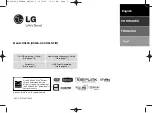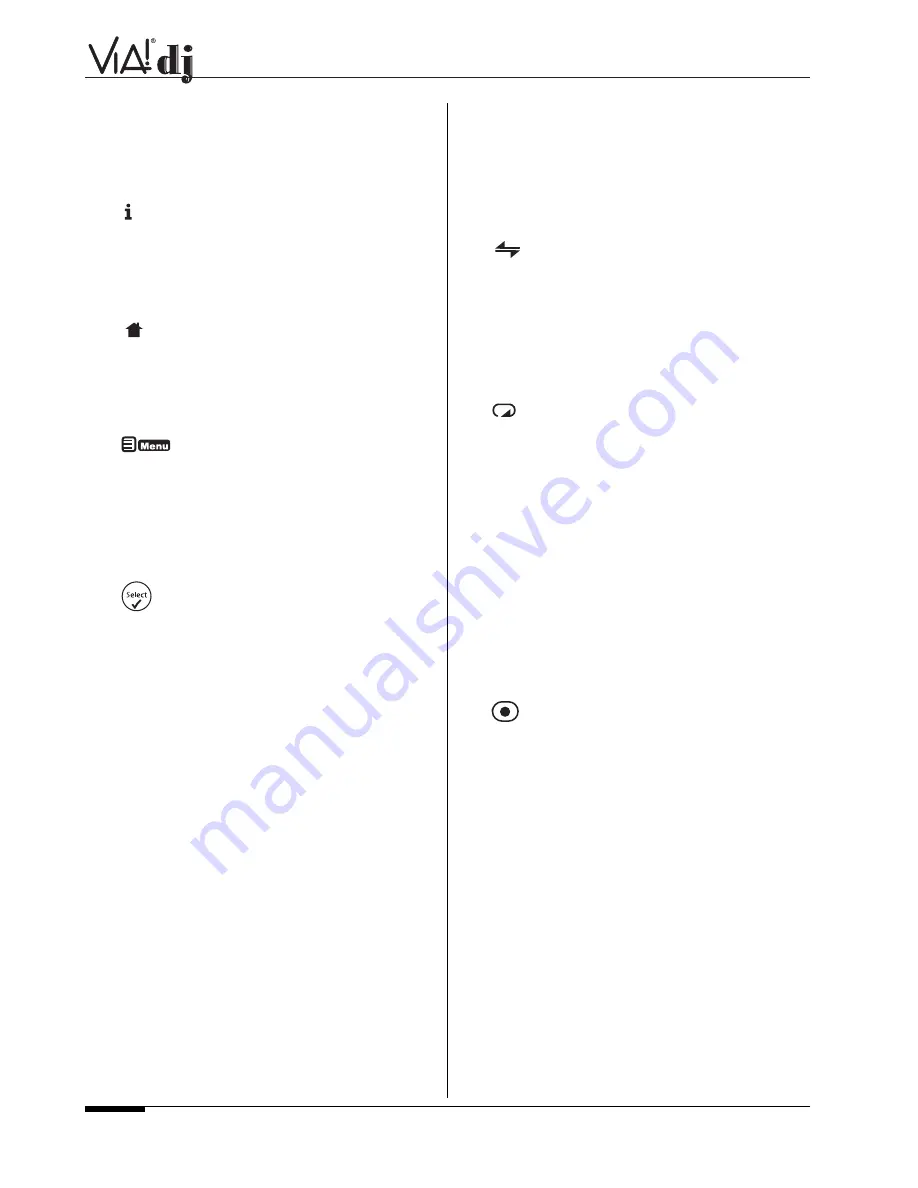
E L A N H O M E S Y S T E M S
USER GUIDE
Page 10
© ELAN Home Systems 2004 • All rights reserved. 02/04
10
✖
CANCEL button
The
cancel
button is an action key—on some menu screens
this is used to cancel an operation which you no longer wish to
continue. If the TV device is selected this button will hide text
services.
11
INFO button
The
info
button is an action key—on some menu screens this
is used to display additional information which may not be
currently displayed; on other menu screens it may also be used
to edit text on the screen. If the TV device is selected this
button displays text services.
12
HOME button
The
home
button is an action key—it can be used to return to
the top page of a particular function. For instance if you are
browsing the music library and you wish to look for a different
album you may use the home button to return to the main
Library menu.
13
MENU button
The
menu
button is an action key - pressing this key will
always return the TV screen and front panel to the Main Menu.
Use this button if you wish to start a new operation.
14
NAVIGATION
^
,
,
<
,
>
buttons
The
navigation
buttons are used to move up, down, left or
right through the menu pages.
15
button
Select
is used to activate the currently highlighted option.
When browsing the library this key will start playback of the
selected item.
16
ALBUM button
The
album
button can be used to jump to the album list in the
music library. In TV mode this button selects the red text serv-
ice option.
17
PLAYLIST button
The
playlist
button can be used to jump to the playlist list in
the music library. In TV mode this button selects the blue text
service option.
18
ARTIST button
The
artist
button can be used to jump to the artist list in the
music library. If the TV device is selected this button selects
the green text services option.
19
GENRE button
The
genre
button can be used to jump to the genre list in the
music library. If the TV device is selected this button selects
the yellow text services option.
20
NUMERIC (0 to 9) buttons
The numeric keys can be used as follows:
• When browsing the track list these buttons allow you
specify the track you wish to play
• In the music library you may jump to an item in the list
that begins with one of the letters specified at the top of
each key.
• In text entry mode these keys can be used as an
alphanumeric key pad (similar to a mobile phone).
If the TV device is selected the numeric buttons select which
channel you wish to view.
21
RANDOM (DELETE) button
The
random
button has the following functions:
• During playback this button toggles the random play
setting on the VIA!dj.
• In text entry mode this button can be used to delete
characters.
• If the TV device is selected this button switches the TV
channel to the AV input.
22
REPEAT (CAPS) button
The
repeat
button has the following functions:
• During playback this button toggles the repeat play
setting on the VIA!dj.
• In text entry mode this button can be used to toggle
between upper-case and lower-case letters.
If the TV device is selected this button switches the TV
between single digit and double digit channel selection.
23
STOP button
During playback the
stop
button halts playback on the current-
ly selected output of the VIA!dj.
24
PLAY button
The
play
button can be used to recommence playback on the
currently selected output of the VIA!dj.
25
RECORD button
The
record
button is an action key - on some menu screens
you can use this button to begin a recording from the CD inside
the unit; when managing playlists this button is also used to
create new playlists or add tracks to an existing playlist.
26
I
button
When the button is pressed briefly during playback, play
restarts at the beginning of the next track. When the button is
held for a longer period of time the music will fast forward at
high speed.
27
button
When the button is pressed briefly during playback, play
restarts at the beginning of the current track. A second brief
press moves to the beginning of the previous track. When the
button is held for a longer period of time the music will rewind
at high speed.
28
II
PAUSE button
Press the
pause
button to interrupt playback of the currently
selected output. Press pause again to resume playback.
I
^