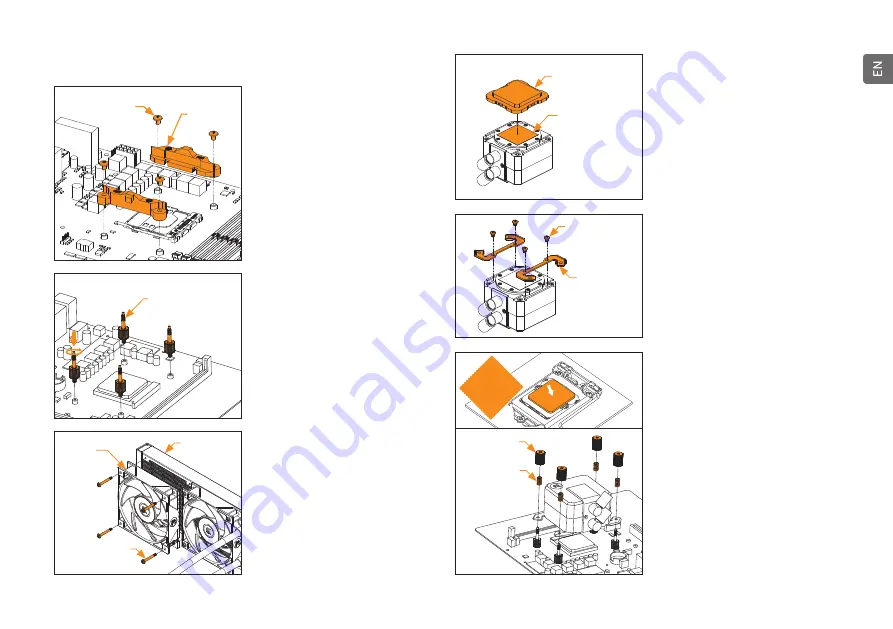
- 9 -
6. INSTALLATION – AMD AM4 SOCKET
STEP 1: REMOVING THE ORIGINAL
PLASTIC HOLD-DOWN CLAMPS
(AMD)
Using Philips-head screwdriver, remove the 4
UNC 6-32 screws securing the original plastic
hold-down clamps around the socket as
shown in the image. Keep the original AMD®
backplate and remove the hold-down clamps
to store them away. See the image for further
part identifi cation.
STEP 2: ATTACHING MOUNTING
SCREWS (AMD)
Install 4x mounting thumb screw for AMD
AM4 socket onto your motherboard. The
screws are to be installed without the use of
tools (i.e. pliers).
Mounting thumb
screw for INTEL
LGA 115x / AMD
AM4 socket
Hold-down
clamps
UNC 6-32 Screws
STEP 3: INSTALLING THE FANS TO
THE RADIATOR (AMD)
Attach the fans (1x, 2x or 3x, depending on the
AIO version) to the radiator with the UNC 6-32
x 30mm screws.
UNC
6-32 x 30 mm
Fan
Radiator
STEP 5: MOUNTING BRACKETS
INSTALLATION (AMD)
Use four M4x4 screws to install two AMD
brackets onto the pump unit.
Be careful not to touch or damage the pre-
applied thermal compound!
M4x4
AMD
Mounting
Bracket
STEP 4: REMOVING THE COLD-PLATE
PROTECTIVE COVER (AMD)
Remove the protective cover from the
backside of the pump unit. It is there only to
prevent the damage of the cold-plate and the
pre-applied thermal compound that is on the
cold-plate.
When removing the protective cover and
proceeding with installation be careful not
to touch or damage the pre-applied thermal
compound!
STEP 6: PUMP UNIT INSTALLATION
(AMD)
Wipe the CPU’s contact surface (using a
non-abrasive cloth pr a Q-tip as shown in the
sample image).
Align the pump unit over the mounting screws
and CPU as shown in the picture.
Place the enclosed compression springs and
thumb nuts over the mounting screws (4x). Start
fastening two thumb nuts at a time, preferably
in cross pattern, and do not tighten them fully
until all of them are partially screwed in.
Thumb Nut
Spring
Non-abrasive
cloth
IHS
Protective
Cover
Pre-applied
thermal
Compound








































