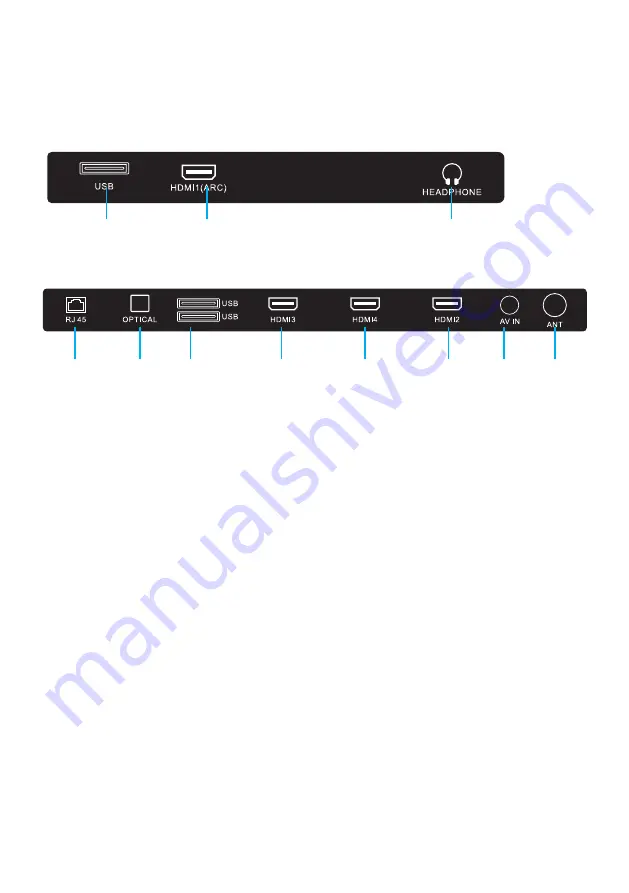
11
USB connection
Insert a USB storage device into the USB port to record, playback of video/music/photo.
CONTROLS AND CONNECTIONS
1.
USB INPUT
2. HDMI 1 / ARC
3. HEADPHONE PORT
4. RJ45 (ETHERNET)
5. OPTICAL
6. 2X USB INPUT
7. HDMI 3
8. HDMI 4
9. HDMI 2
10. MINI AV INPUT
11. ANTENNA (RF)
BOTTOM PORTS
SIDE PORTS
4
5
6
7
8
9
10
11
1
2
3
Summary of Contents for K580USGQ
Page 2: ......
Page 12: ...12 REMOTE CONTROL ...
Page 24: ...24 SETTINGS To access SETTINGS menu select SETTINGS 6 on page 20 via the HOME screen ...
Page 36: ...36 GENERAL PROBLEMS WITH TV SET FAQS ...
Page 39: ...39 THIS PAGE HAS BEEN LEFT BLANK ON PURPOSE ...
Page 40: ...CUSTOMER SUPPORT info ayonz com DISTRIBUTED BY Ayonz Pty Ltd ...












































