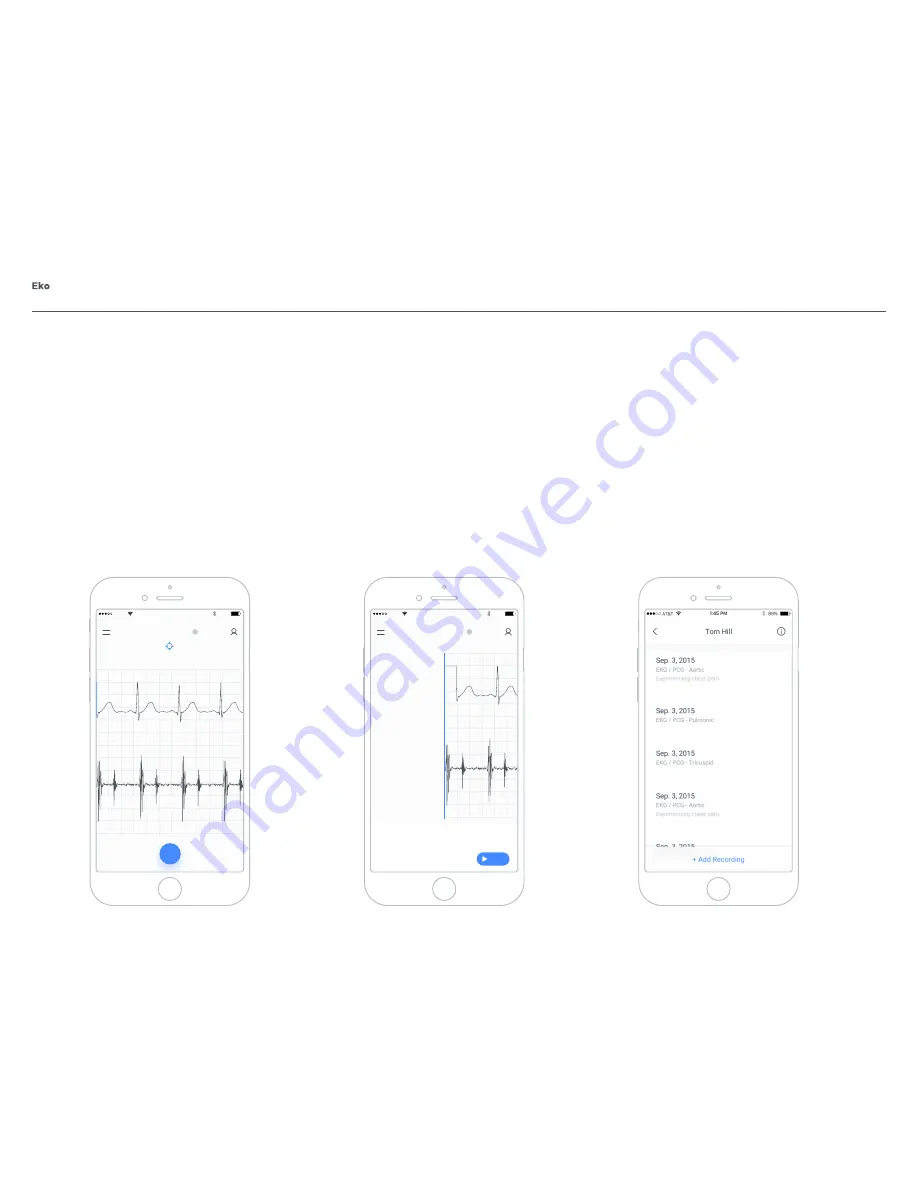
P.
13
Capture & Save Recordings using the Mobile App
Open the Eko Mobile App and log in. Ensure that DUO
is paired to the mobile device (See
Bluetooth Pairing
).
To associate the recording with a body position, select
the target icon on the top center of the screen. Use
the figure and icons to select the most appropriate
position.
Press the circular button to begin recording. Press the
square button (in the same location as start button) to
stop and save the recording.
Adding Notes to Recordings on Mobile App
To create notes on any patient recordings, log into
the mobile application. Access the list of patients
by selecting the patients tab on the top right of the
home screen. Select the desired patient and select a
recording to add notes to.
Scroll to the bottom of the recording screen. Select
“Add Comment” and begin typing your note. Select the
the check mark to save.
Sharing from the Eko Mobile App
Patients and recordings can be shared to other
clinicians and collaborators within the Eko App.
Navigate to the patient list by selecting the top right
tab and selecting the patient to be shared. Select the
sharing icon on the top right of screen and select the
preferred method of sharing. Press the checkmark to
complete the process.
NOTE:
Only the original creator of a patient account
is granted access to share patient profile with a
collaborator.
7.2
Eko App Use
89%
AT&T
1:45 PM
Hill, Thomas
Crouch, Tyler
89%
AT&T
1:45 PM
Heart - Aortic
Add Note…
June 6, 2016 - Aortic
Crouch, Tyler
00:00
00:00
Summary of Contents for DUO E5
Page 1: ...User Manual Model E5...





















