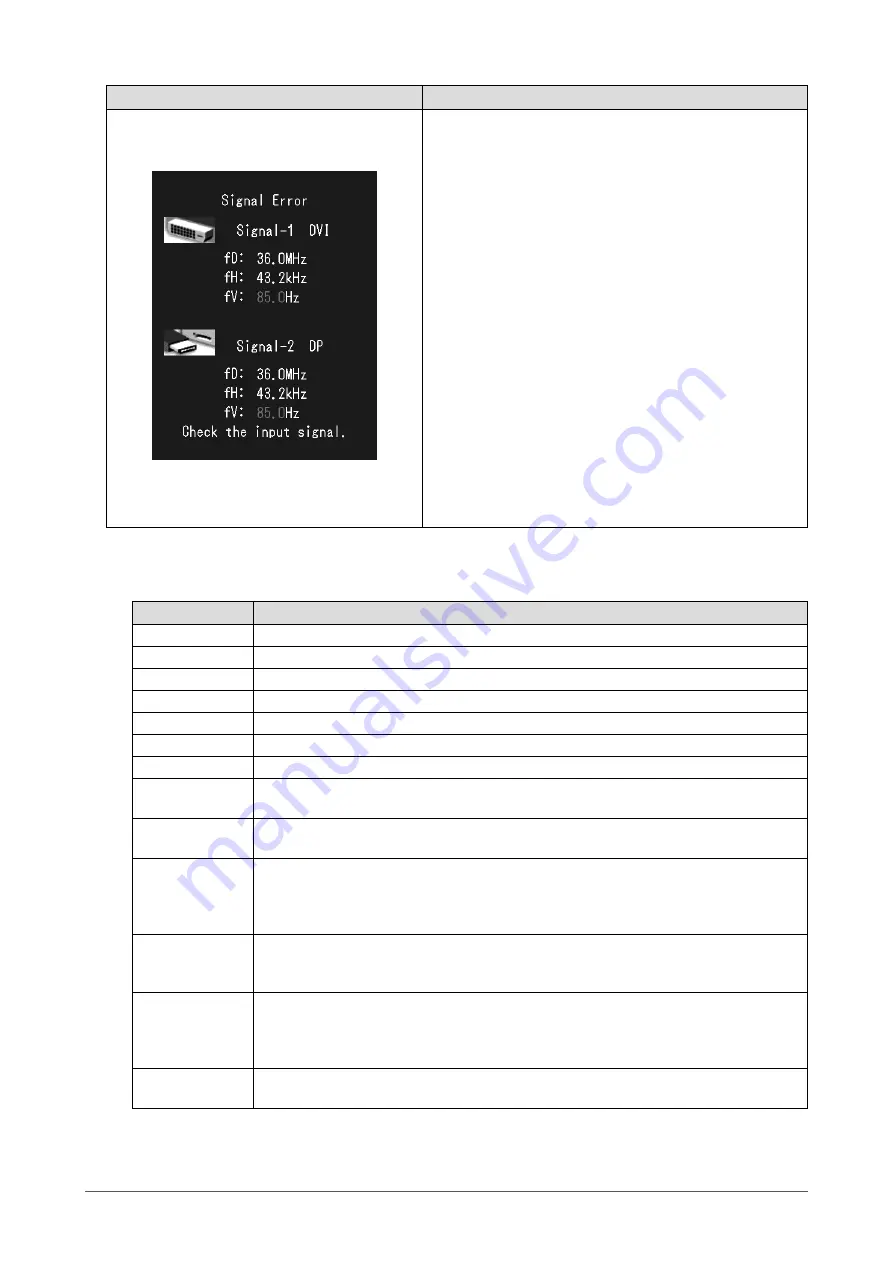
18
Chapter 3 Troubleshooting
Problem
Possible cause and remedy
• The message shows that the input signal is
out of the specified frequency range.
Example:
fD: Dot clock
fH: Horizontal scan frequency
fV: Vertical scan frequency
•
Check whether the PC is configured to meet the resolution
and vertical scan frequency requirements of the monitor
(see “2-1. Compatible Resolutions” (page 13)).
• Reboot the PC.
• Select an appropriate setting using the graphics board’s
utility. Refer to the manual of the graphics board for
details.
●
Error code table
Error Code
Description
0***
• Errors that occurred during SelfCalibration
1***
• Errors that occurred during Grayscale Check
*1**
• Errors that occurred during DICOM
*2**
• Errors that occurred during Custom
*3**
• Errors that occurred during CAL1
*4**
• Errors that occurred during CAL2
*5**
• Errors that occurred during CAL3
**10
• The product maximum brightness may be lower than the target brightness.
• Lower the target brightness.
**11
• The product minimum brightness may be higher than the target brightness.
• Raise the target brightness.
**34
• The sensor may not have come out during calibration, or light may have entered the
sensor.
• Turn off the AC adapter main power, wait for a few minutes before turning the power
back on, and then execute SelfCalibration/Grayscale Check again.
**61
• The sensor may not have come out.
• Check whether there is any foreign object near the sensor.
• Execute SelfCalibration/Grayscale Check again.
**94
• SelfCalibration/Grayscale Check cannot be executed due to the following settings:
-There is no signal input to the left screen, and the vertical resolution of the right
screen is lower than 2160 dots.
-The vertical resolutions of the left and right screens are lower than 2160 dots.
**95
• The execution conditions for SelfCalibration/Grayscale Check may not be appropriate.
• Check the execution conditions and reset them if necessary.














































