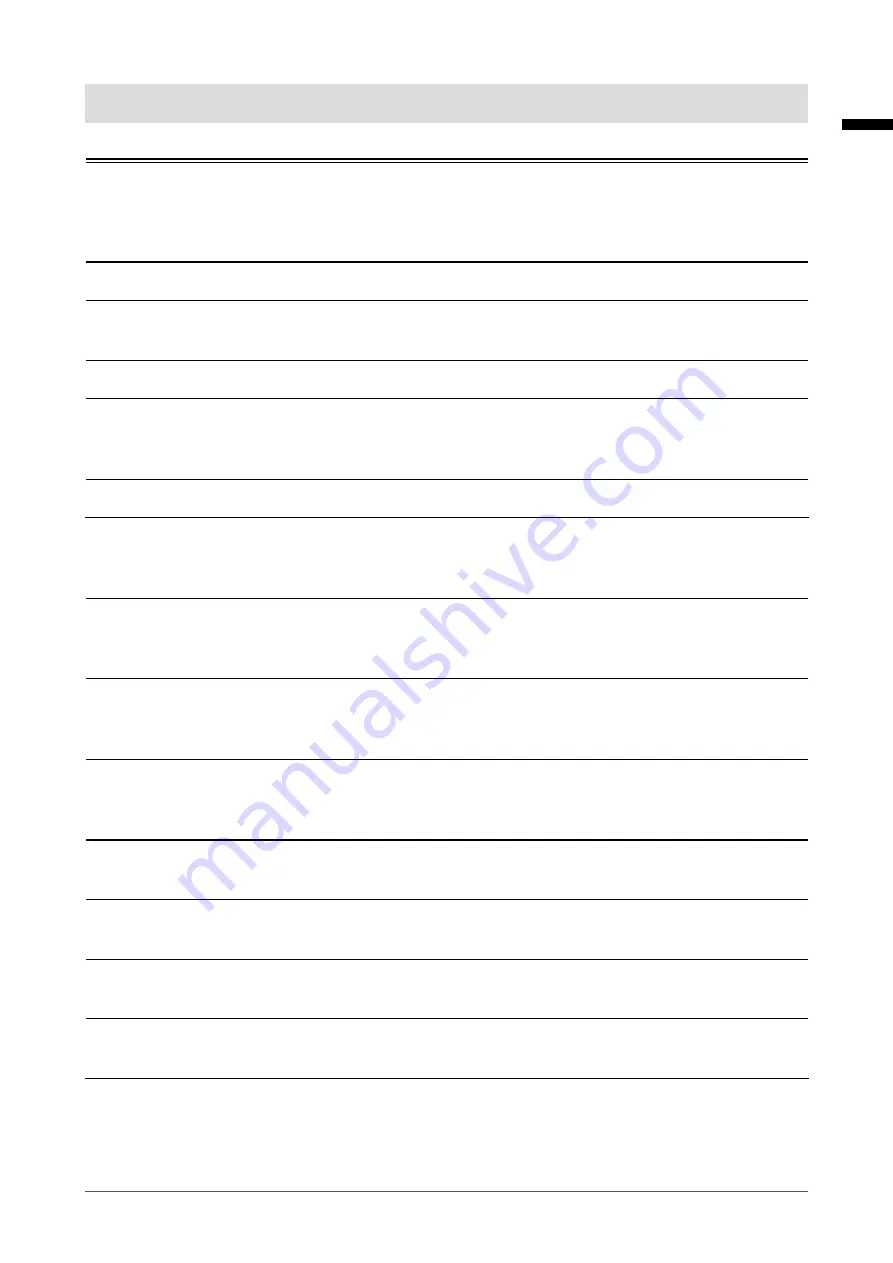
7
Notice for this monitor
English
Notice for this monitor
This product is intended to be used in displaying and viewing digital images, including standard and multi-
frame digital mammography, for review, analysis and diagnosis by trained medical practitioners. It is specially
designed for breast tomosynthesis applications.
Caution:
Federal law (USA) restricts this device to sale by or on the order of a physician.
This product should be set to horizontal view mode when used for the purposes mentioned above.
This product has been adjusted specifically for use in the region to which it was originally shipped. If the
product is used outside the region, it may not operate as specified in the specifications.
This product may not be covered by warranty for uses other than those described in this manual.
The specifications noted in this manual are only applicable when the following are used:
· Power cords provided with the product
· Signal cables specified by us
Only use optional products manufactured or specified by us with this product.
It takes about 30 minutes for the performance of electrical parts to stabilize. Please wait 30 minutes or more
after the monitor power has been turned on or the monitor has recovered from the power saving mode, and
then adjust the monitor.
It takes about a few minutes for the image quality to reach acceptable level. Please wait a few minutes or
more after the monitor power has been turned on or the monitor has recovered from the power saving mode,
and then view images for diagnosis.
Monitors should be set to a lower brightness to reduce changes in luminosity caused by long-term use and
maintain a stable display. In addition, perform a calibration and Constancy test (including Grayscale Check)
on a periodic basis (refer to “Controlling Monitor Quality” in the Installation Manual).
When the screen image is changed after displaying the same image for extended periods of time, an
afterimage may appear. Use the screen saver or power save function to avoid displaying the same image for
extended periods of time.
If you place this product on a lacquer-coated desk, the color may adhere to the bottom of the stand due to
the composition of the rubber. Check the desk surface before use.
Periodic cleaning is recommended to keep the monitor looking new and to prolong its operation lifetime (refer
to “Cleaning” (page 8)).
The screen may have defective pixels or a small number of light dots on the screen. This is due to the
characteristics of the panel itself, and is not a malfunction of the product.
The backlight of the LCD panel has a fixed lifetime. When the screen becomes dark or begins to flicker,
please contact your local EIZO representative.









































