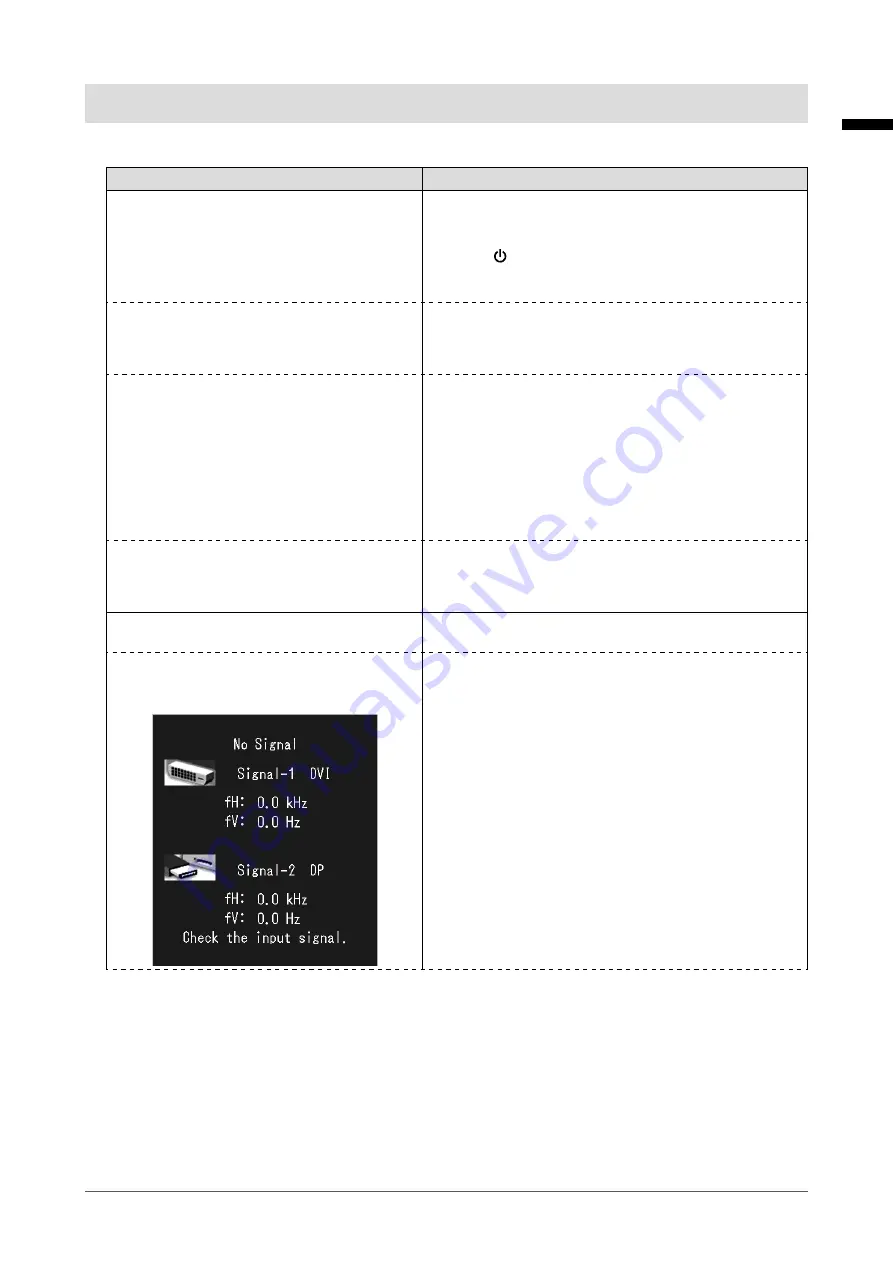
17
Chapter 3 Troubleshooting
English
Chapter 3 Troubleshooting
If a problem still remains after applying the suggested remedies, contact your local EIZO representative.
Problem
Possible cause and remedy
1. No picture
• Power indicator does not light.
• Check whether the power cord and the adapter power
cable are connected properly.
• Turn the AC adapter main power switch on.
• Touch .
• Turn off the AC adapter main power, and then turn it on
again a few minutes later.
• Power indicator is lighting green.
• Increase “Brightness”, “Contrast”, or “Gain” in the
Adjustment menu.
• Turn off the AC adapter main power, and then turn it on
again.
• Power indicator is lighting orange.
• Switch the input signal. For details, refer to the Installation
Manual (on the CD-ROM).
• Move the mouse or press any key on the keyboard.
• Check whether the PC is turned on.
• When Presence Sensor is set to “On”, the monitor may
have shifted to the power saving mode. Come near to the
monitor.
• Turn off the AC adapter main power, and then turn it on
again.
•
Power indicator is flashing orange and green.
• The device that is connected using DisplayPort have a
problem. Solve the problem, turn off the monitor, and then
turn it on again. Refer to the User’s Manual of the output
device for further details.
2. The message below appears.
This message appears when the signal is not input correctly
even when the monitor functions properly.
• This message appears when no signal is
input.
Example:
• The message shown left may appear, because some PCs
do not output the signal soon after power-on.
• Check whether the PC is turned on.
• Check whether the signal cable is connected properly.
• Switch the input signal. For details, refer to the Installation
Manual (on the CD-ROM).





























