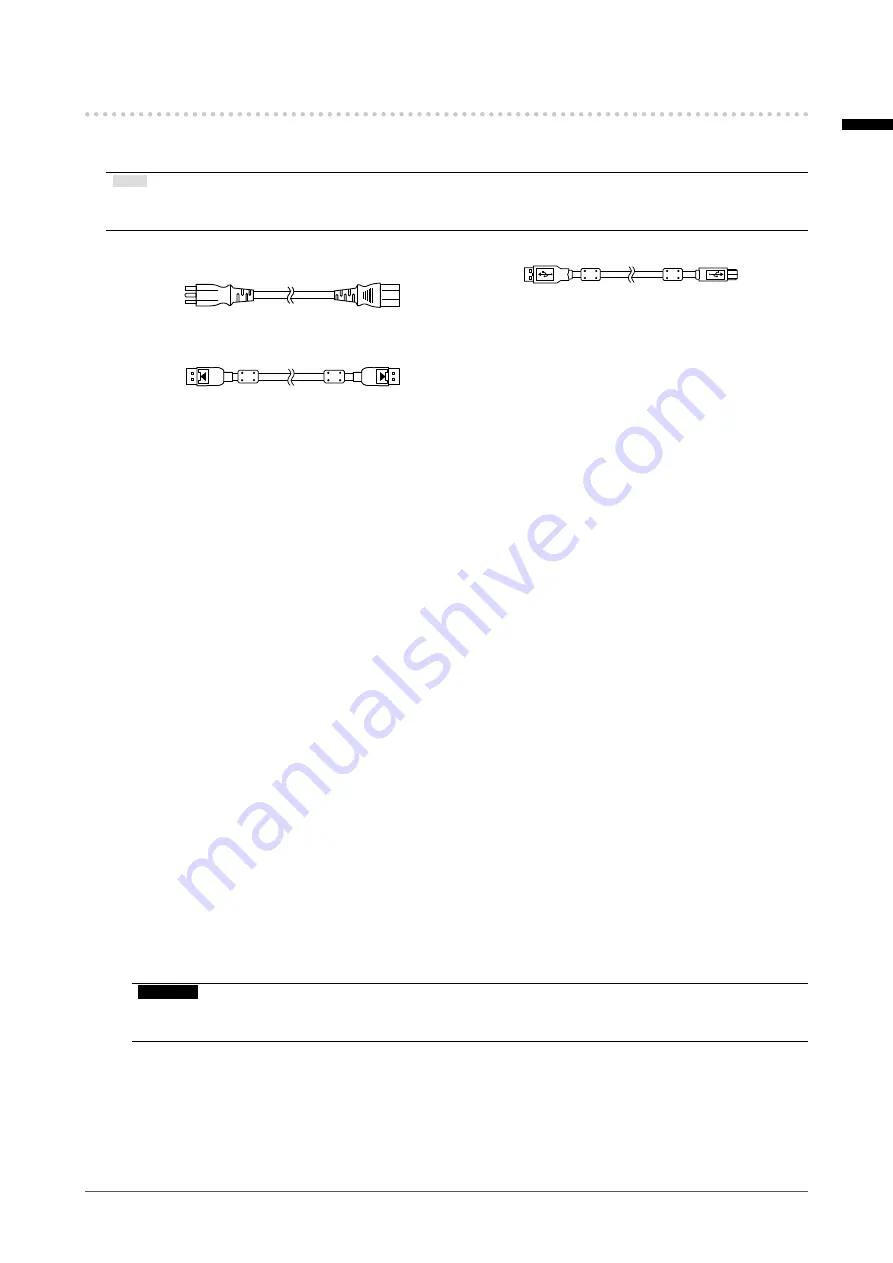
English
11
Chapter 1 Introduction
1-2. Package Contents
Check that all of the following items are contained in the package. If any of these are missing or
damaged, contact your dealer or local EIZO representative.
Note
• It is recommended that the box and packing materials be stored so that they can be used to move or transport
this product.
• Monitor
• Power cord
• Digital signal cable: PP300 x 2
DisplayPort - DisplayPort
• USB cable: UU300 x 2
• EIZO LCD Utility Disk (CD-ROM)
• Instructions for Use
●
EIZO LCD Utility Disk
The CD-ROM contains the following items. Refer to "Readme.txt" on the disk for software startup
procedures or file reference procedures.
•
Readme.txt file
•
RadiCS LE monitor quality control software (for Windows)
• User’s Manual
Monitor Installation Manual
RadiCS LE User's Manual
• Outline dimensions
RadiCS LE
RadiCS LE enables you to perform the following quality control and monitor operations. For more
information about the software or setup procedures, refer to RadiCS LE User's Manual.
Quality control
• Executing calibration
• Displaying test results in a list and creating a test report
• Setting the SelfCalibration target and execution schedule
Monitor operations
• Switching CAL Switch modes
• Switching input signals
• Function that assigns any CAL Switch mode to a part of the screen and displays an image (Point-
and-Focus)
•
Displaying or hiding the PinP sub window (Hide-and-Seek)
• Switching PCs used to operate USB devices (Switch-and-Go)
• Entering power saving mode (Backlight Saver)
Attention
•
The specifications of RadiCS LE are subject to change without notice. The latest version of RadiCS LE is
available for download from our web site: http://www.eizoglobal.com
To use RadiCS LE
For information on how to install and use RadiCS LE, refer to RadiCS LE User's Manual (on the
CD-ROM).
When using RadiCS LE, connect the monitor to your PC using the supplied USB cable. For more
information about how to connect the monitor, see “2-2. Connecting Cables” (page 14).












































