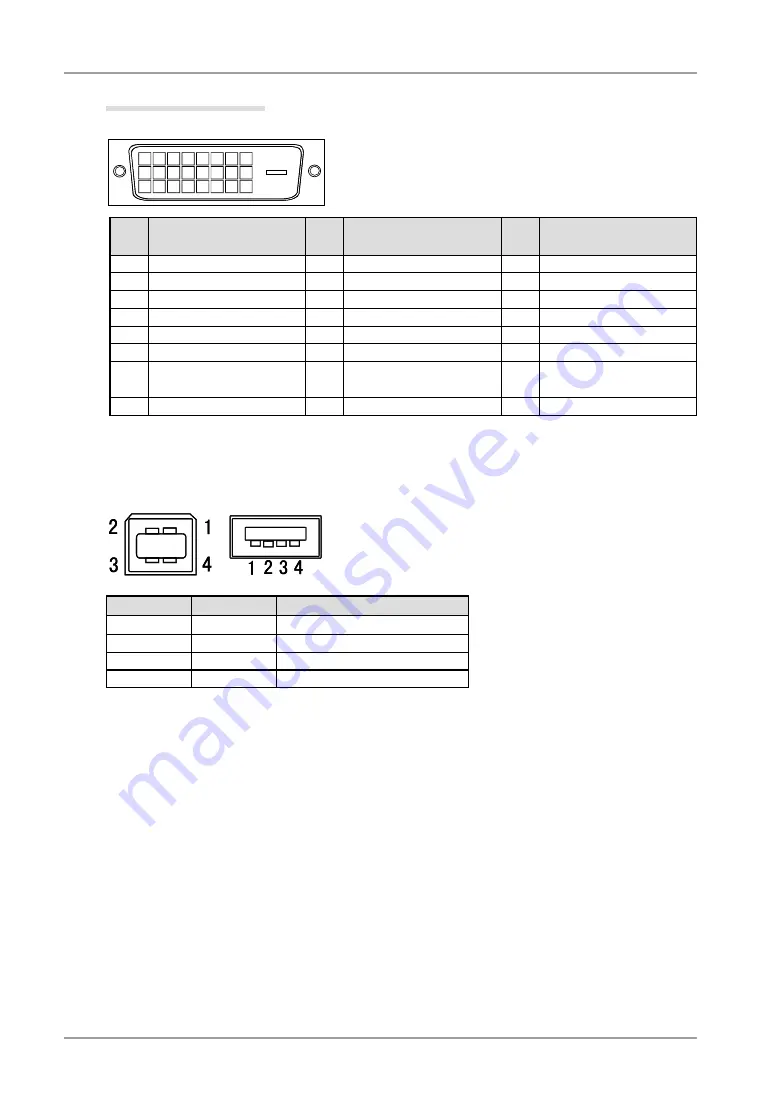
7. Specifications
Pin Assignment
•DVI-D Connector
1 2 3 4 5 6 7 8
9
10 11 12 13 14 15 16
19 20 21
17 18
22 23 24
Pin
No
Signal
Pin
No
Signal
Pin
No
Signal
1
T.M.D.S. Data2-
9
T.M.D.S. Data1-
17 T.M.D.S. Data0-
2
T.M.D.S. Data2+
10 T.M.D.S. Data1+
18 T.M.D.S. Data0+
3
T.M.D.S. Data2/4 Shield
11 T.M.D.S. Data1/3 Shield
19 T.M.D.S. Data0/5 Shield
4
T.M.D.S. Data4-
12 T.M.D.S. Data3-
20 T.M.D.S. Data5-
5
T.M.D.S. Data4+
13 T.M.D.S. Data3+
21 T.M.D.S. Data5-
6
DDC Clock (SCL)
14 +5V Power
22 T.M.D.S. Clock shield
7
DDC Data (SDA)
15 Ground (return for +5V,
Hsync, and Vsync)
23 T.M.D.S. Clock+
8
NC*
16 Hot Plug Detect
24 T.M.D.S. Clock-
(NC*: No Connection)
•USB Port
No.
Signal
Remarks
1
VCC
Cable power
2
- Data
Serial data
3
+ Data
Serial data
4
Ground
Cable Ground
Downstream
Upstream
Series B
Series A
Summary of Contents for RadiForce RX320
Page 48: ......









































