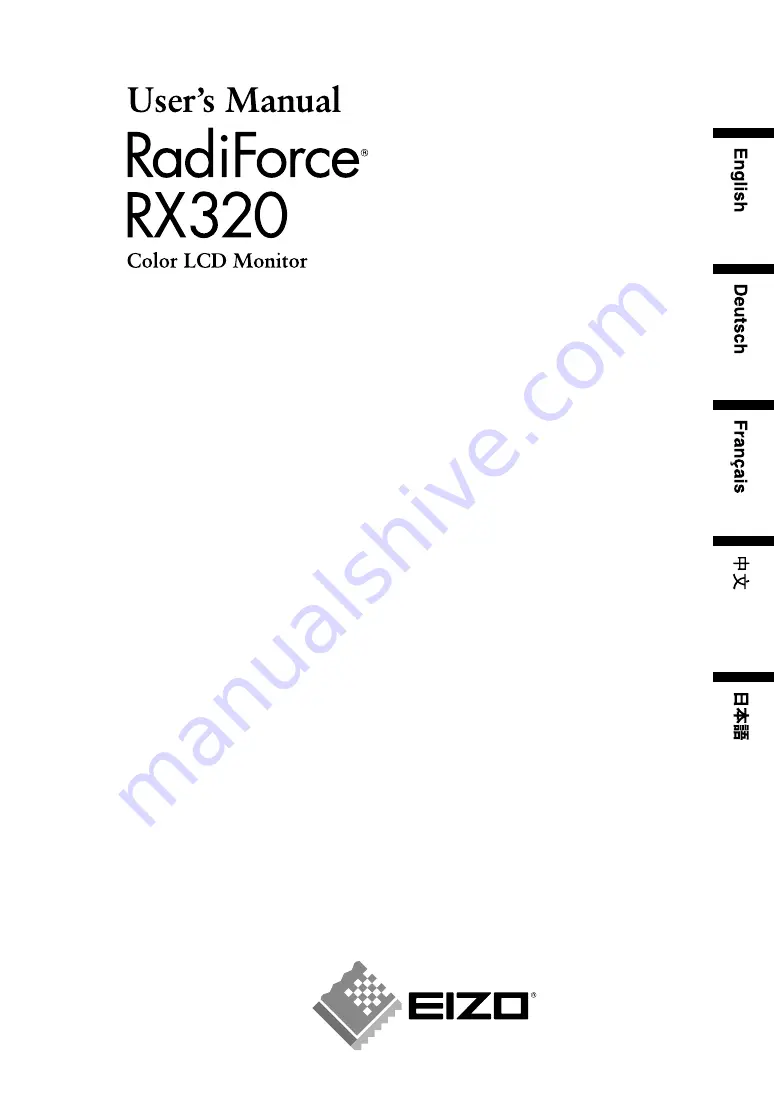
Important
Please read this User’s Manual carefully to familiarize yourself with safe and effective
usage. Please retain this manual for future reference.
Wichtig
Bitte lesen Sie dieses Benutzerhandbuch sorgfältig durch, um sich mit der sicheren und
effizienten Bedienung vertraut zu machen. Bewahren Sie das vorliegende Handbuch
zu Referenzzwecken auf.
Important
Lisez attentivement le Manuel d’installation afin de vous familiariser avec la sécurité et
un usage effectif. Veuillez conserver ce manuel pour référence ultérieure.
重要
请仔细阅读用户指南,熟练掌握安全和有效的使用方法。
请妥善保存此手册,供日后参考。
重要
ご使用前には必ず取扱説明書をよくお読みになり、正しくお使いください。
この取扱説明書は大切に保管してください。
Summary of Contents for RadiForce RX320
Page 48: ......
















