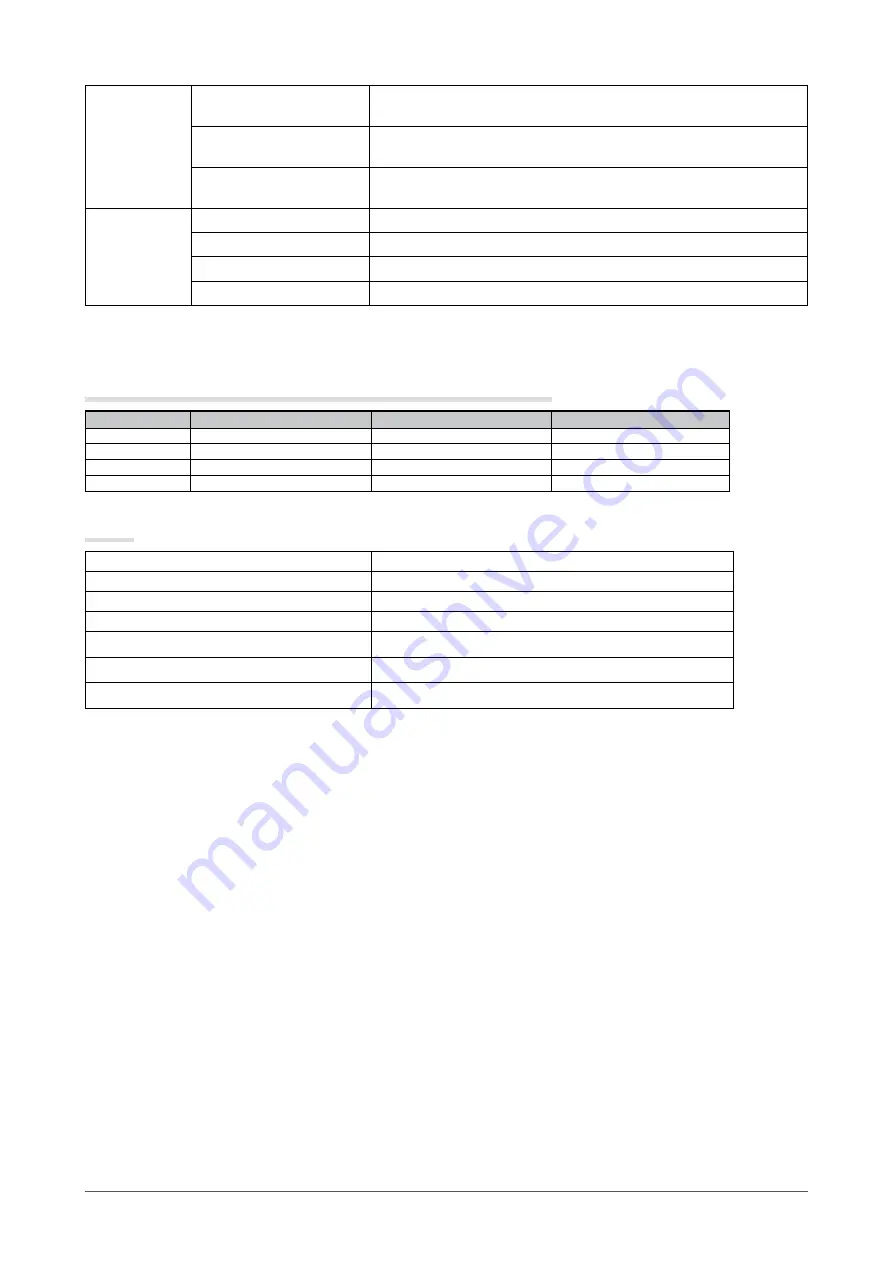
Chapter 6 Reference
Environmental
Conditions
Temperature
Operating temperature: 0 °C - 35 °C (32 °F - 95 °F)
Storage temperature: -20 °C - 60 °C (-4 °F - 140 °F)
Humidity
Operating humidity: 20% - 80% R.H. (no condensation)
Storage humidity: 10% - 80% R.H. (no condensation)
Pressure
Operating: 700 to 1,060 hPa
Storage: 200 to 1,060 hPa
USB
Standard
USB Specification Revision 2.0
Port
Upstream port × 1, Downstream port × 2
Communication Speed
480 Mbps (high), 12 Mbps (full), 1.5 Mbps (low)
Supply current
Downstream: Max. 500mA/1 port
Main default settings (factory settings)
CAL Switch Mode : The default display mode setting is 1-DICOM.
Brightness
Temperature
Gamma
1-DICOM
400 cd/m
2
(approx. 50 %)
7500K
DICOM
2-Custom
approx. 900 cd/m
2
(100 %)
7500K
2.2
3-CAL
400 cd/m
2
(approx. 50 %)
7500K
DICOM
4-Text
approx. 100 cd/m
2
(35 %)
7500K
2.2
Others
Power Save
On
Input Selection
Manual
Screen Size
Normal
Outline Enhancer
0
Logo
Off
Menu Position
Center
Language
English
Summary of Contents for RADIFORCE RX220
Page 45: ...Pb Hg Cd Cr VI PBB PBDE SJ T 11363 2006 SJ T 11363 2006...
Page 46: ......












































