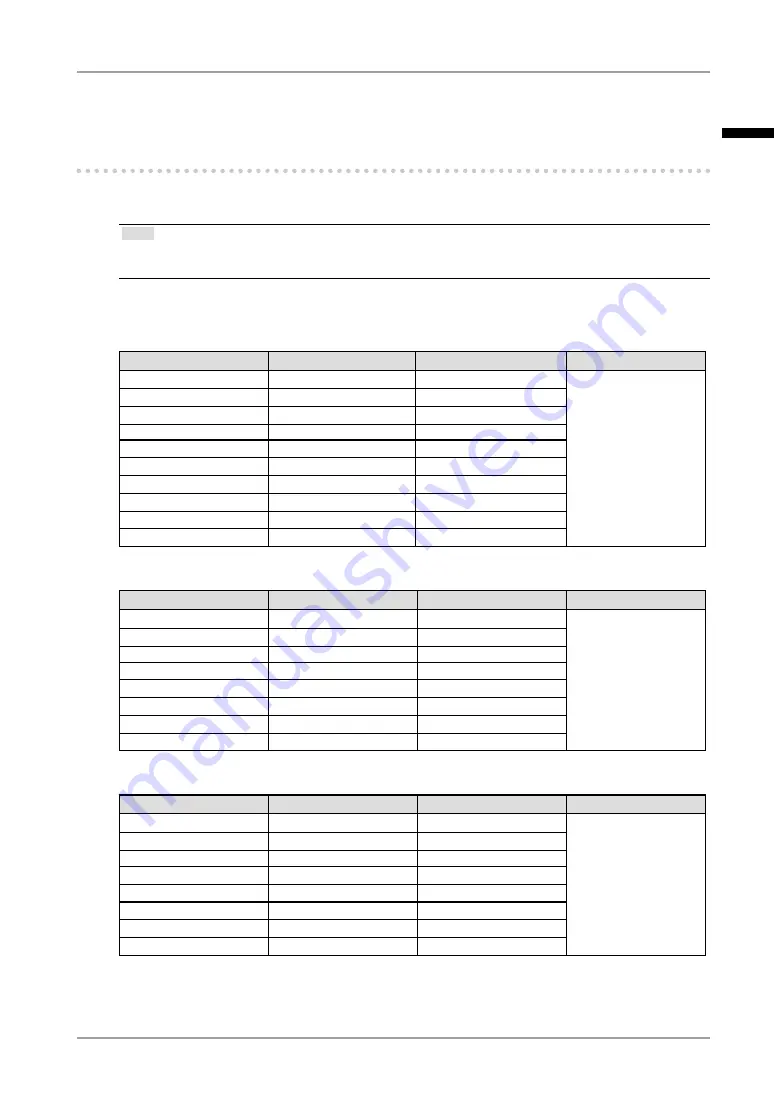
Chapter 2 Cable Connection
1
Chapter 2 Cable Connection
2-1. Before Connecting
Before connecting your monitor to the PC, change the display screen settings (resolution and
frequency) in accordance with the charts below.
Tips
When your computer and monitor support VESA DDC, the appropriate resolution and the refresh rate
are set just by plugging your display into the computer without any manual settings.
•
●
Analog Input
Resolution
Applicable signal
Frequency
Dot Clock
640 x 480
VGA
60 Hz
170MHz
(Max.)
640 x 480
VESA
~ 85 Hz
720 x 400
VGA TEXT
70 Hz
800 x 600
VESA
~ 85 Hz
1024 x 768
VESA
~ 85 Hz
1152 x 864
VESA
75 Hz
1280 x 960
VESA
60 Hz
1280 x 1024
VESA
~ 75 Hz
1600 x 1200
VESA
60 Hz
1200 x 1600
60 Hz
●
Digital Input (DVI-I)
Resolution
Applicable signal
Frequency
Dot Clock
640 x 480
VGA
60 Hz
164.5 MHz
(Max.)
720 x 400
VGA TEXT
70 Hz
800 x 600
VESA
60 Hz
1024 x 768
VESA
60 Hz
1280 x 960
VESA
60 Hz
1280 x 1024
VESA
60 Hz
1600 x 1200
VESA
60 Hz
1200 x 1600
60 Hz
●
Digital Input (DisplayPort)
Resolution
Applicable signal
Frequency
Dot Clock
640 x 480
VGA
60 Hz
164.5 MHz
(Max.)
720 x 400
VGA TEXT
70 Hz
800 x 600
VESA
60 Hz
1024 x 768
VESA
60 Hz
1280 x 960
VESA
60 Hz
1280 x 1024
VESA
60 Hz
1600 x 1200
VESA
60 Hz
1200 x 1600
60 Hz
English
















































