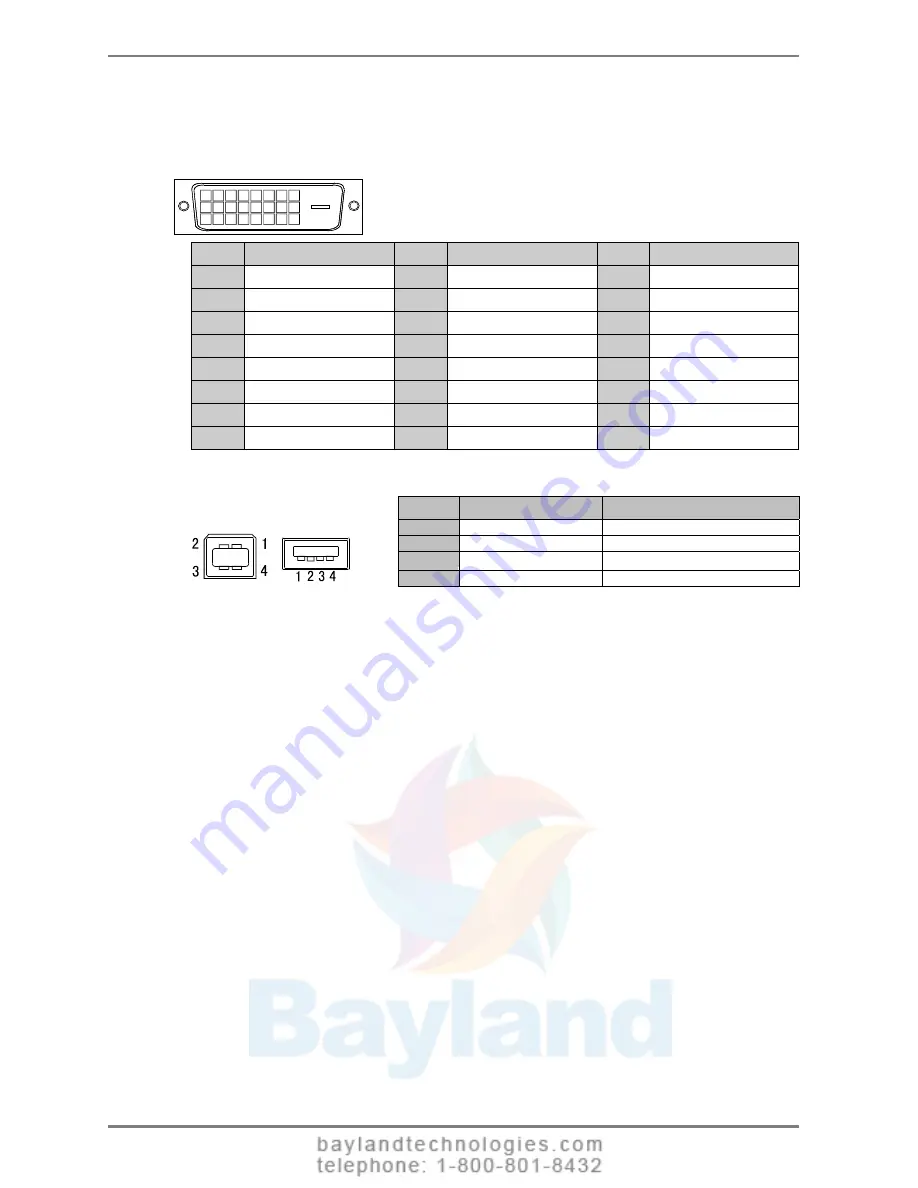
English
Pin Assignment
DVI-D Connector
1 2 3 4 5 6 7 8
9
10 11 12 13 14 15 16
19 20 21
17 18
22 23 24
Pin No.
Signal
Pin No.
Signal
Pin No.
Signal
1
TMDS Data2-
9
TMDS Data1-
17
TMDS Data0-
2
TMDS Data2+
10
TMDS Data1+
18
TMDS Data0+
3
TMDS Data2/4 Shield
11
TMDS Data1/3 Shield
19
TMDS Data0/5 Shield
4
TMDS Data4-
12
TMDS Data3-
20
TMDS Data5-
5
TMDS Data4+
13
TMDS Data3+
21
TMDS Data5+
6
DDC Clock (SCL)
14
+5V Power
22
TMDS Clock shield
7
DDC Data (SDA)
15
Ground (For +5V)
23
TMDS Clock+
8
Analog Vertical Sync
16
Hot Plug Detect
24
TMDS Clock-
USB Port
No.
Signal
Remarks
1
VCC
Cable
power
2
- Data
Serial data
3
+ Data
Serial data
4
Ground
Cable
Ground
Upstream Downstream
Series B Series A
38
9.
SPECIFICATIONS






































