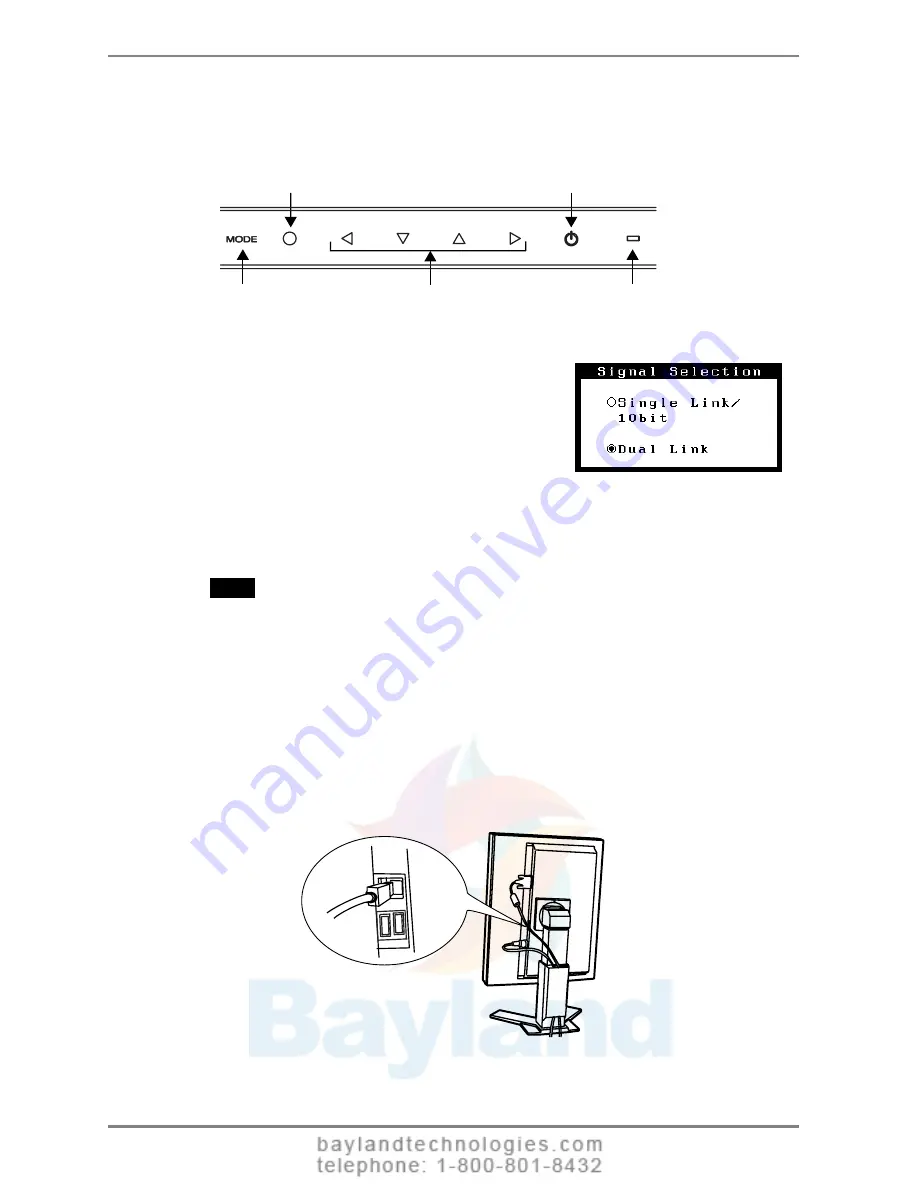
English
6.
Touch the power switch while touching the mode switch.
The “Signal Selection” menu appears on the screen.
7.
Change the “Signal Selection” setting to
“Dual Link” with the Up and Down
directing switches.
Touch the enter switch to exit the menu.
8.
Switch on the PC's power.
If an image does not appear, refer to “7. TROUBLESHOOTING” (see p. 32) for
additional advice.
When finished, turn off the PC and the monitor.
NOTE
•
To change the connection method to Single Link, change the “Signal Selection”
setting to “Single Link / 10bit” before turning on the computer.
9.
When using the software “ScreenManager Pro for Medical,” connect
the USB upstream port on the rear of the monitor to a
USB-compliant downstream port on the Windows PC or hub with
the USB cable.
After connecting the USB cable, USB functionality is set up automatically. For
further details about “ScreenManager Pro for Medical,” refer to “readme.txt” on
the “EIZO LCD Utility Disk” CD-ROM.
Enter Switch
Mode Switch
Directing Switches
Power Switch
Power Indicator
"
Signal Selection
"
menu
18
2. CABLE CONNECTIONS






























