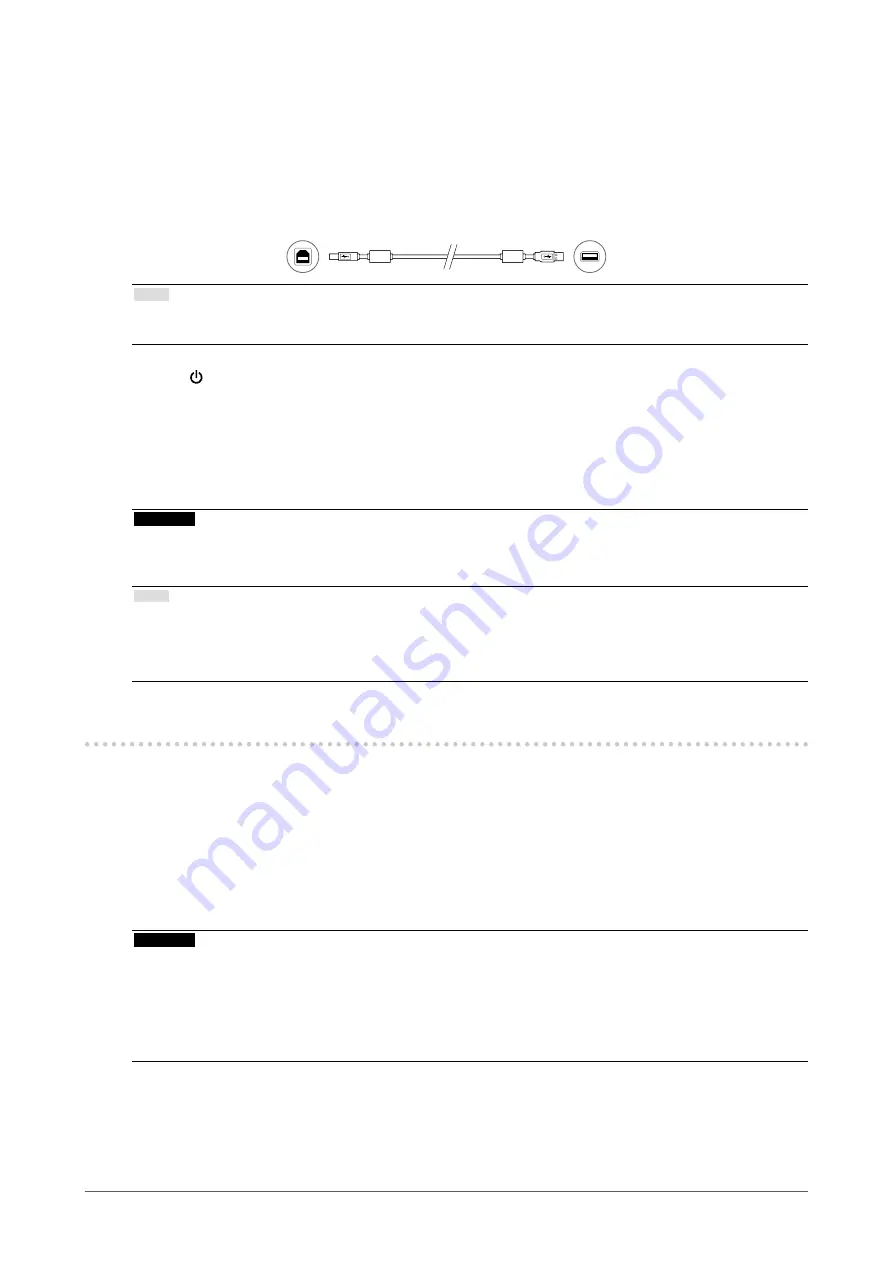
16
Chapter 2 Connection
3.
Plug the power cord into a power outlet and the power connector on the
monitor.
4.
Connect the USB cable when using RadiCS LE.
For information about the connection to the USB upstream port, refer to “2-2. Making Use of USB
(Universal Serial Bus)” (page 16).
Connecting to the Monitor
Connecting to a Computer
Note
• Using DDC communication allows you to use RadiCS LE without having to use the USB cable. For
information on how to configure DDC communication, refer to the Installation Manual (on the CD-ROM).
5.
Touch to turn on the power to the monitor.
The monitor’s power indicator lights up green.
6.
Turn on the PC.
The screen image appears.
If an image does not appear, refer to “Chapter 4 Troubleshooting” (page 20) for additional advice.
Attention
• For the maximum power saving, it is recommended that the Power button be turned off. When not using
the monitor, you can turn off the main power supply or disconnect the power plug so that the power is cut
completely.
Note
• In order to maximize the monitor life and to minimize luminance deterioration as well as power consumption,
proceed the following:
- Use the power saving function of the computer.
- Turn off the monitor and PC after using them.
2-2. Making Use of USB (Universal Serial Bus)
This monitor has a hub compatible with USB. Connected to a PC compatible with USB or another USB
hub, this monitor functions as a USB hub allowing connection to peripheral USB devices.
●
Required system environment
• A PC equipped with a USB port or another USB hub connected to a USB compatible PC
• Windows 10 / Windows 8.1 / Windows 8 / Windows 7 / Windows Vista / Windows XP, or Mac OS X
10.2 or later
• USB cable
Attention
• This monitor may not work depending on PC, OS or peripheral devices to be used. For USB compatibility of
peripheral devices, contact their manufacturers.
• Devices connected to the USB downstream port still work when the monitor is in power saving mode or when
the power is switched off using only the power button of the monitor. Therefore, power consumption of the
monitor varies with connected devices even in the power saving mode.
• When the main power switch is Off, device connected to the USB port will not operate.
















































