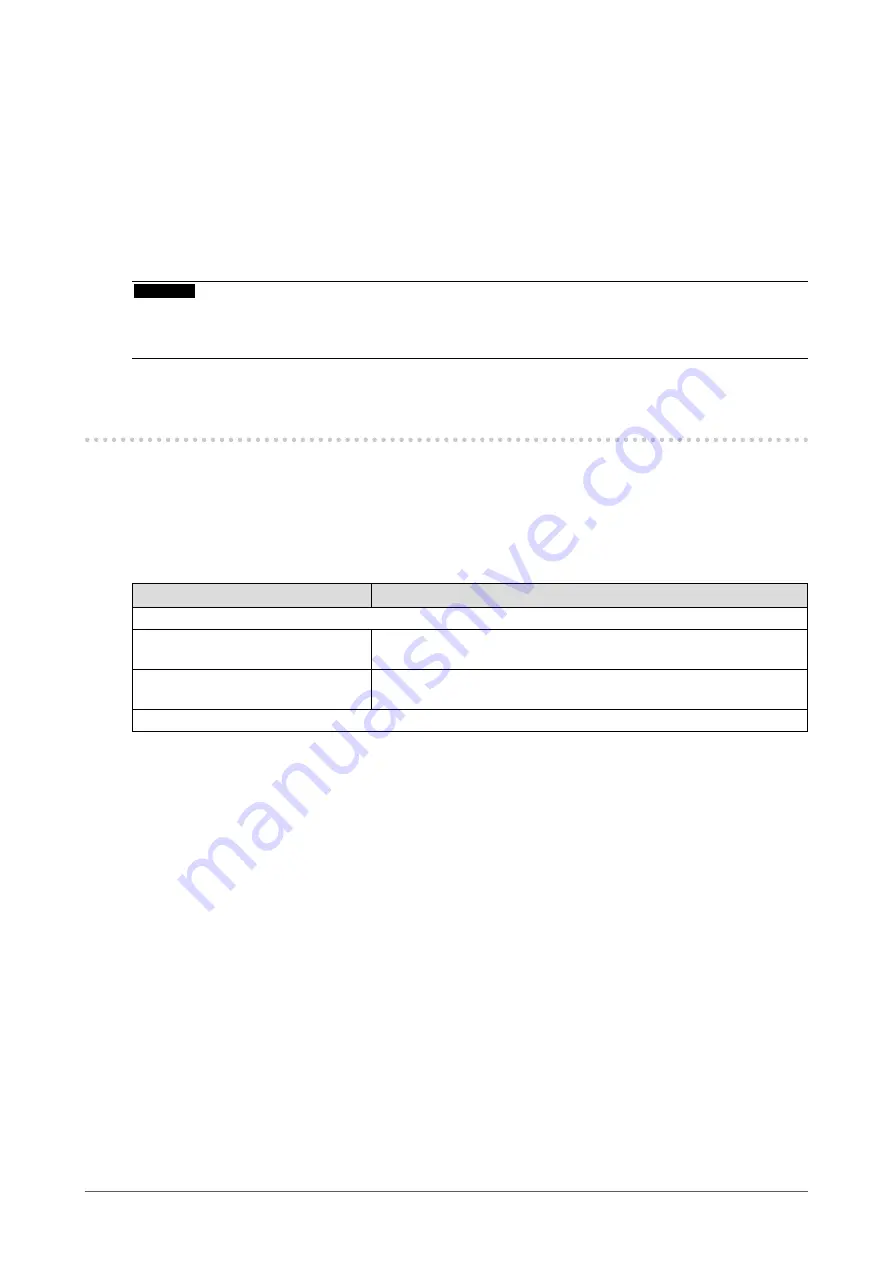
7
Chapter1Introduction
• Long service life LED backlight LCD panel
• Built-in ambient light sensor
Built-in ambient light sensor measures the environmental illuminance in lux. Depending on the environment, the sensor
sometimes indicates different values from those measured by a stand-alone illuminance meter.
The usage of this sensor requires the quality control software “RadiCS/RadiCS LE” and the measurement is always
triggered by the user’s operation in the corresponding menu.
For further details about the measured value and how to execute the measurement, refer to the RadiCS/RadiCS LE
User’s Manual (on the CD-ROM).
• HDCP (High-bandwidth Digital Content Protection) (DisplayPort only)
Attention
• Storing or using the monitor at a temperature of under 30˚C and a humidity of under 70% is recommended, or it may
affect the measurement accuracy of the built-in sensor. Avoid storing or using the sensor where it may be exposed to
direct sunlight.
1-2. EIZO LCD Utility Disk
An “EIZO LCD Utility Disk” (CD-ROM) is supplied with this product. The following table shows the disk contents
and the overview of the software programs.
●
Disk contents and software overview
The disk includes application software programs for adjustment, and User’s Manual. Refer to Readme.txt file
on the disk for software startup procedures or file access procedures.
Contents
Overview
Readme.txtfile
RadiCSLE(forWindows)
Qualitycontrolsoftwareforcalibratingthemonitorandmanagingthe
calibrationhistory.
ScreenManagerProforMedical(for
Windows)
Softwareforadjustingthescreenusingthemouseandkeyboard.
User’sManualofthismonitor(PDFfile)
●
To use RadiCS LE/ScreenManager Pro for Medical
For the installation and use of “RadiCS LE/ScreenManager Pro for Medical”, refer to the respective User’s
Manual on the disk.
When using this software, you will need to connect a PC to the monitor with the supplied USB cable. For more
information, see
“7-3. Making Use of USB (Universal Serial Bus)” (page 30)
.








































