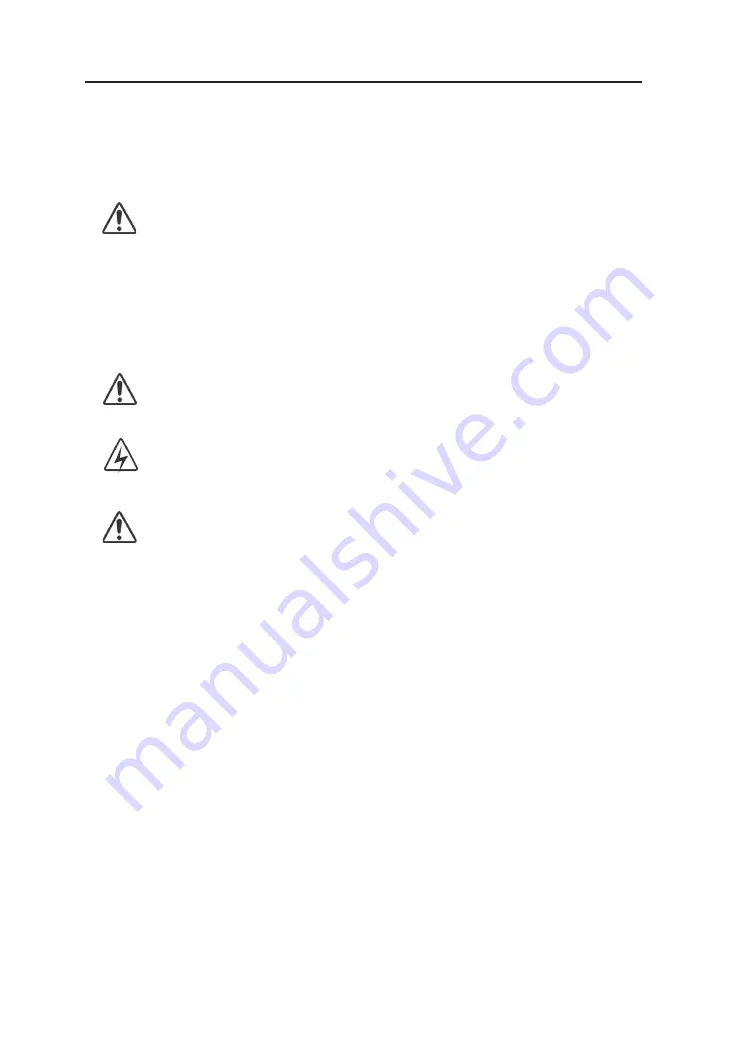
Warnings and Cautions
Please read this manual and follow its instructions carefully. The words warning,
caution, and note carry special meanings and should be carefully reviewed:
Warning The personal safety of the patient or physician may be
involved. Disregarding this information could result in
injury to the patient or physician.
Caution Special service procedures or precautions must be
followed to avoid damaging the instrument.
Note
Special information to make maintenance easier or important
information more clear.
An exclamation mark within a triangle is intended to alert the
user to the presence of important operating and maintenance
instructions in the literature accompanying the product.
A lightning bolt within a triangle is intended to warn of the
presence of hazardous voltage. Refer all service to authorized
personnel.
Warning TO AVOID POTENTIAL SERIOUS INJURY TO THE USER
AND THE PATIENT AND/OR DAMAGE TO THIS DEVICE,
THE USER MUST :
Warranty is void if any of these warnings are disregarded.
EIZO Nanao Corporation accepts full responsibility for the effects on safety,
reliability, and performance of the equipment only if:
• Re-adjustments, modifications, and/or repairs are carried out exclusively
by EIZO Nanao Corporation.
• The electrical installation of the relevant operating room complies with the
applicable IEC and CE requirements.
Warning Federal law (United States of America) restricts this
device to use by, or on order of a physician.
The EIZO Nanao Corporation EX210/EX240W monitor has been tested under UL
60601-1 standard and UL listed for Medical application.
EIZO Nanao Corporation reserves the right to make improvements in the product(s)
described herein. Product(s), therefore, may not agree in detail to the published
design or specifications. All specifications are subject to change without notice.
Please contact EIZO Nanao Corporation directly or phone your local EIZO Nanao
Corporation sales representative or agent for information on changes and new
products.
4
User’s Guide







































