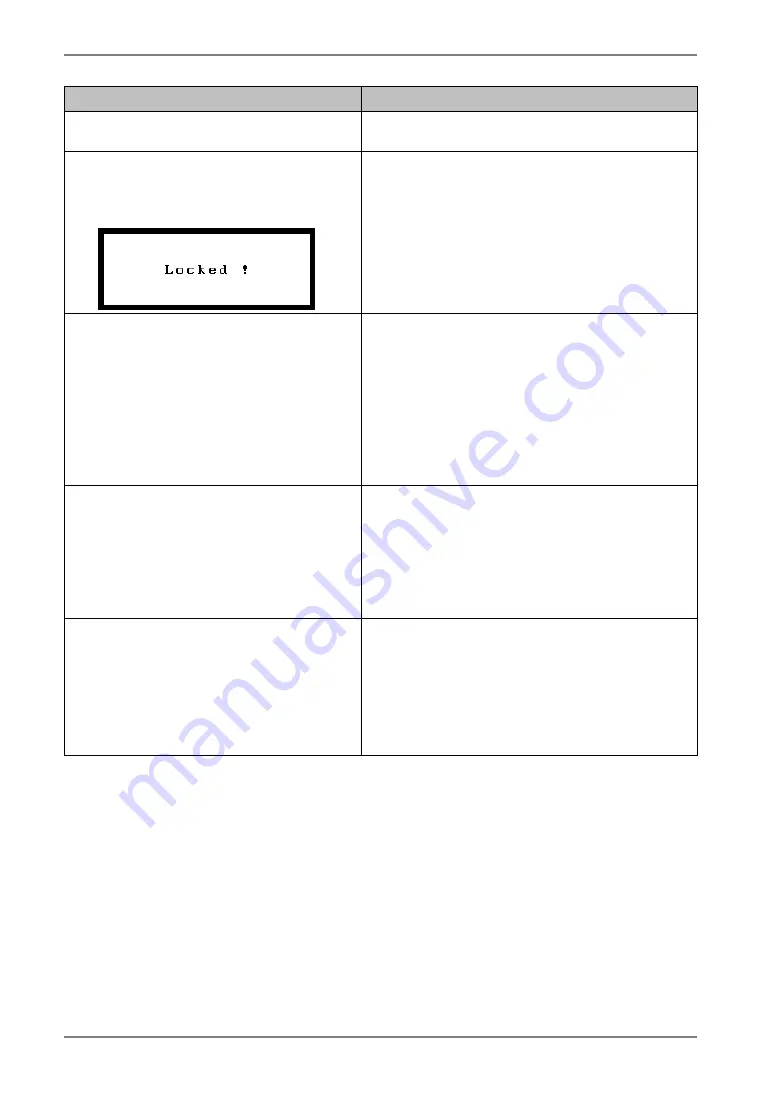
English
Problem
Points to check and possible solutions
6. Fingerprints remain on the screen.
Leaving the screen white may solve the
problem.
7. The following message appears and
the adjustment controls are not
available when touching the
switches on the control panel.
After the calibration, the functions like
brightness are automatically locked. Please
refer to p.18 to unlock.
8. The ScreenManager main menu
does not operate.
Make sure that the adjustment lock is off
(p.17).
Make sure the control panel switches are not
wet or soiled. Lightly wipe the surface of the
control panel, and try touching the switches
again with dry hands.
Make sure not to wear gloves. Remove any
gloves, and try touching the switches again
with dry hands.
9. The control panel does not operate.
Make sure the control panel switches are not
wet or soiled. Lightly wipe the surface of the
control panel, and try touching the switches
again with dry hands.
Make sure not to wear gloves. Remove any
gloves, and try touching the switches again
with dry hands.
10. The USB function does not operate.
Check that the USB cable is connected
correctly.
Check that the PC and OS are USB compliant.
(For verification of USB support, consult the
manufacturer of each system.)
Check the USB setting in the PC's BIOS. (For
details, refer to the manual of the PC.)
24
6.
TROUBLESHOOTING
Summary of Contents for IEC60601-1-1
Page 33: ......










































