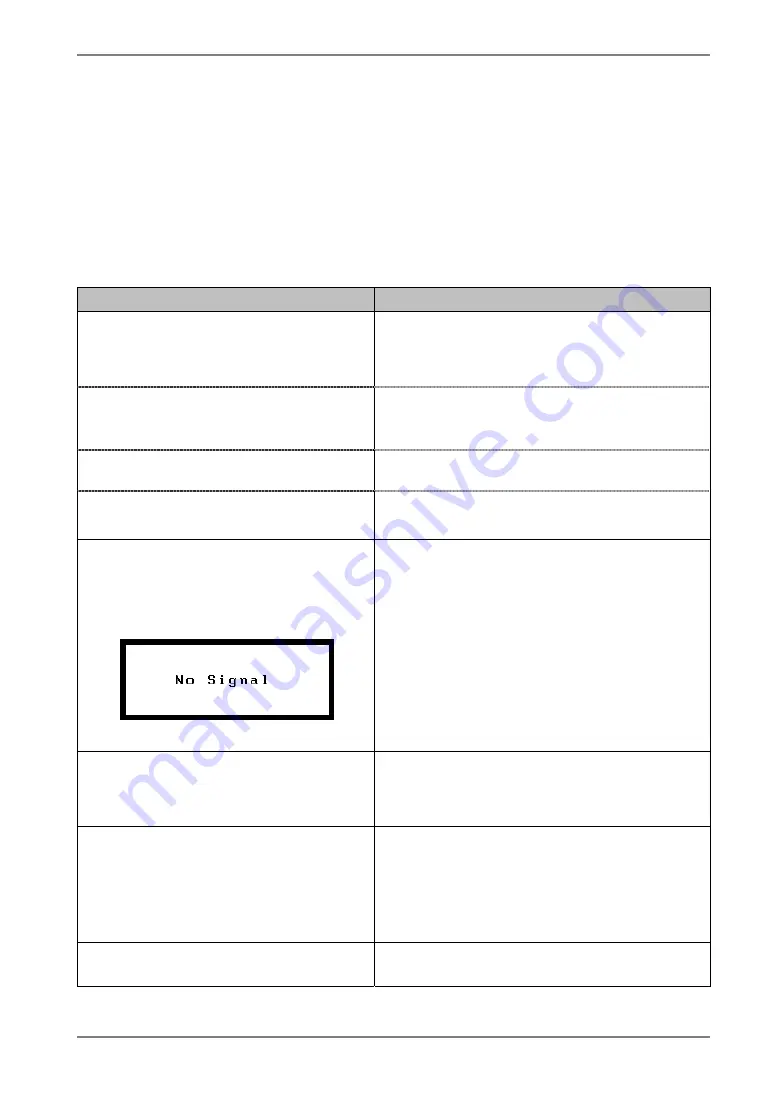
English
6. TROUBLESHOOTING
If a problem persists even after applying the remedies suggested below, contact an EIZO
dealer.
•
No picture problems
→
See No.1 ~ No.2
•
Imaging problems
→
See No.3 ~ No.6
•
Other problems
→
See No.7 ~ No.9
•
USB problems
→
See No.10 ~ No.11
Problem
Points to check and possible solutions
1. No
picture
•
Indicator status: Off
Check that the power cord is connected
correctly. If the problem persists, turn off the
monitor power for a few minutes, then turn it
back on and try again.
•
Indicator status: Orange
Try pressing a key on the keyboard or clicking
the mouse (p.19).
Try turning the PC on.
•
Indicator status: Flashing orange
slowly
Try touching the power switch to turn it on
again.
•
Indicator status: Flashing Orange
(twice for each)
Try turning the PC on.
2. The following error messages
remains on the screen for 40
second.
•
The message appears when the signal
is not input.
These messages appear when the video signal is
not input correctly, even if the monitor functions
properly.
The message might appear because some PCs
do not output the video signal immediately
after powering on. If the image is displayed
correctly after a short time, there is no problem
with the monitor.
Check that the PC is turned on.
Check that the signal cable is properly
connected to the PC or graphics board.
3. The screen is too bright or too dark.
Adjust the <Brightness> (The backlight of the
LCD monitor has a fixed life span. When the
screen becomes dark or begins to flicker, please
contact your dealer.)
4.
Afterimages
appear.
Do you use the screen saver or off timer (p.17)
when displaying the same image for extended
periods of time?
Afterimages are particular to LCD monitors.
Avoid displaying the same image for extended
periods of time.
5. The screen has defective pixels
(e.g. appears slightly light or dark).
This is due to the characteristics of the panel
itself and not the LCD product.
6.
TROUBLESHOOTING
23
Summary of Contents for IEC60601-1-1
Page 33: ......











































