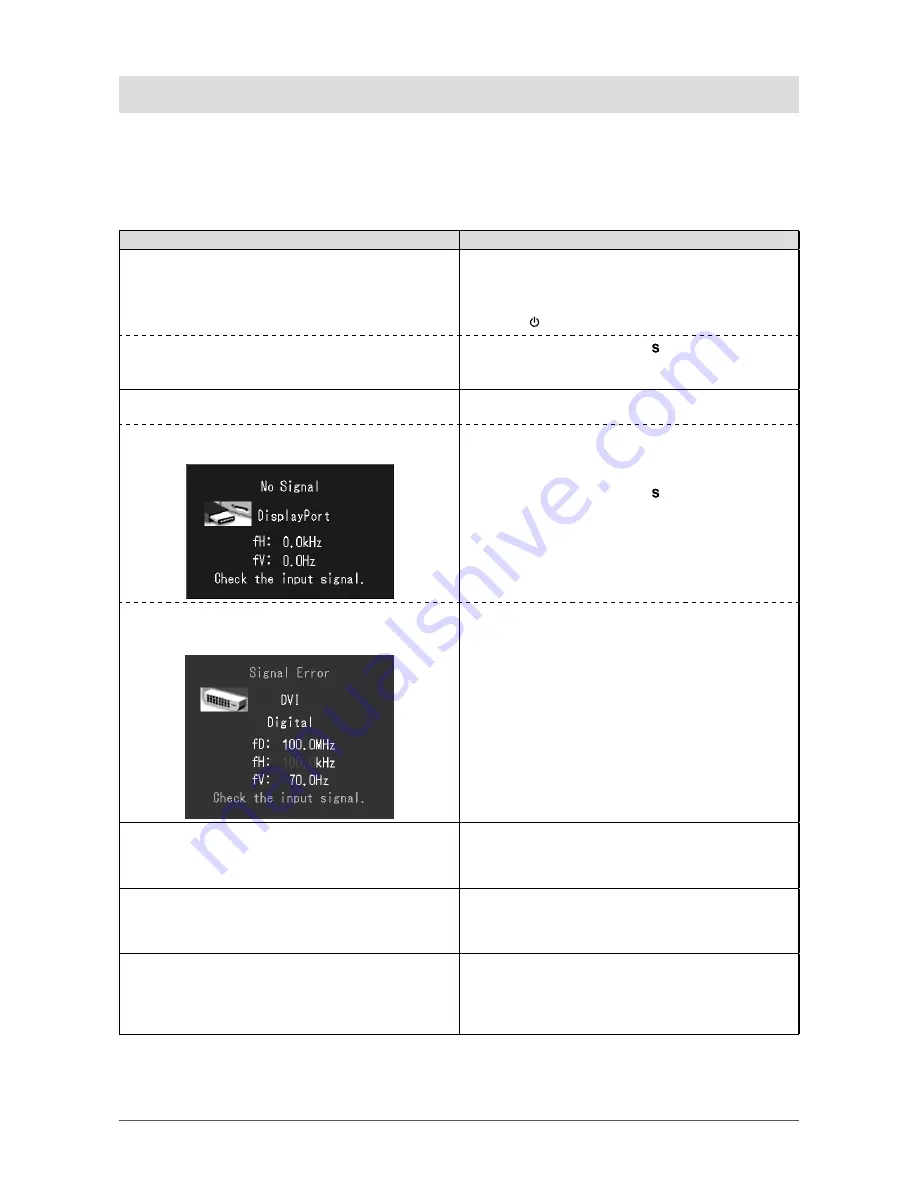
18
Chapter 5 Troubleshooting
Chapter 5 Troubleshooting
If a problem still remains after applying the suggested remedies, contact your local dealer.
• No-picture problems → See No.1 - No.2.
• Imaging problems → See No.3 - No.7.
• Other problems → See No.8 - No.10.
Problems
Possible cause and remedy
1. No picture
• Power indicator does not light.
• Check whether the power cord is connected correctly.
• Turn off the main power, and then turn it on again a
few minutes later.
• Turn the main power switch on.
• Press
.
• Power indicator lights green.
• Power indicator lights orange.
• Switch the input signal with
.
• Operate the mouse or keyboard.
• Check whether the PC is turned on.
2. The message below appears.
This message appears when the signal is not input
correctly even when the monitor functions properly.
• This message appears when no signal is input.
Example:
• The message shown left may appear, because some
PCs do not output the signal soon after power-on.
• Check whether the PC is turned on.
• Check whether the signal cable is connected properly.
• Switch the input signal with
.
• The message shows that the input signal is out of the
specified frequency range.
Example:
• Check whether the signal setting of your PC matches
the resolution and the vertical frequency settings
for the monitor. (refer to the Setup Manual “Setting
Screen Resolution”)
• Reboot the PC.
• Select an appropriate display mode using the
graphics board’s utility. Refer to the manual of the
graphics board for details.
fD : Dot Clock
fH : Horizontal Frequency
fV : Vertical Frequency
3. The screen is too bright or too dark.
• Adjust using <Brightness>. (The LCD monitor
backlight has a fixed life span. When the screen
becomes dark or begins to flicker, contact your local
dealer.)
4. Characters are blurred
• Check whether the signal setting of your PC matches
the resolution and the vertical frequency settings
for the monitor. (refer to the Setup Manual “Setting
Screen Resolution”)
5. Afterimages appear
• Afterimages are particular to LCD monitors. Avoid
displaying the same image for a long time.
• Use the screen saver or power save function to avoid
displaying the same image for extended periods of
time.
















































