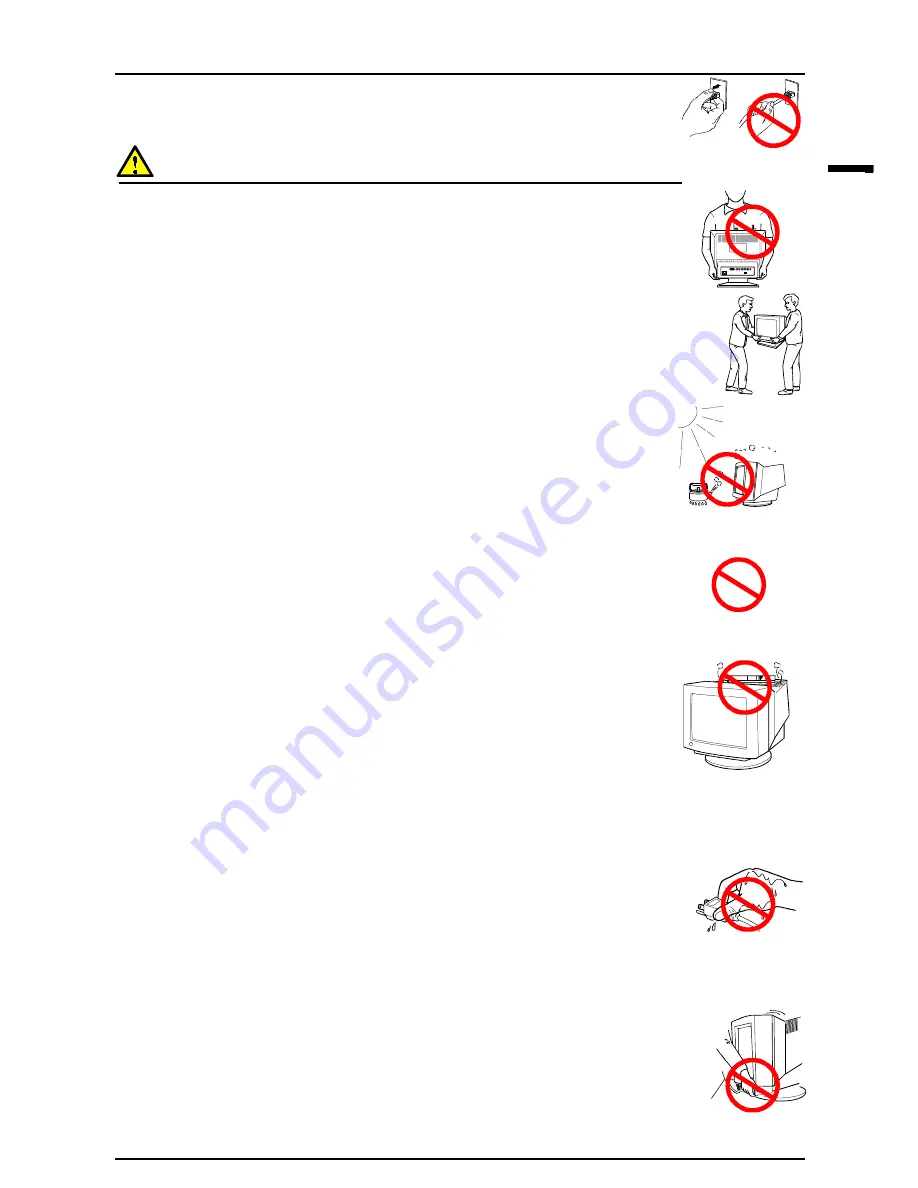
PRECAUTIONS
5
E
• To disconnect the power cord, grasp the plug firmly and pull.
Never tug on the cord, doing so may cause damage and could result in fire or
electric shock.
CAUTION
• Disconnect the power cord, signal cables and remove the optional
i·Sound
™
sound unit and i·Station
™
USB hub (if applicable) when
moving the monitor.
Moving the monitor with the cord attached or lifting it by the i·Sound
sound
unit or i·Station USB hub is dangerous. It may result in injury or equipment
damage.
• Handle with care when carrying the monitor
Note that the monitor is heavier at the front than at the rear. Do not move it
alone. Always work with another person.
The screen is optically coated to reduce glare. Keep hard objects (such as
buttons, tie pins, and other clothing accessories) away from the screen surface to
prevent scratches.
• Set the monitor in an appropriate location.
* Do not install in a dusty or humid environment.
* Do not place in a location where light shines directly on the screen.
* Do not place near heat generating devices or a humidifier.
• Use an easily accessible power outlet.
This will ensure that you can disconnect the power quickly in case of a problem.
• Do not sit on the cabinet or place any heavy objects on the cabinet.
A unit with heavy objects on it may fall or be damaged and result in injury.
• Do not block the ventilation slots on the cabinet.
* Do not place books or any other papers on the ventilation slots.
* Do not install the monitor in a closed space.
* Do not use the monitor laying down or upside down.
* Do not remove the tilt-swivel stand.
Using the monitor in this way blocks the ventilation slots and prevents proper
airflow, leading to fire or other damage.
• Do not remove the tilt-swivel stand.
The stand is required to maintain clearance for the ventilation slots on the
bottom of the cabinet. Removing the stand will block these slots and may result
in fire or electric shock.
• Do not touch the plug with wet hands.
Touching the plug with wet hands is dangerous and can cause electrical shock.
• At the end of the day or if you plan to leave the monitor unused for an
extended period, after turning off the power switch disconnect the power
cord from the wall socket so that no power connections are made.
• Unplug the monitor before cleaning it.
Cleaning the monitor while it is plugged into a power outlet may result in
electric shock.
• When adjusting the viewing angle of the monitor, do not do so by
handling the sound unit or USB hub (if applicable).
Adjusting the monitor in this way may break the unit or cause bodily injury.
OK
OK






































