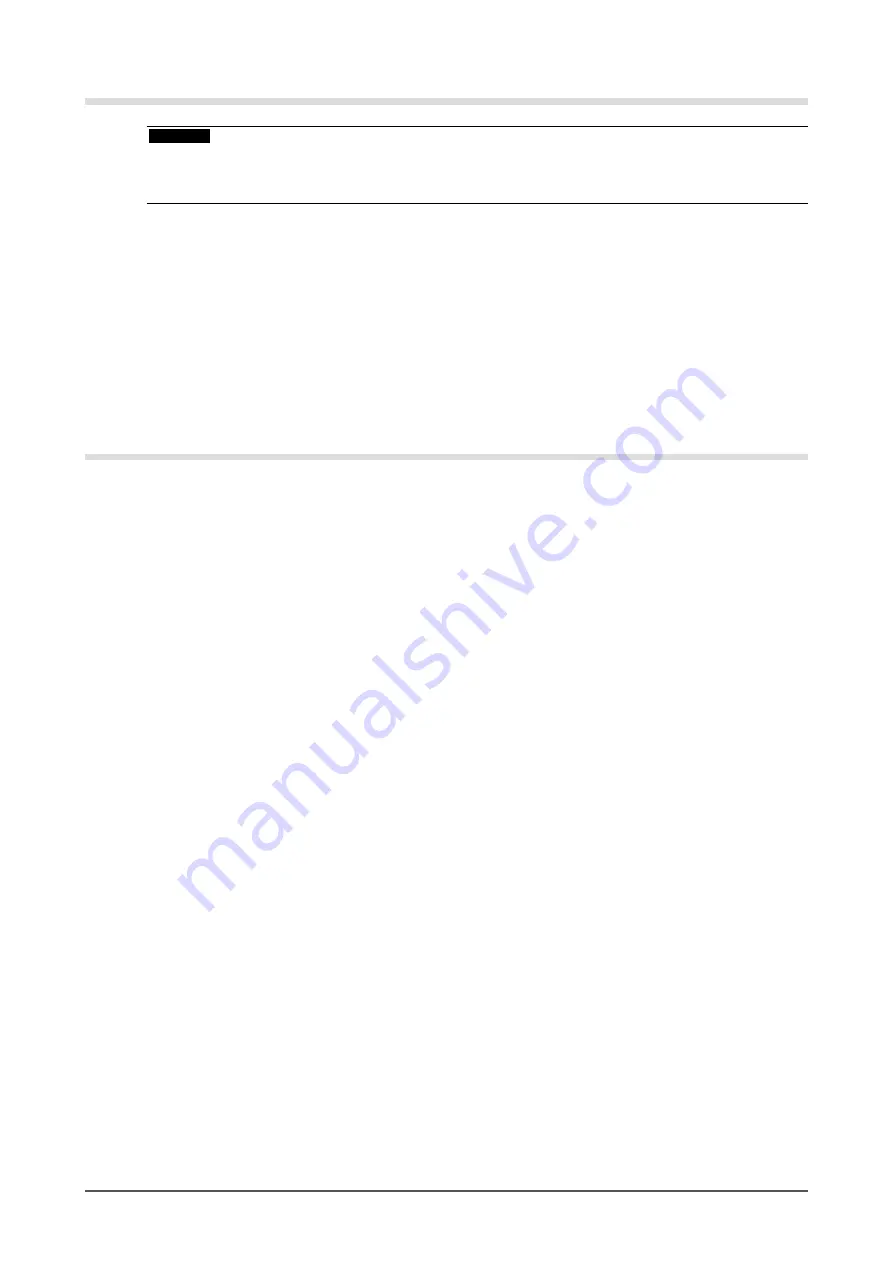
4
Cleaning
Attention
• Never use any solvents or chemicals, such as thinner, benzene, wax, alcohol, and abrasive cleaner, which may
damage the cabinet or panel.
• Do not soak liquid into the clearance between the panel and the panel frame.
●
Panel
• Clean the panel with a soft cloth such as cotton cloth or lens cleaning paper.
• If necessary, stubborn stains can be removed by using the provided cleaning cloth, or moistening part of a
cloth with water to enhance its cleaning power. After that, clean the panel again with a dry cloth for better
finishing.
●
Cabinet
• Clean the cabinet with a soft cloth dampened with a little mild detergent.
To use the monitor comfortably
• An excessively dark or bright screen may affect your eyes. Adjust the brightness of the monitor according
to the environmental conditions.
• Staring at the monitor for a long time tires your eyes. Take a 10-minute rest every hour.
Summary of Contents for FLEXSCAN T2351W
Page 62: ......





































