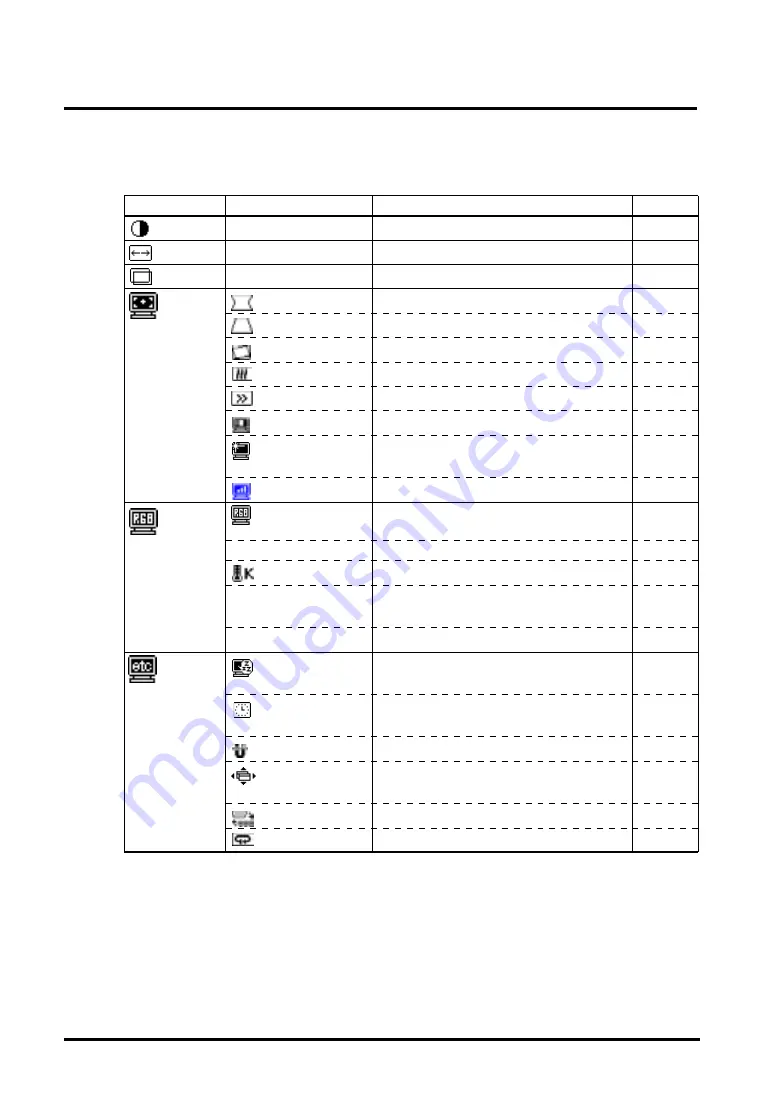
14
3. SCREEN ADJUSTMENT
Main menu
Sub menu
Adjustments and Settings
See page
Contrast
—
Screen contrast and brightness
—
Size
—
Screen size
—
Position
—
Screen position
—
Screen
Side Pin
Side pin balance
—
Trapezoidal
Distortion
—
Tilt
Inclination
—
Convergence
Convergence
p.26)
p. 21
Moiré Reduction Moiré
p.26)
p. 20
Fine Contrast
To select Movie Mode Settings
(1~4)
p. 16
Signal Filter
To decrease the slightly shadowed
images or characters
p. 20
Video Level
To set the video level
p. 21
Color
Color Mode
To select the adjustment mode from
standard, custom or sRGB
p. 15
•
Standard
p. 15
Temperature
To set the color temperature
p.26)
p. 15
•
Custom
To adjust each color,
(Red, Green and Blue)
p. 15
•
sRGB
To select sRGB Mode
p.27)
p. 15
Others
PowerManager
To set the power save
(with PC’s power saving system)
p. 17
Off Timer
To set the power save
(with Monitor’s off timer)
p. 17
Degauss
To degauss
P.26)
p. 21
Menu Position
To adjust the menu position of
the ScreenManager
—
Input Priority
To select the priority input signal
p. 18
Reset
To return to the factory default setting
p. 24
Adjustments and Settings
Summary of Contents for FlexScan T 565
Page 1: ...ENGLISH...















































