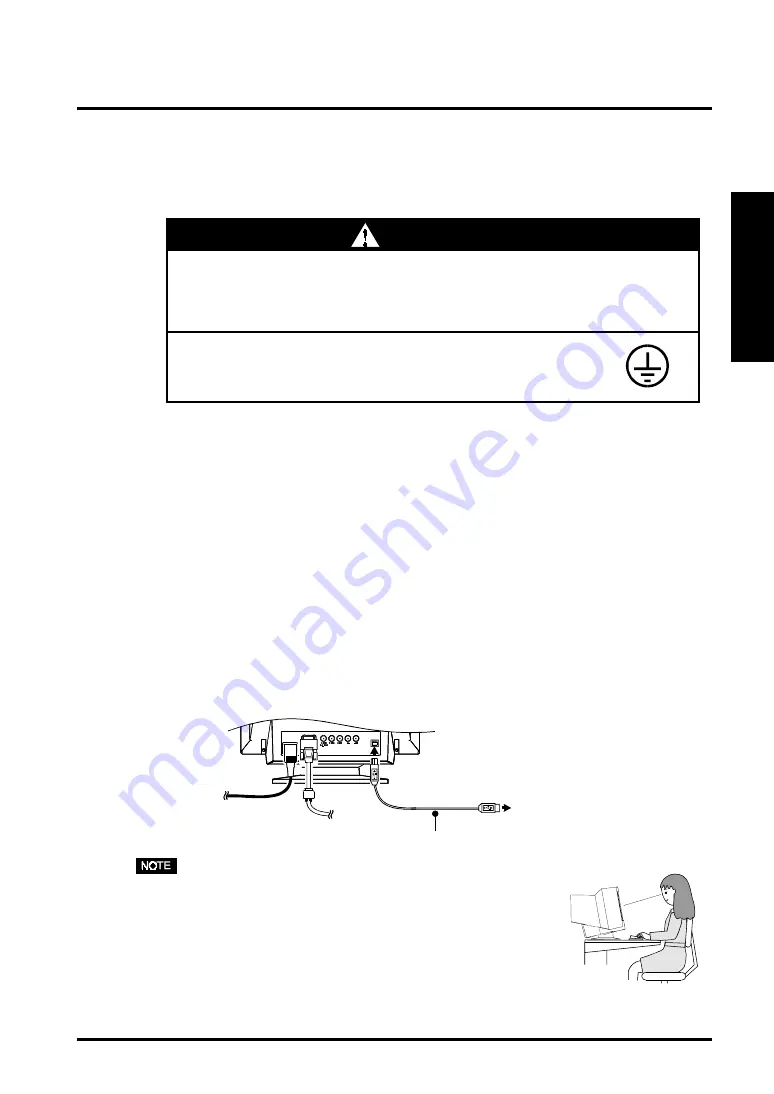
2. INSTALLATION
11
ENGLISH
2.
Plug the power cord into the power connector at the rear of the
monitor. Then, plug the other end of the cord into a power outlet.
3.
Turn on the monitor first, then the PC.
The monitor’s power indicator will light up (green). The monitor will warm up
briefly, then display an image. Whenever finishing your operation, turn off the
PC and the monitor.
(If an image does not appear, make sure that all connections have been made
properly. Refer to the “TROUBLE SHOOTING” (See page 19) for additional
advice).
4.
When the “ScreenManager Pro for USB” (for Windows) is used :
Connect the upstream port of the monitor to the downstream port
of the USB compliant PC or another hub by using the USB cable.
After connecting the USB cable, the USB function can be set up automatically.
For further details about the “ScreenManager Pro for USB”, refer to the
readme.txt in the CD-ROM.
• Generally, for maximum viewing comfort, position the
monitor slightly below eye level. Staring at the monitor
for prolonged periods can cause eyestrain. Be sure to
take adequate rests.
(A 10-minute rest period each hour is suggested).
• Use the enclosed power cord and connect to the standard
power outlet of your country. Be sure to remain within
the rated voltage of the power cord.
Not doing so may cause in fire or electric shock.
• The equipment must be connected to a grounded main
outlet.
Not doing so may cause in fire or electric shock.
WARNING
WARNING
USB Cable (Enclosed)
To Downstream Ports of the
PC or Another Hub
Summary of Contents for FlexScan T 565
Page 1: ...ENGLISH...


























