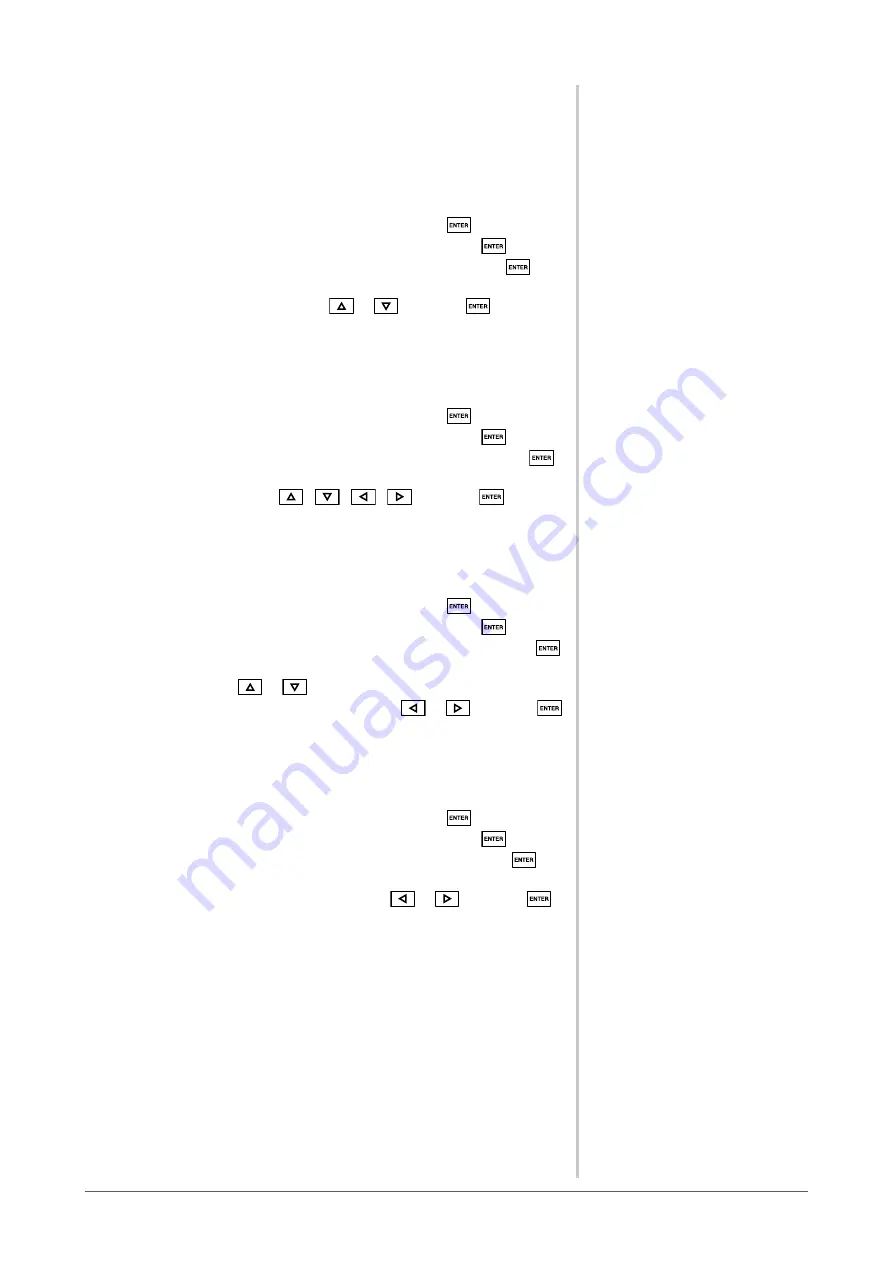
13
Chapter 2 Settings and Adjustments
2-8 Setting Adjustment Menu Display
●
To update menu settings [Menu Size/Menu Position/Menu
Off Timer/Translucent]
Menu Size
Change the Adjustment menu size using the following procedure.
(1) Choose <Others> from the Adjustment menu, and press
.
(2) Choose <Menu Settings> from the <Others> menu, and press
.
(3) Choose <Menu Size> from the <Menu Settings> menu, and press
.
The <Menu Size> menu appears.
(4) Select “Normal” or “Enlarged” with
or
, and press
.
The menu size setting is completed.
Menu Position
Adjust the menu position using the following procedure.
(1) Choose <Others> from the Adjustment menu, and press
.
(2) Choose <Menu Settings> from the <Others> menu, and press
.
(3) Choose <Menu Position> from the <Menu Settings> menu, and press
.
The <Menu Position> menu appears.
(4) Select a menu position with
/
/
/
, and press
.
The menu position setting is completed.
Menu Off Timer
Set the menu display time using the following procedure.
(1) Choose <Others> from the Adjustment menu, and press
.
(2) Choose <Menu Settings> from the <Others> menu, and press
.
(3) Choose <Menu Off Timer> from the <Menu Settings> menu, and press
.
The <Menu Off Timer> menu appears.
(4) Select “Enable” with
or
.
(5) Choose an Off Time (15/30/45/60 seconds) with
or
, and press
.
The menu off timer setting is completed.
Translucent
Set the transparency for menu display using the following procedure.
(1) Choose <Others> from the Adjustment menu, and press
.
(2) Choose <Menu Settings> from the <Others> menu, and press
.
(3) Choose <Translucent> from the <Menu Settings> menu, and press
.
The <Translucent> menu appears.
(4) Adjust the transparency for menu display with
or
, and press
.
The transparency setting is completed.
Summary of Contents for FlexScan SX3031W
Page 30: ......
















































