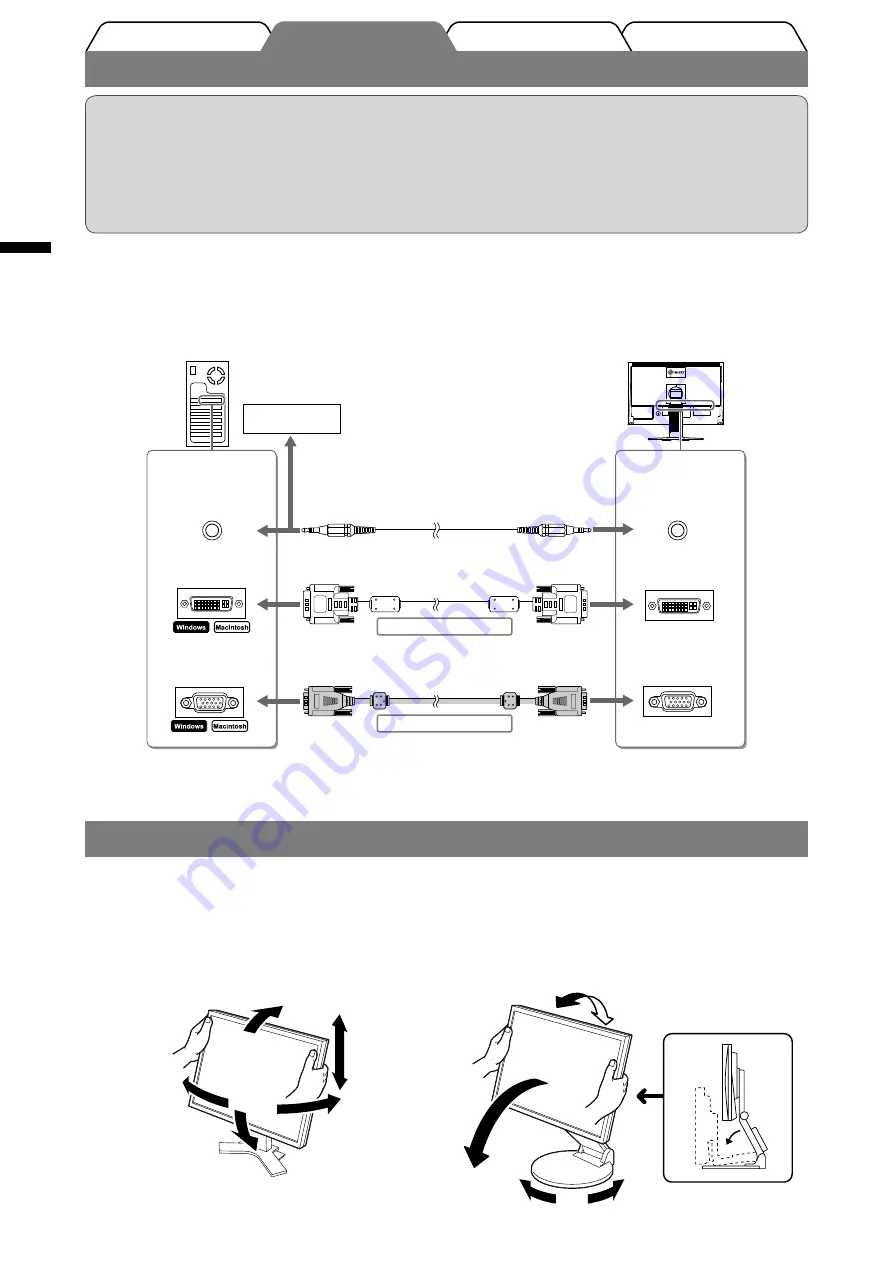
4
Deutsch
Fehlerbeseitigung
Einstellungen/Justierung
Installation
Vor der Benutzung
Kabel anschließen
Hinweis
• Um einen bereits vorhandenen Monitor durch einen Monitor des Typs S2231W zu ersetzen, stellen Sie die
PC-Einstellungen für Auflösung und vertikale Bildwiederholfrequenz auf die für S2231W-Monitore
verfügbaren Werte ein. Diese entnehmen Sie bitte der Auflösungstabelle (Rückseite der ersten Seite), bevor
Sie den Monitor anschließen.
HINWEIS
• Lesen Sie im Benutzerhandbuch auf der CD-ROM nach, wenn Sie zwei PCs an den Monitor anschließen möchten.
1
Stellen Sie sicher, dass Computer und Monitor ausgeschaltet sind.
2
Verbinden Sie Monitor und Computer mithilfe eines passenden Signalkabels.
Ziehen Sie nach dem Anschließen der Kabel die Schrauben der Verbinder an, um ein versehentliches
Ausstecken zu verhindern.
Höhe und Neigung des Bildschirms einstellen
Halten Sie den Monitor mit beiden Händen am linken und rechten Rand fest, und stellen Sie die für Ihren Arbeitsplatz
optimale Höhe, Neigung und Drehung des Bildschirms ein.
Anschlüsse am
PC
DVI-Anschluss
15-poliger Mini-
D-Sub-Anschluss
Anschlüsse am
Monitor
DVI-I-Anschluss
15-poliger Mini-
D-Sub-Anschluss
Stereokabel mit Klinkenstecker (mitgeliefert)
Signalkabel MD-C87 (mitgeliefert)
Digitale Verbindung
Analoge Verbindung
CD-Player usw.
Signalkabel FD-C39 (mitgeliefert)
Anschluss des
Audioausgangs
Anschluss des
Audioeingangs
Höhenverstellbarer Fuß
Halten Sie den Monitor mit beiden Händen am linken und
rechten Rand fest, und stellen Sie seine Höhe und seine
horizontale Position ein.
EZ-UP-Fuß
Halten Sie den Monitor mit beiden Händen am linken und
rechten Rand fest, um den Bildschirmwinkel anzupassen,
indem Sie seine Höhe und seine horizontale Position einstellen.
3
Verbinden sie mithilfe des Netzkabels den Netzanschluss des Monitors mit einer
Steckdose.
Summary of Contents for FlexScan S2231W
Page 10: ...8 English Memo...
Page 18: ...8 Deutsch Memo...
Page 26: ...8 Fran ais Memo...
Page 34: ...8 Espa ol Memo...
Page 42: ...8 Italiano Memo...
Page 50: ...8 Svenska Memo...
Page 51: ...1 Greece 100 120 200 240 Vac 50 60Hz PDF CD ROM Adobe Reader LCD...
Page 53: ...3 Greece EZ UP EZ UP 1 2 1 2 EZ UP 1 2 3 25...
Page 56: ...6 Greece 1 2 3 BrightRegulator CD ROM CD ROM CD ROM...
Page 57: ...7 Greece 1 RGB Gain 2...
Page 58: ...8 Greece Memo...
Page 59: ...1 Russia 100 120 200 240 50 60 PDF CD ROM Adobe Reader...
Page 61: ...3 Russia EZ UP EZ UP 1 2 1 2 EZ UP 1 2 3 25...
Page 62: ...4 Russia S2231W S2231W CD ROM 1 2 3 EZ UP DVI 15 D Sub DVI I 15 D Sub MD C87 FD C39...
Page 64: ...6 Russia 1 2 3 BrightRegulator CD ROM CD ROM CD ROM...
Page 65: ...7 Russia 1 RGB Gain 2...
Page 66: ...8 Russia Memo...
Page 67: ...1 100 120 200 240 V AC 50 60Hz PDF Adobe Reader...
Page 69: ...3 EZ UP EZ UP 1 2 1 2 EZ UP 1 2 3 25...
Page 70: ...4 S2231W S2231W 1 2 3 DVI D Sub 15 DVI I D Sub 15 MD C87 CD FD C39 EZ UP...
Page 72: ...6 1 2 3 BrightRegulator...
Page 73: ...7 1 RGB 2 PC...
Page 74: ...8 Memo...
Page 76: ......















































