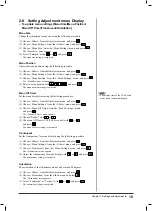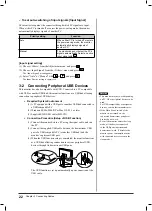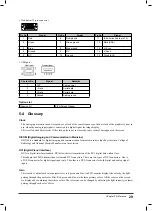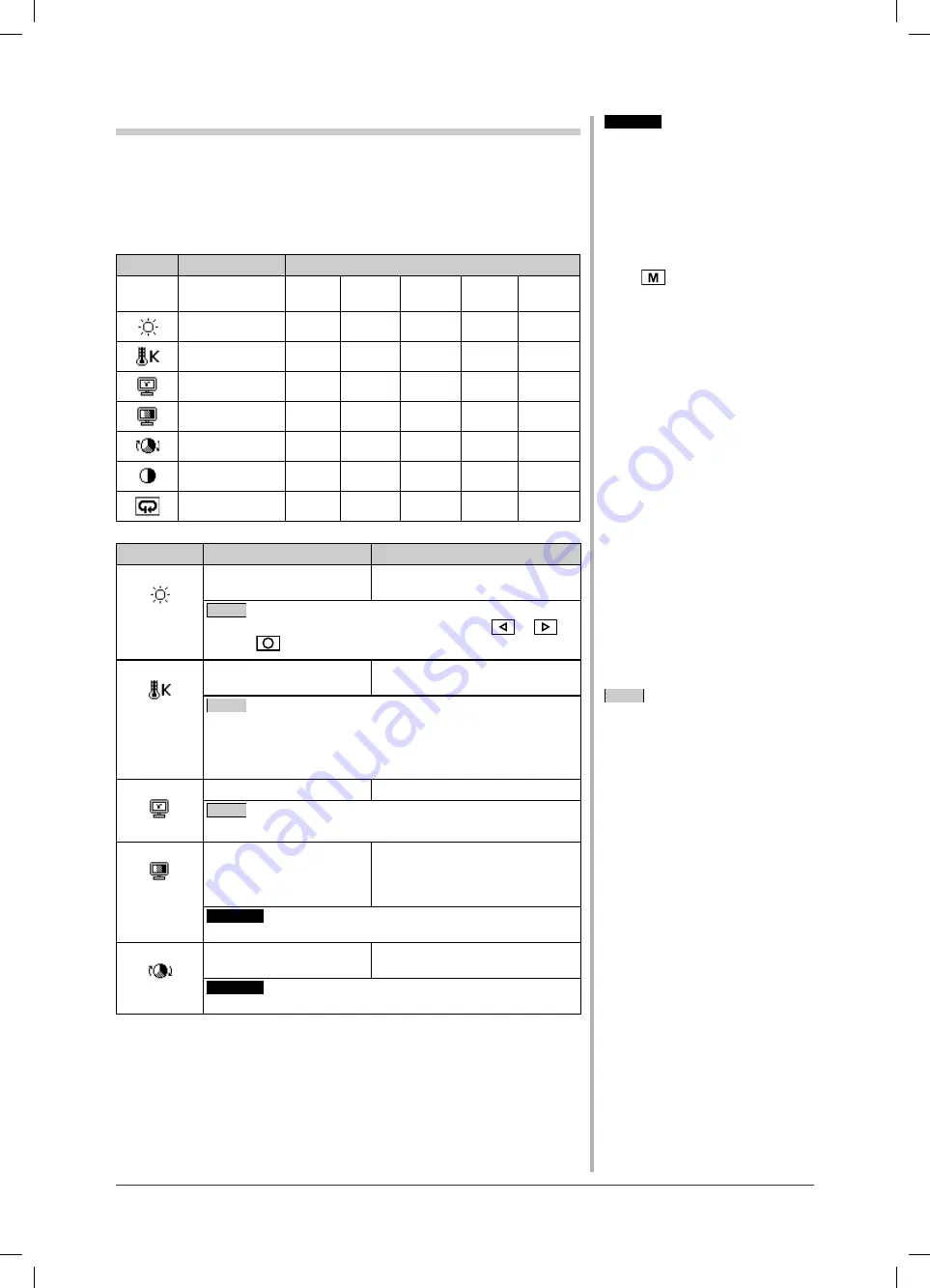
15
Chapter 2 Settings and Adjustments
Advanced Adjustments [Adjustment menu]
Independent setting and saving of color adjustment are available for each CAL
Switch mode.
●
To select an appropriate mode for images
✓
: Adjustment/setting available
−
: Factory setting
Icon
Function
CAL Switch mode
Custom
sRGB
Text
DICOM-
CL
DICOM-
BL
Brightness
✓
✓
✓
−
−
Temperature
✓
−
✓
−
−
Gamma
✓
−
✓
−
−
Saturation
✓
−
✓
−
−
Hue
✓
−
✓
−
−
Gain
✓
−
−
−
−
Reset
✓
−
✓
−
−
Menu
Description
Adjustment range
Brightness
To adjust the full screen
brightness as desired
0 to 100%
NOTE
• You can also adjust the brightness by pressing
or
.
Press
after adjustment.
Temperature To select a color
temperature
4000K to 10000K in units of 500K
(including 9300K).
NOTE
• The values shown in the Kelvin (K) are available only as
reference.
• The setting automatically turns “OFF” if a value under 4,000K
or over 10,000K is set.
Gamma
To set a gamma value
1.8/2.0/2.2
NOTE
• Digital signal input is recommended for gamma value setting.
Saturation
To adjust color saturation
–128 to 127
Setting the minimum (–128) turns
the image to a monochrome
screen.
Attention
• This function does not enable to display every color gradation.
Hue
To change the fl esh color,
etc.
–32 to 32
Attention
• This function does not enable to display every color gradation.
NOTE
• The Adjustment menu and the
CAL Switch mode name cannot be
displayed at the same time.
• Adjustable functions vary depending
on the type of CAL Switch mode.
Attention
• Perform [Range Adjustment] before
starting color adjustment for analog
input signals.
Refer to “To adjust color gradation
automatically” on page 12.
• The CAL Switch mode cannot be
changed during color adjustment. Set
the CAL Switch mode in advance
with
.
• Wait 20 minutes or more from
monitor power on before starting the
color adjustment.
• Choose [Reset] from the Color menu
to revert to the default setting (factory
setting) of the color tone of the CAL
Switch mode selected.
• The same image may be seen in
different colors on multiple monitors
due to their monitor-specifi c
characteristics. Make fi ne color
adjustment visually when matching
colors on multiple monitors.
Summary of Contents for FlexScan S2100-M
Page 38: ......