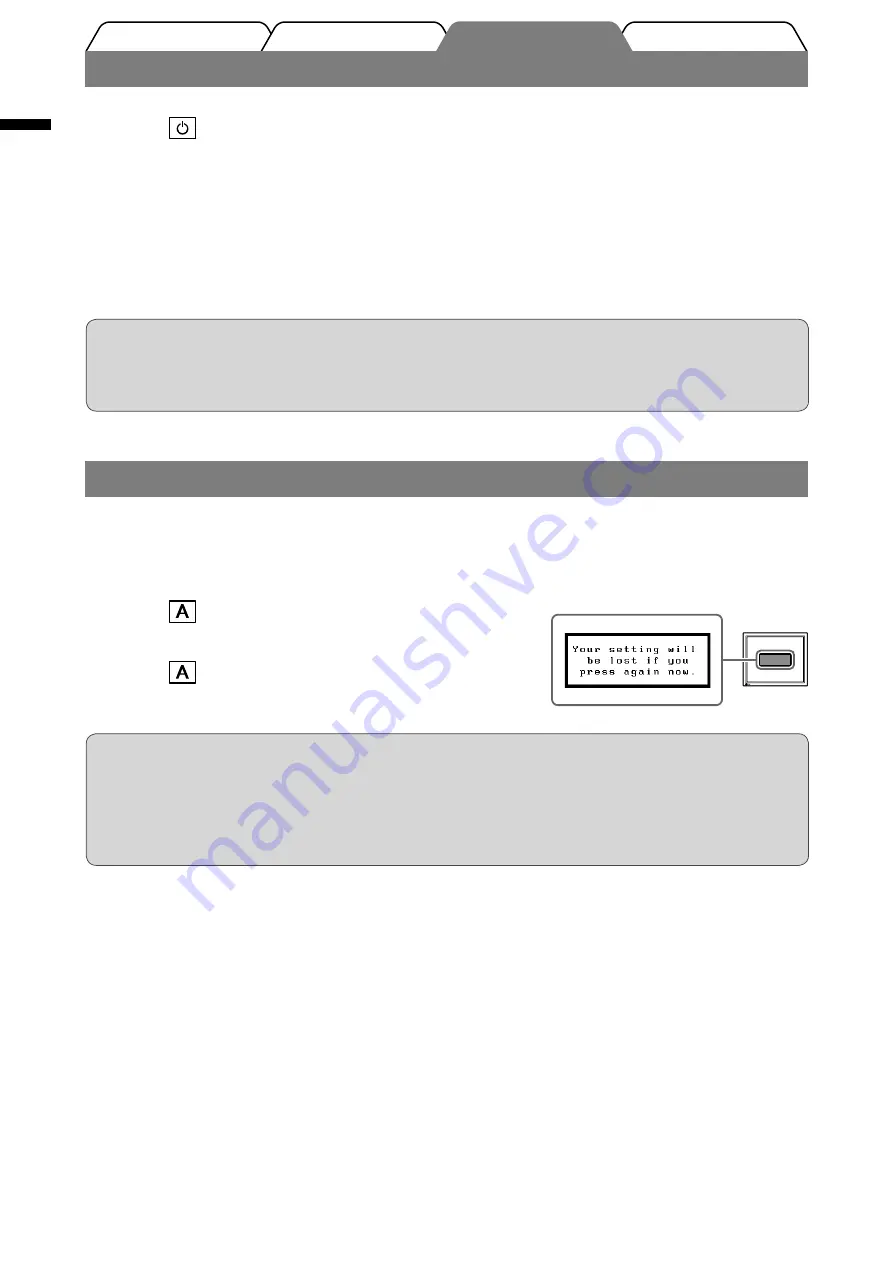
4
English
Prior to use
Installation
Troubleshooting
Setting/Adjustment
Displaying Screen
1
Press
to turn on the monitor.
2
Turn on the PC.
The monitor’s Power indicator lights up blue and the screen image appears.
3
When using analog input signals, perform the Auto Adjustment function. (Refer
to “Performing Auto Adjustment function” below.)
The Auto Adjustment function is not necessary when digital signals are input because images are
displayed correctly based on the preset data of the monitor.
Attention
• Turn off the monitor and PC after using them.
• For the maximum power saving, it is recommended that the power button be turned off. Unplugging the
power cord completely shuts off power supply to the monitor.
Attention
• The Auto Adjustment function works correctly when an image is fully displayed over the display area of a
Macintosh or Windows PC screen.
It does not work properly when an image is displayed only on a part of the screen (DOS prompt window,
for example) or when a black background (wallpaper, etc.) is in use.
• The Auto Adjustment function may not work properly with some graphics boards.
Performing Auto Adjustment Function (Analog input only)
When analog signals are input, the Auto Adjustment function enables the automatic adjustment of clock, phase, screen
position, and resolution.
For details of the Auto Adjustment function, refer to the User’s Manual on the CD-ROM.
1
Press
.
A message window appears.
2
Press
again while the message is displayed.
The Auto Adjustment function is activated and clock, phase,
screen position, and resolution are adjusted automatically.
Summary of Contents for FlexScan s1910
Page 39: ...1 Greece LCD PC HTML CD ROM HTML...
Page 42: ...4 Greece 1 2 PC 3 PC PC Macintosh Windows DOS CD ROM 1 2...
Page 44: ...6 Greece 1 Brightness 2 40 PC...
Page 45: ...1 Russia HTML CD ROM HTML...
Page 48: ...4 Russia 1 2 3 Macintosh Windows DOS CD ROM 1 2...
Page 50: ...6 Russia 1 2 40...
Page 51: ...1 70 70...
Page 53: ...3 6 6 1 2 3 9 VXE PLQL VXE 9 VXE PLQL 0 0DFLQWRVK 0...
Page 54: ...4 1 2 3 0DFLQWRVK LQGRZV 26 1 2...
Page 56: ...6...
Page 58: ......





















