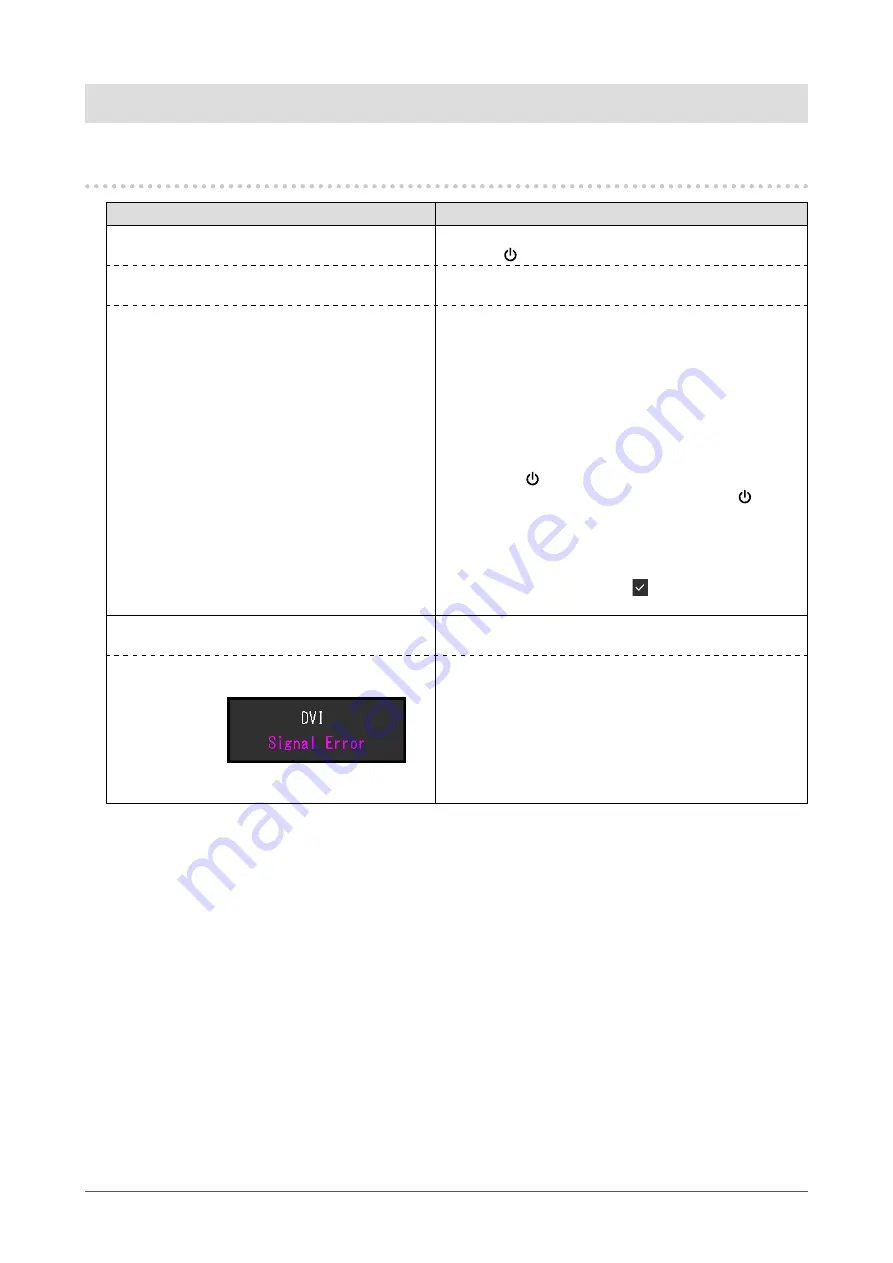
24
Chapter 5 Troubleshooting
Chapter 5 Troubleshooting
5-1. No Picture
Problem
Possible cause and remedy
1. No picture.
•
Power indicator does not light up.
•
Check whether the power cord is connected properly.
• Press
.
•
Power indicator is lighting white.
•
Increase “Brightness”, “Contrast”, or “Gain” in the
Setting menu (see
•
Power indicator is lighting orange.
•
Switch the input signal.
•
Move the mouse or press any key on the keyboard.
•
Check whether the PC is turned on.
•
Depending on the PC and graphics board, the input
signal may not be detected and the monitor may not
recover from power saving mode. If the screen is not
displayed by moving the mouse or pressing keys on the
keyboard, perform the following procedure. This may
resolve the problem.
1.
Press
to turn off the monitor.
2. While pressing the leftmost switch, press for
more than 2 seconds.
The “Administrator Settings” menu appears.
3. Select “Compatibility Mode”.
4. Select “On”.
5. Select “Apply” and then .
6. Reboot the PC.
2. The message below appears.
This message appears when the signal is not input correctly
even though the monitor is functioning properly.
•
The message shows that the input signal is out
of the specified frequency range.
Example:
•
Check whether the PC is configured to meet the
resolution and vertical scan frequency requirements of
the monitor (see
“1-2. Supported Resolutions” (page
•
Reboot the PC.
•
Select an appropriate setting using the graphics board’s
utility. Refer to the User’s Manual of the graphics board
for details.











































