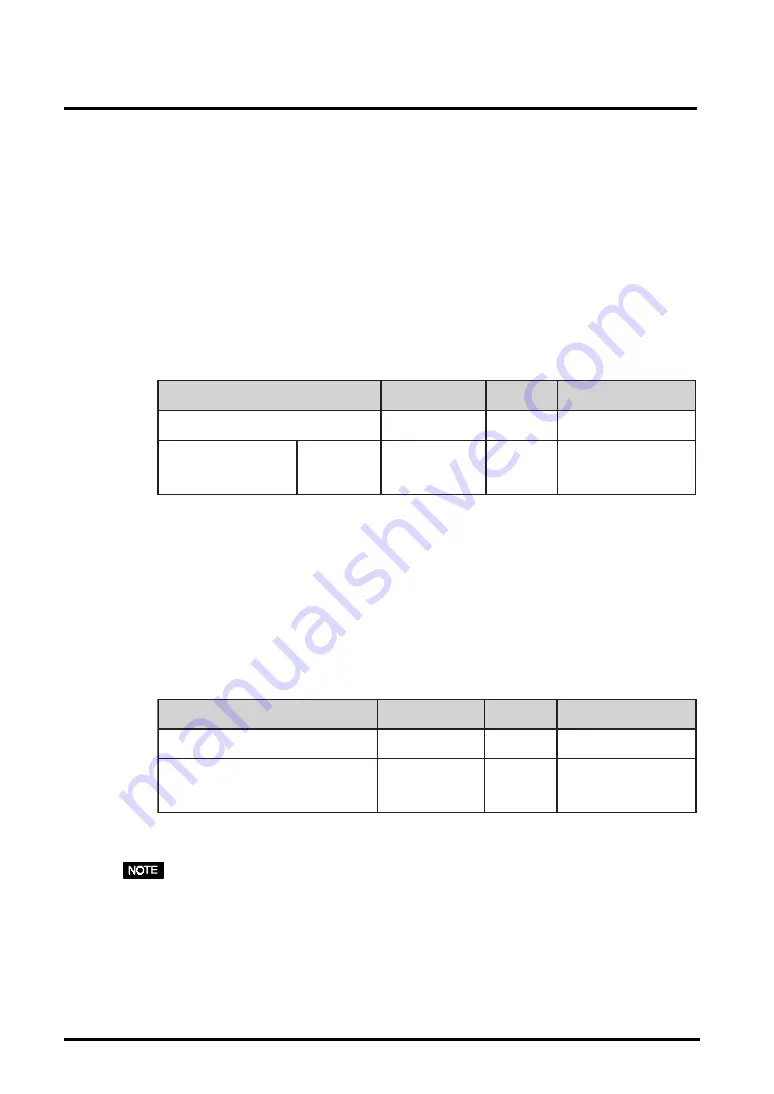
28
4. ADJUSTMENT
4-4. Power-save Setup
This monitor complies with the VESA DPMS
p.43)
standard and adopts a power saving
method, EIZO MPMS
p.42)
, which works with a blank screen (totally black screen) like
“Blank Screen” ScreenSaver software.
1.
To use the PC’s power saving system (VESA DPMS ).
[Procedure]
(1)Set the PC’s power saving settings.
(2)Select “VESA DPMS” in the “PowerManager” menu.
[Power saving system]
Operate the mouse or keyboard to return to a normal screen.
2.
To set the power save with ScreenSaver (EIZO MPMS) software.
[Procedure]
(1)Set the PC’s appropriate ScreenSaver settings or blank the screen (totally black
screen).
(2)Select “EIZO MPMS” from the “PowerManager” menu.
[Power saving system]
Operate the mouse or keyboard to return to a normal screen.
• EIZO MPMS should be used with Macintosh “EnergySaver”.
• Do your part to conserve energy, turn off the monitor when you are finished using it.
Disconnecting the monitor from the power supply is recommended to save energy
completely.
• Even if the monitor is in a power saving mode, USB compliant devices function when
they are connected to the monitor’s USB (both the upstream and the downstream
ports). Therefore, power consumption of the monitor will change according to the
connected devices even if the monitor is in a power saving mode.
C
P
r
o
t
i
n
o
M
D
E
L
n
o
i
t
p
m
u
s
n
o
c
r
e
w
o
P
N
O
n
o
i
t
a
r
e
p
O
n
e
e
r
G
3
5
W
n
e
e
r
c
s
e
h
t
k
n
a
l
B
r
o
r
e
v
a
S
n
e
e
r
c
S
(
)
r
e
v
a
S
y
g
r
e
n
E
h
s
o
t
n
i
c
a
M
g
n
i
v
a
s
r
e
w
o
P
w
o
ll
e
Y
W
3
n
a
h
t
s
s
e
L
C
P
r
o
t
i
n
o
M
D
E
L
n
o
i
t
p
m
u
s
n
o
c
r
e
w
o
P
N
O
n
o
i
t
a
r
e
p
O
n
e
e
r
G
3
5 W
e
d
o
m
g
n
i
v
a
s
r
e
w
o
P
Y
B
-
D
N
A
T
S
D
N
E
P
S
U
S
F
F
O
g
n
i
v
a
s
r
e
w
o
P
w
o
ll
e
Y
W
3
n
a
h
t
s
s
e
L
Summary of Contents for FLEXSCAN L771 -
Page 1: ...ENGLISH...
Page 49: ...APPENDIX APPENDIX MEMO...






























