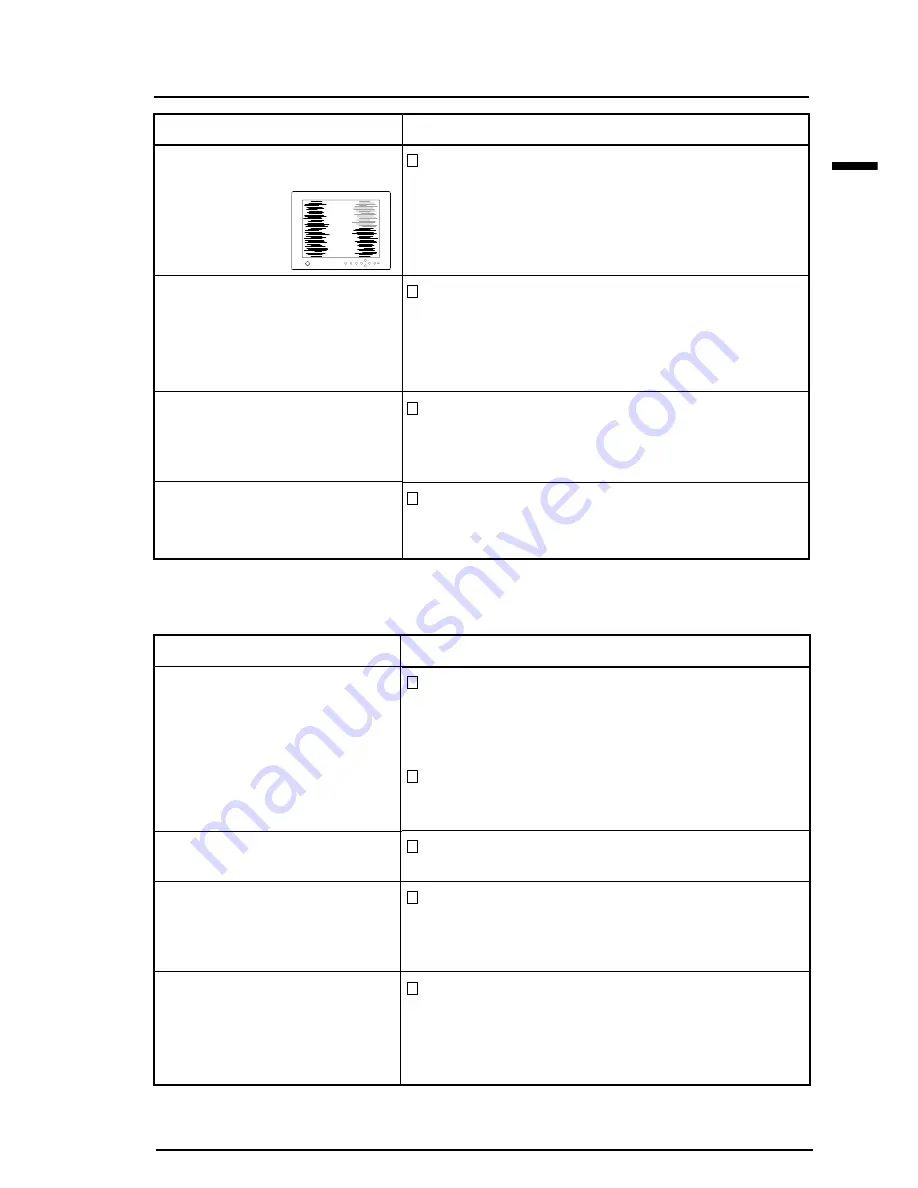
E
67
4 TROUBLESHOOTING
Problems
4) Horizontal bars of distortion
appear.
5) The screen is too bright or
too dark.
6) After-images appear.
(7) The screen has defective
pixels (e.g. slightly light or
dark).
n
Others
Problems
1) The screen is unable to be
enlarged.
2) The monitor beeps.
3) The utility disk is unable to
be opened (for Macintosh
only).
4) • The Enter button does not
operate.
• The Auto adjustment
button does not operate.
Points to check with possible solutions
Decrease the horizontal bars using the “Phase”
icon in the ScreenManager “Screen” menu. See
page 39, 42.
Adjust the contrast and brightness using the
ScreenManager’s Screen menu. See page 40, 43.
(The backlight of the LCD monitor has a fixed life
span. When the screen becomes dark or begins to
flicker, please contact your dealer.)
When the screen image has been changed after
displaying the same image for a long period, after-
images may appear. Use the Off Timer function
and avoid keeping the screen on all the time.
This is due to the characteristics of the panel itself,
and not the LCD product.
Points to check with possible solutions
Some display modes, which exceed 1280 x 1024
when enlarged 1.25 times, (e.g. Macintosh's 21”
mode (1152 x 870), cannot be enlarged with this
function.
If the dot clock of the resolution is more than 83
MHz, the monitor can not enlarge the screen.
(e.g. 1024 x 768 @ 85 Hz)
The monitor beeps at any time. This is not a
problem. See page 59 for full details.
Some PCs without PC-Exchange do not allow the
utility disk to be opened. Please set the desktop
pattern to ever-other-dot before adjustment. See
page 37.
The adjustment lock is probably on. To unlock:
switch the LCD monitor off. Then, while pressing
the Auto adjustment button switch the power on.
See page 33.
















































