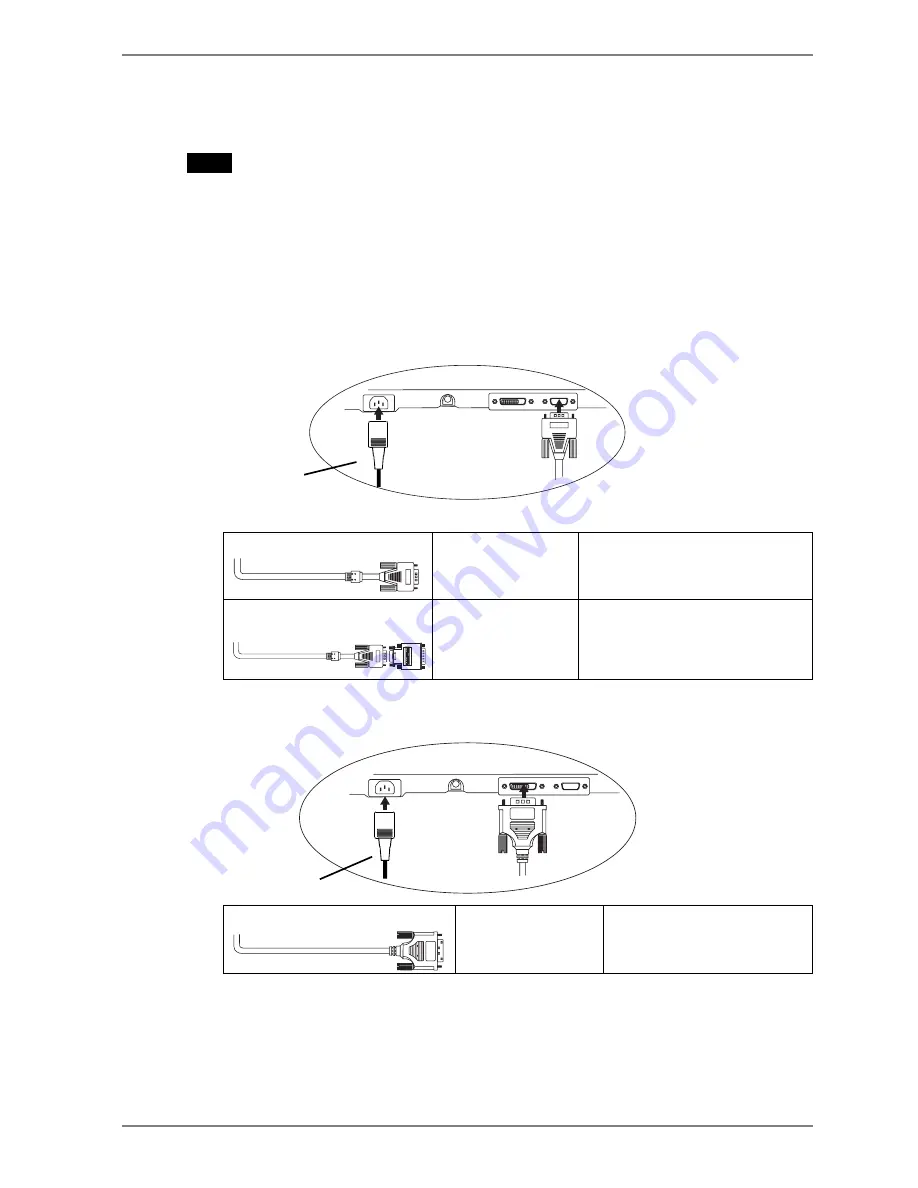
English
FD-C04 (Optional)
Power Cord
Power Cord
2-2. Connecting the signal cable
NOTE
•
Be sure that the power switches of both the PC and the monitor are OFF.
1.
Plug the signal cable into the connector at the rear of the monitor
and the other end of the cable into the video connector on the PC.
After connecting, secure the connection with the screw-in fasteners.
Analog Input
Signal Cable (enclosed)
Video Output
Connector D-Sub
mini 15 pin
•
Standard graphics card
•
Macintosh G3 (Blue & White) /
G4
Video Output
Connector D-Sub
15 pin
•
Macintosh
Macintosh Adapter (Optional)
Signal Cable (enclosed) +
Adapter
Digital Input
FD-C04 (Optional)
Video Output
Connector DVI-I
Digital Graphics card
2.
CABLE
CONNECTION
13
Summary of Contents for FLEXSCAN L365 -
Page 1: ...User s Manual Color LCD Monitor...
Page 36: ...English 36 MEMO MEMO...
Page 40: ...iv MEMO MEMO...














































