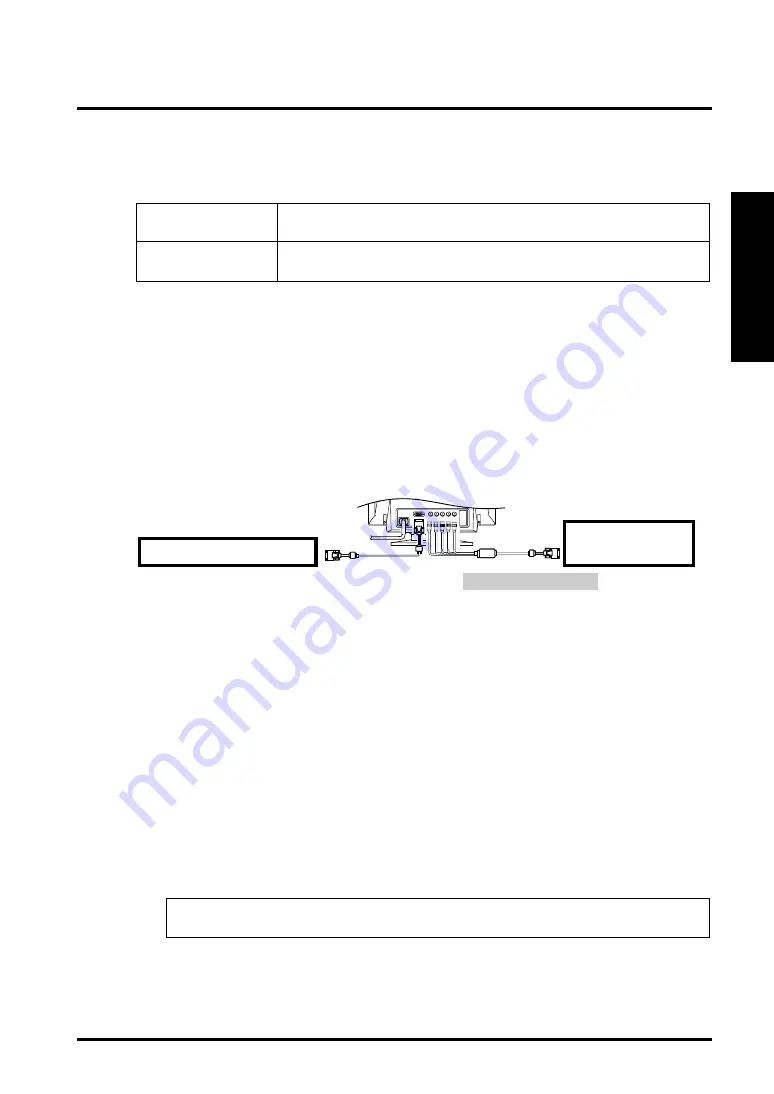
3. SCREEN ADJUSTMENT
17
ENGLISH
3-5. Adjustment Lock
Use the “Adjustment Lock” function to prevent any accidental changes.
Locked function
• Adjustments and settings in the ScreenManager.
• AUTO-SIZING button.
Unlocked function
• Adjustment of contrast and brightness by the shortcut keys.
• BNC/D-Sub Selection button.
[To lock]
Press on the AUTO-SIZING button while switching on the monitor’s power.
[To unlock]
Switch off the monitor’s power, then hold down the AUTO-SIZING button once
again and turn the power back on.
3-6. Connecting two PCs to the Monitor
Two PCs can be connected to the monitor through the BNC/D-Sub input connections
on the back of the monitor.
(Example)
1.
Selecting the active input
Every time the BNC/D-Sub selection button is pressed, the input changes in
order.
[Automatically selecting the input signal for screen]
The monitor will automatically detect the inputted signal of either the BNC or
D-SUB connection for display. When turning on the monitor, the first inputted
signal will be displayed.
(1) Select <Input Signal> in the <Others> menu.
(2) Select <Auto>.
2.
Saving the adjustment data
The adjustment data can be saved for both signals. However, the following
adjustment and setting data can be saved for each input signal (BNC/D-Sub).
<Contrast>, <Fine Contrast>, <Temperature>, <Custom>, <Signal Filter 1> and
<Signal Filter 2>
Apple Macintosh
(Blue & White)
Standard graphics board
Æ
MD-C53A (Optional)
Summary of Contents for FLEXSCAN F931 -
Page 1: ...1 ENGLISH...




























