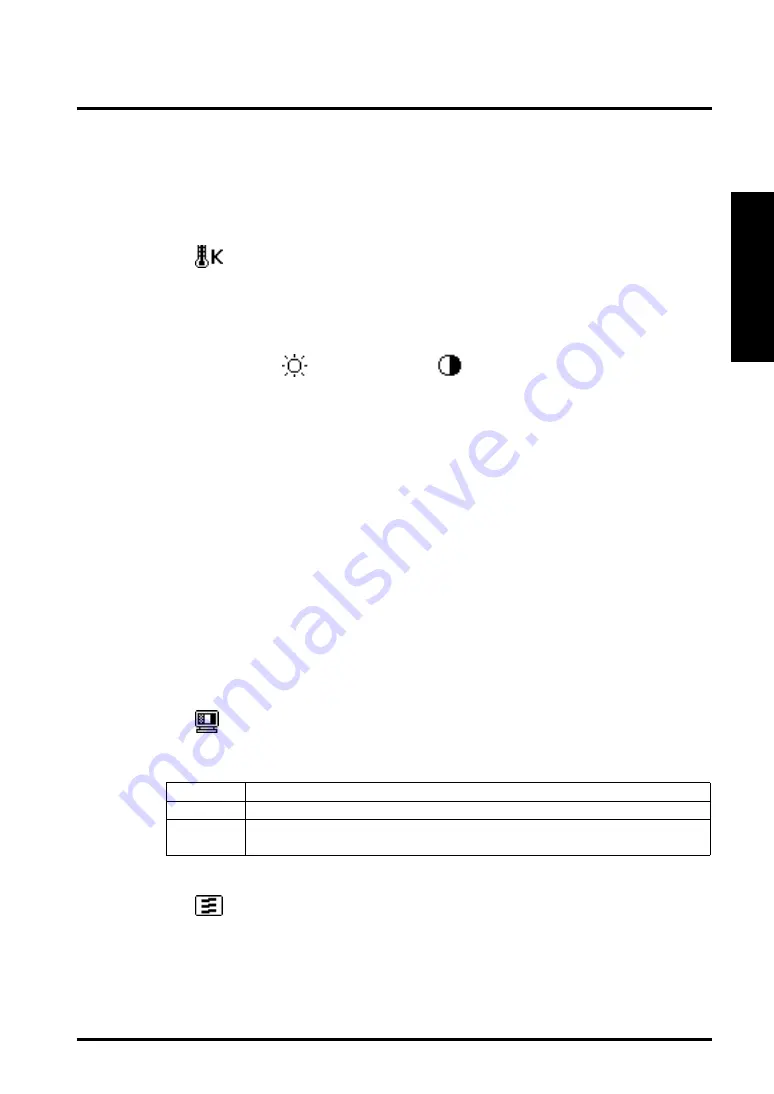
3. SCREEN ADJUSTMENT
15
ENGLISH
3-2. Color
Adjust the color using by <Color> menu.
1.
To set the color temperature
Æ
Æ
Æ
Æ
Æ
Set the <Temperature>.
Temperature can be set from 4,000 K to 10,000 K, in 500 K increments.
(Including the 9,300 K default setting.)
2.
To adjust each color tone, (Red, Green and Blue)
Æ
Æ
Æ
Æ
Æ
Adjust the
<Gain>
p.24)
and
<Cut off>
p.24)
.
Change the <Color Mode> to <Custom>. The values shown in percentages (%)
for both the Cutoff and Gain are available only as a reference tool.
(1) First, set the monitor to maximum contrast and brightness.
(2) <Temperature> Set the color temperature that is close to the desired color.
(3) Adjust each color to become a uniform black level by using the <Cutoff>
function.
(4) Adjust each color to the desired white level by using the <Gain> function.
(5) Select <Save> and then press the Enter key.
(The adjustment data will be lost, if the monitor is turned off without saving
changes.)
3-3. Fine Contrast
Set the contrast by using <Screen> menu.
1.
To set the most suitable brightness of the screen
Æ
Æ
Æ
Æ
Æ
Select the <Fine Contrast> .
Select from the following modes to adjust the most suitable brightness of the
screen.
Text
• The text on word processor or spreadsheet software
Picture
• The photo or picture image
Movie
• The animated images (games, DVDs)
• The still images that are dark
2.
To change the fine contrast mode easily
Æ
Æ
Æ
Æ
Æ
Customize the AUTO-SIZING button function for the
mode selection.
Selecting the <Fine Contrast> on the <Button Setting> in the <Others> menu
allows you to use the AUTO-SIZING button as the fine contrast mode selection.
Pushing this button displays the contrast in order.
(Text
Æ
Picture
Æ
Movie
Æ
Text...)
Summary of Contents for FLEXSCAN F931 -
Page 1: ...1 ENGLISH...






























