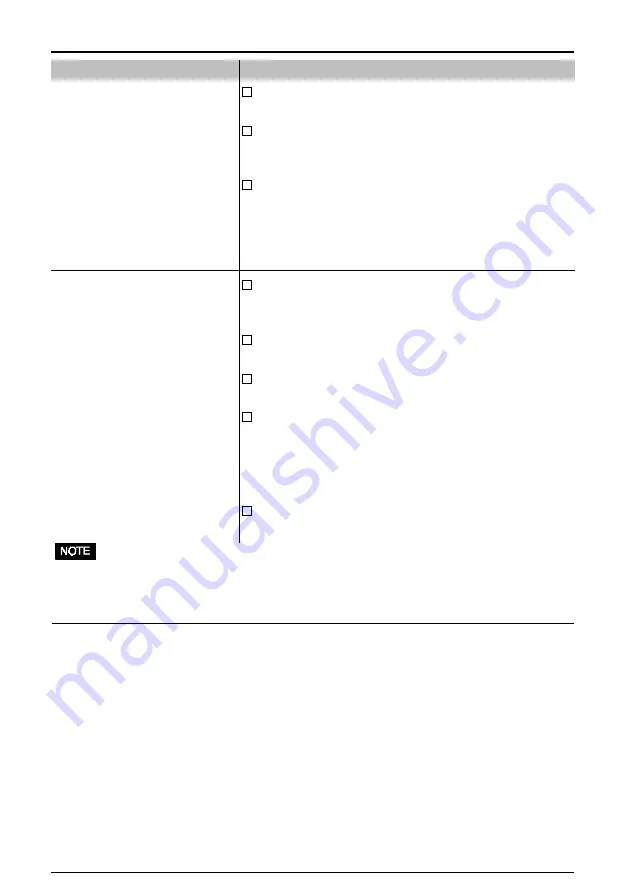
16
3
TROUBLESHOOTING
Problems
8) The entire screen appears too
dark or bright.
9) The image vibrates on the
screen.
Points to check with possible solutions
Adjust the contrast and brightness using the
ScreenManager. See page 10.
Output level from the computer may not conform the
monitor. Please set the video level using the
ScreenManager. See page 12.
Some signal timing can be the cause of this problem. To
correct this, turn off the monitor, then hold down the
AUTO-SIZING button and “down” arrow key while
turning on the monitor again. This will change the
signal timing and brighten the screen. If the above
operation si repeated the screen becomes dark again.
Use of the “Moiré” adjustment may cause a slight.
vibration. To eliminate the vibration, set the adjustment
level to lower percentage or 0%. See page 11.
Check that the signal cable is properly connected to the
graphics board or PC.
Check that the graphics board is correctly mounted in
the PC.
The monitor may be located close to a device that is
generating a magnetic field. Such devices include
speakers (other than the EIZO optional
i
·Sound
speaker), electric motors, high-voltage cables, and other
monitors. It may be solved by switching off or moving
the interfering device, or by relocating the monitor.
If the volume level of the EIZO optional
i
·Sound
speaker
is too high, it may, in some cases, cause a slight vibra-
tion. To eliminate, turn down the volume of the speaker.
•
An unstable signal from the graphics board may be the cause of the above problem when
using the monitor with a high resolution or in a high refresh mode. (The video signal from
the graphics board might be made irregular due to the use of a high speed dot clock.)
Change the resolution or the refresh rate to another setting.









































