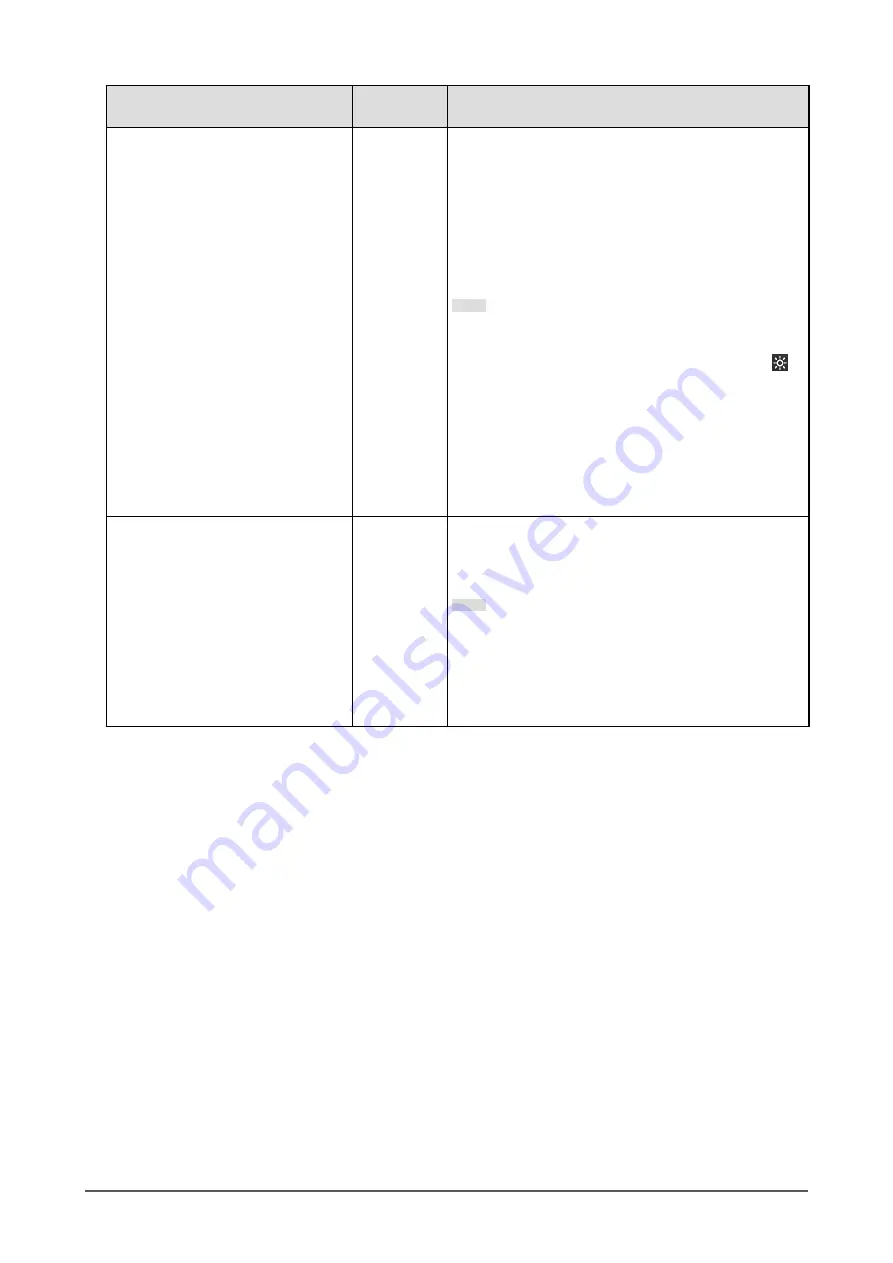
Function
Setting
Range
Description
Auto EcoView
On
Off
The ambient light sensor on the front of the monitor
detects the ambient brightness to automatically adjust
the screen brightness to a comfortable level using Auto
EcoView. The power consumption of the backlight can
be curtailed by adjusting the brightness to an appropriate
level.
This function can also mitigate eye strain and tiredness
caused by a screen that is too bright or too dark.
Note
•
Be careful not to block the ambient light sensor on the
lower side of the monitor when using Auto EcoView.
•
Even when the Auto EcoView setting is “On”, the
operation switch on the front of the monitor or color
adjustment can be used to change the “Brightness”
to suit your personal preference. Moreover, the
manner in which the Auto EcoView function changes
brightness also differs according to the changed
value.
•
When “DICOM” is selected for the color mode, the
Auto EcoView setting is turned “Off”.
EcoView Optimizer 2
On
Off
The monitor automatically adjusts the screen brightness
according to the white level of the input signal.
This function can reduce power consumption while
maintaining the brightness specified by the input signal.
Note
•
The setting is turned “Off” in the following cases:
- When “Movie” or “DICOM” is selected for the color
mode
- During PbyP display
•
When set to “On”, the appearance of pale colors may
change. If this bothers you, set this function to “Off”.
16
Chapter 2 Basic Adjustment / Setting
















































