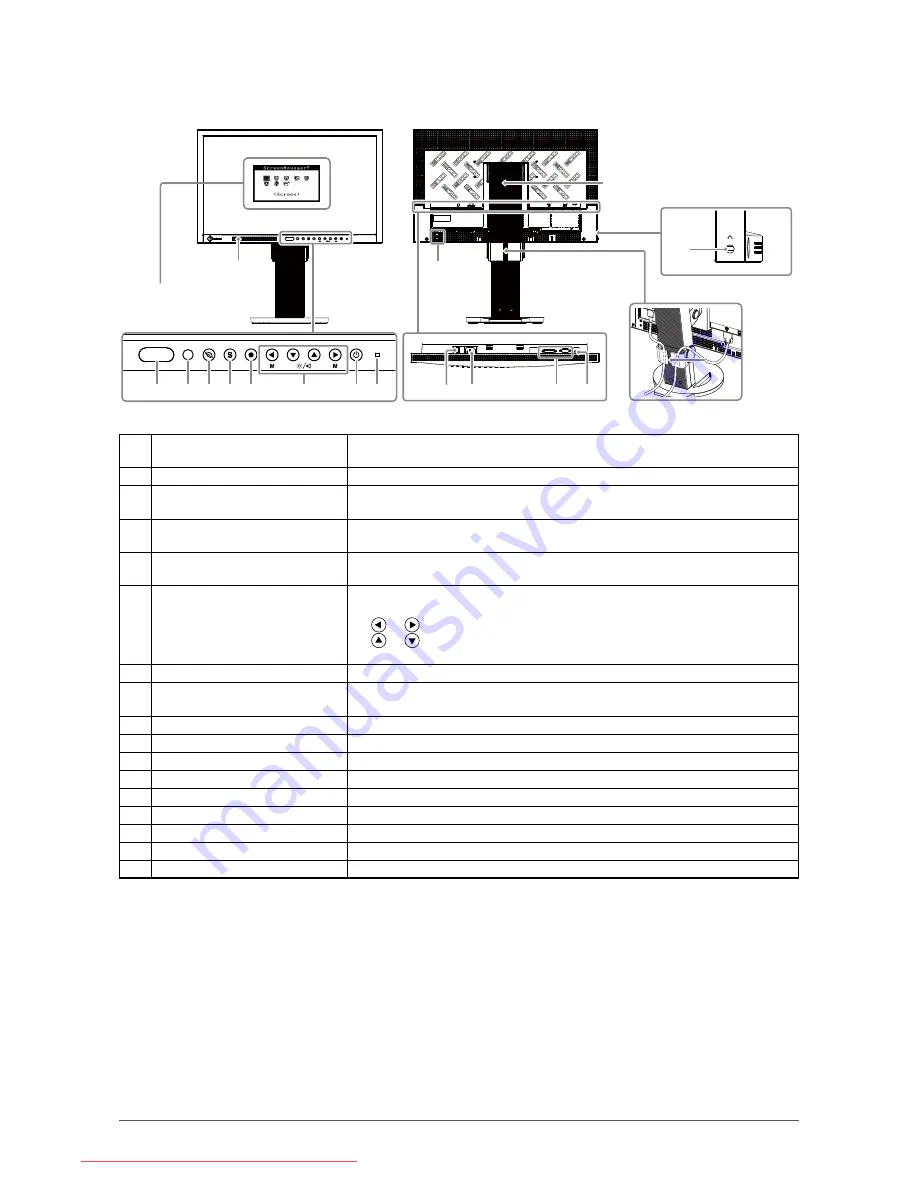
8
Chapter 1 Features and Overview
1- Controls and Functions
Ex. FlexStand
1
2 3 4 5
6
7 8
9
17
10
11 12
16
14
13
15
Adjustment menu
(
*
ScreenManager
®
)
1
EcoView Sense sensor
Detects the movement of a person in front of the monitor. EcoView Sense
function (
page 23
).
Auto EcoView sensor
Detects ambient brightness. Auto EcoView function (
page 23
).
EcoView button
Displays the setting menu of the power saving function (Auto EcoView,
EcoView Sense and EcoView Index) (
page 23, 24
).
Input Signal Selection button
Switches input signals for display when two PCs are connected to the
monitor (
page 30
).
Enter button
Displays the Adjustment menu, determines an item on the menu screen, and
saves values adjusted (
page 13
).
6
Control buttons (Left, Down,
Up, Right)
• Chooses an adjustment item or increases/decreases adjusted values for
advanced adjustments using the Adjustment menu (
page 13
).
•
or
button: Switches the display mode (
page 18
).
•
or
button: Displays the adjustment menu of the brightness and
volume (
page 10
).
7
Power button
Turns the power on or off.
8
Power indicator
Indicates monitor’s operation status.
Blue: Operating
Orange: Power saving
Off: Power off
9
Main Power Switch
Turns the main power on or off.
10
Power connector
Connects the power cord.
11
Input signal connectors
DVI-D Connector/D-Sub mini 15-pin connector
1
Stereo mini jack
Connects the stereo mini jack cable.
1
Security lock slot
Complies with Kensington’s MicroSaver security system.
1
Stand
Used to adjust the height and angle of the monitor screen.
1
Cable holder
Covers the monitor cables.
16
Speaker
Outputs audio source.
17
Headphone jack
Connects the headphones.
* ScreenManager
®
is an EIZO’s nickname of the Adjustment menu. See
page 1
0
for how to use.
Downloaded from ManualMonitor.com Manuals









































