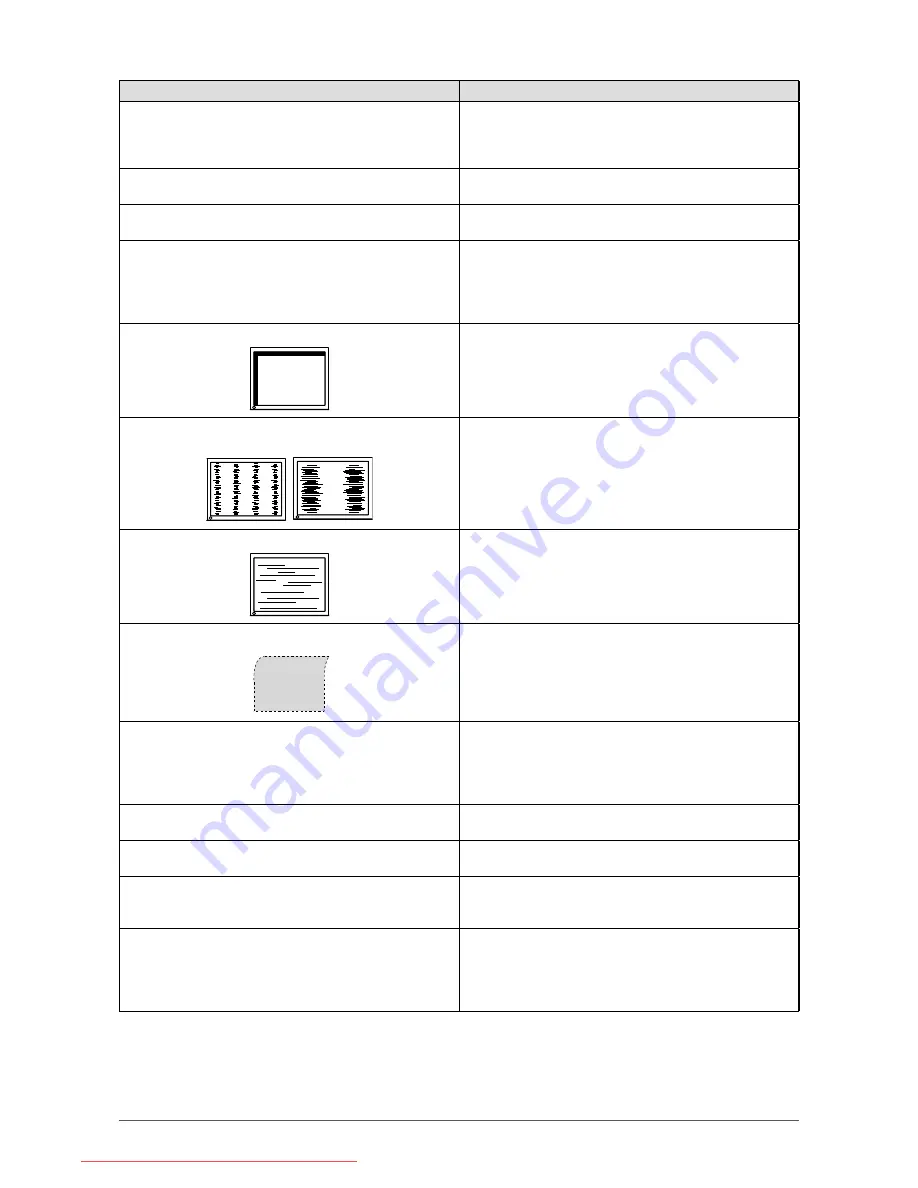
Chapter 4 Troubleshooting
Problems
Possible cause and remedy
. Afterimages appear.
• Afterimages are particular to LCD monitors. Avoid
displaying the same image for a long time.
• Use the screen saver or power save function to avoid
displaying the same image for extended periods of time.
6. Green/red/blue/white dots or defective dots remain
on the screen.
• This is due to LCD panel characteristics and is not a
failure.
7. Interference patterns or pressure marks remain on
the screen.
• Leave the monitor with a white or black screen. The
symptom may disappear.
8. Noise appears on the screen.
• When entering the signals of analog input, change the
setting to “On” in <Signal Filter> from the <Screen>
menu.
• When entering the signals of HDCP system, the normal
images may not be displayed immediately.
9. Display position is incorrect.
• Adjust image position so that it is displayed properly
within the display area using [Position]. (see
page 17
)
• If the problem persists, use the graphics board’s utility if
available to change the display position.
10. Vertical bars appear on the screen or a part of the
image is flickering.
• Adjust using [Clock]. (see
page 16
)
11. Whole screen is flickering or blurring.
• Adjust using [Phase]. (see
page 16
)
1. Upper part of the screen is distorted as shown
below.
• This is caused when both composite sync (X-OR)
signal and separate vertical sync signal are input
simultaneously. Select either composite signal or
separate signal.
1. The <Smoothing> icon on the Adjustment menu
<Screen> cannot be selected.
• You cannot choose the smoothing icon when the screen
is displayed in the following resolutions or settings.
• 1600 × 900 (EV2023W)
• 1920 × 1080 (EV2303W)
• Select [Normal] during <Screen Size>.
1. The adjustment menu does not appear.
• Check whether the operation lock function works.
(see
page 27
)
1. The FineContrast mode is not displayed.
• Check whether the Main menu of Adjustment menu is
displayed. (see
page 10
)
16. The auto adjust function does not work correctly.
• This function does not work when digital signal is input.
• This function does not work correctly with some graphics
boards.
17. No audio output.
• Check whether the mini jack cable is correctly
connected.
• Check whether volume is set to 0.
• Check the setting of the PC and the audio playback
software.
Downloaded from ManualMonitor.com Manuals
















































