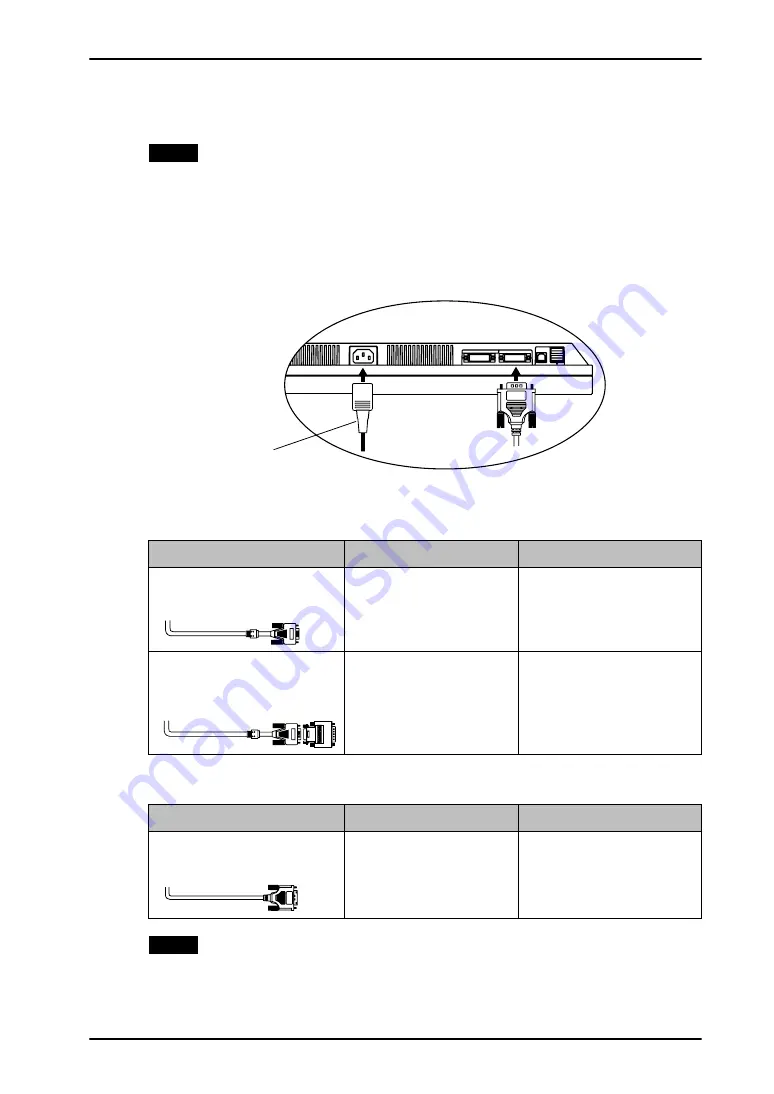
English
2. CABLE CONNECTION
13
2-2. Connecting the Signal Cable
NOTE
z
Be sure that the power switches of both the PC and the monitor are OFF.
1.
Plug the signal cable into the connector at the rear of the monitor
and the other end of the cable into the video connector on the PC.
After connecting, secure the connection with the screw-in fasteners.
Analog Input
Digital Input
NOTE
z
The monitor is not compatible with a Power Mac G4/G5 ADC (Apple Display
Connector)
Signal Cable
Connector
PC
Signal Cable
(FD-C16 enclosed)
Video Output Connector /
D-Sub mini 15 pin
Input Connector (monitor) /
DVI
z
Standard graphics card
z
Power Macintosh G3
(Blue & White) / Power
Mac G4 (VGA)
Signal Cable
(FD-C16 enclosed) +
Macintosh Adapter (Optional)
Video Output Connector /
D-Sub 15 pin
Input Connector (monitor) /
DVI
z
Macintosh
Signal Cable
Connector
PC
Signal Cable
(FD-C39 enclosed)
Video Output Connector /
DVI
Input Connector (monitor) /
DVI
z
Digital graphics board
z
Power Mac G4/G5 (DVI)
Power Cord














































